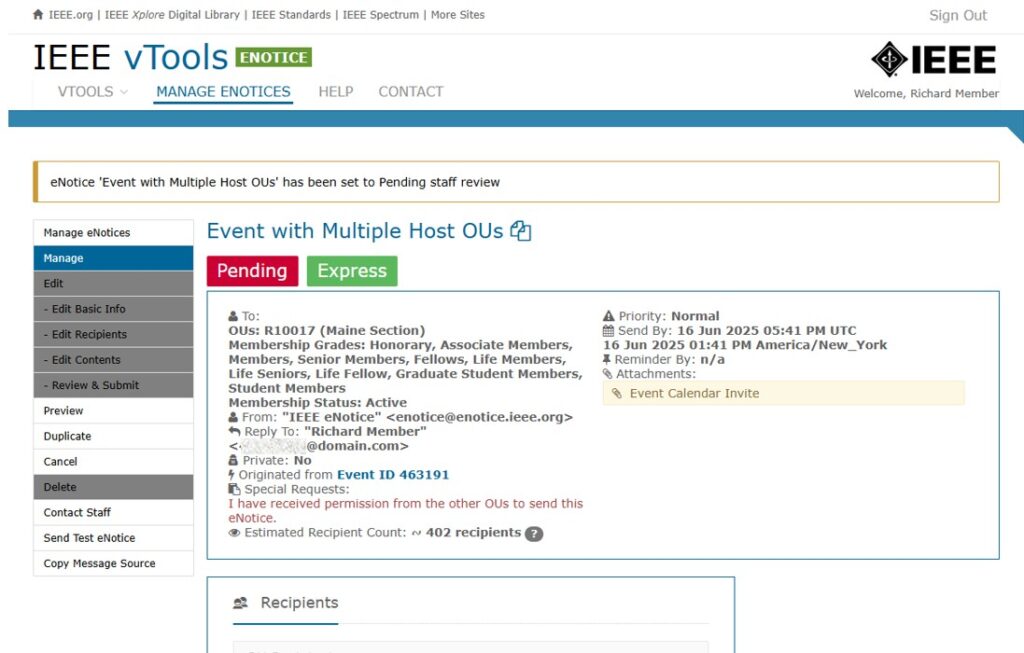vTools allows you to send an eNotice from an event/meeting with the information entered in vTools Events using the option of “Create eNotice from Event.” The event/meeting is copied into a new eNotice, and eNotice automatically assigns the recipients based on the organizational units (HOSTs) for the event/meeting. This option is available for every event/meeting and every organizational unit (OU) in vTools Events.
HOWEVER, eNotice will only allow you to send to the OU(s) for which you hold an officer position. You must receive approval by all additional Host OUs Executive Committee (ExCom) to send the eNotice.
Create the eNotice from the Event:
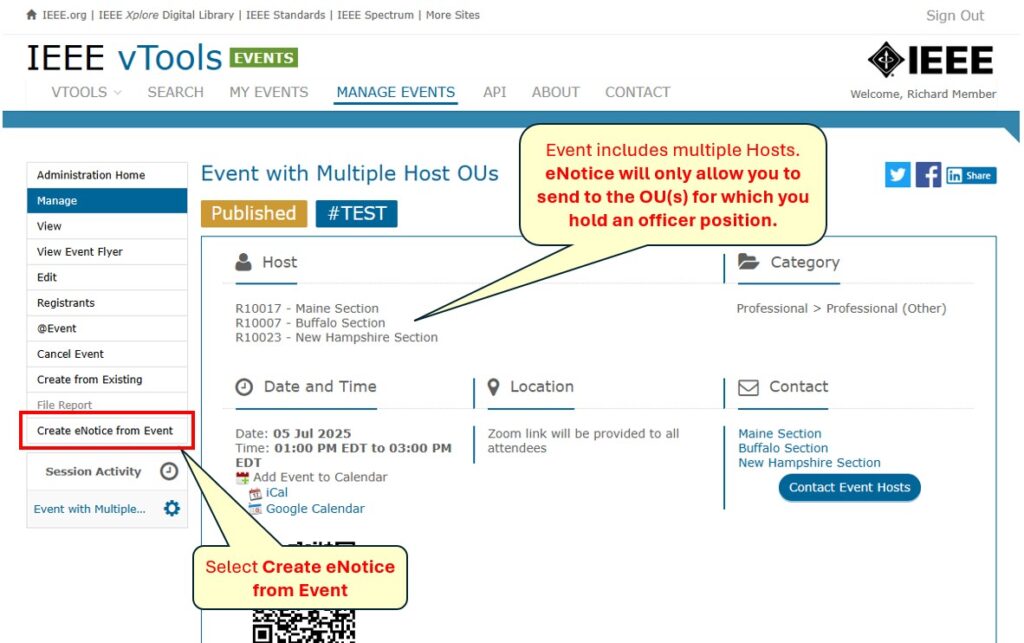
In the pop-up box, select “Send to All Host OU Members.”
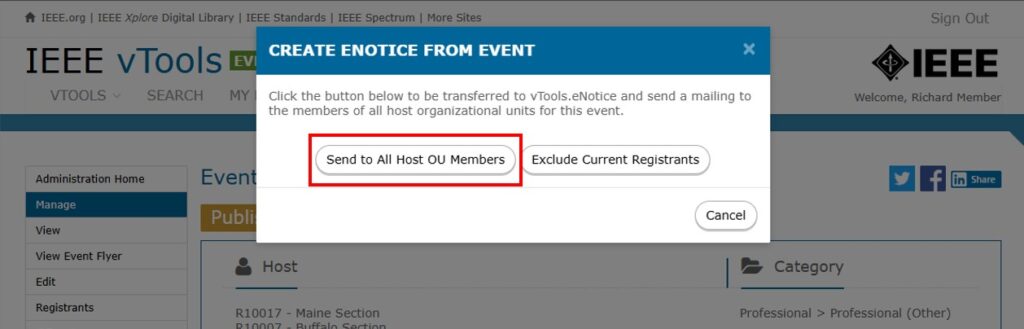
Submit eNotice with Approvals:
In the Basic Info section of the eNotice form, enter a note in the “Add Special Request for eNotice Admins” box that you have received approval to send the eNotice. Note that if you do not enter the note, you will still be able to send the eNotice, but it you will only be able to send it to the OUs that you have access to (see more info on the Recipients screen).
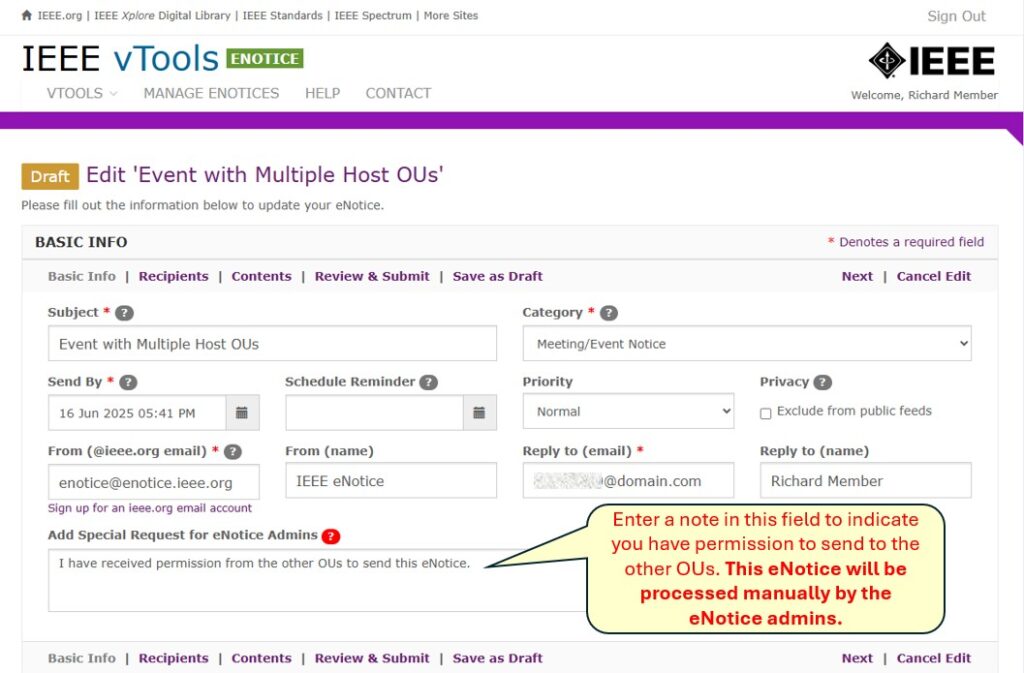
Recipients Screen
On the Recipients screen of the eNotice form, you will see a warning message saying that you are trying to send to OUs that you do not have access to. Those OUs will be automatically unchecked. If you try to re-check them, you will not be able to send the eNotice.
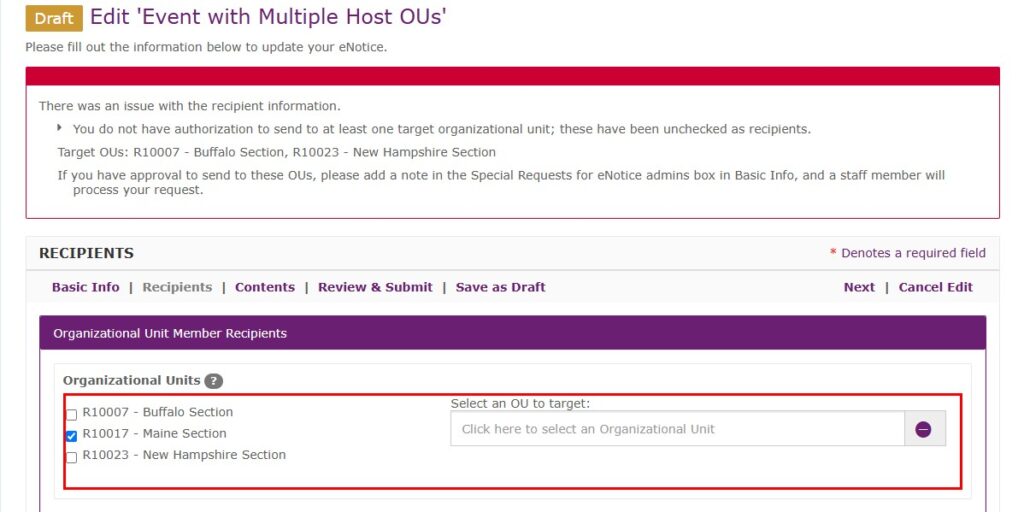
You may add any additional OUs that you might have access to, such as Chapters or Affinity Groups, but you may NOT add other OUs for which you are not an officer.
Review & Submit:
If everything else on the eNotice looks OK, click on “Review & Submit” to submit the eNotice. After you click “Send,” you will see that the eNotice has been set to “Pending,” and that it has been submitted for staff processing. eNotice admins will review your eNotice and send it manually to the other OUs.