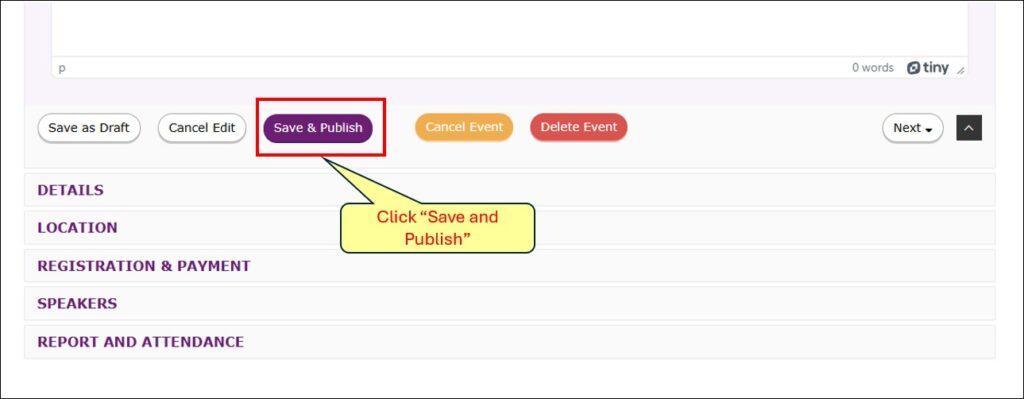If you are creating an event* and you want to preview it before you publish it to make sure everything looks good, follow the steps below.
*If you need help with creating an event, see this tutorial.
Once you have completed all the necessary fields in the form, if you want to preview your event, click the “Save as Draft” button at the bottom of any one of the sections in the form:
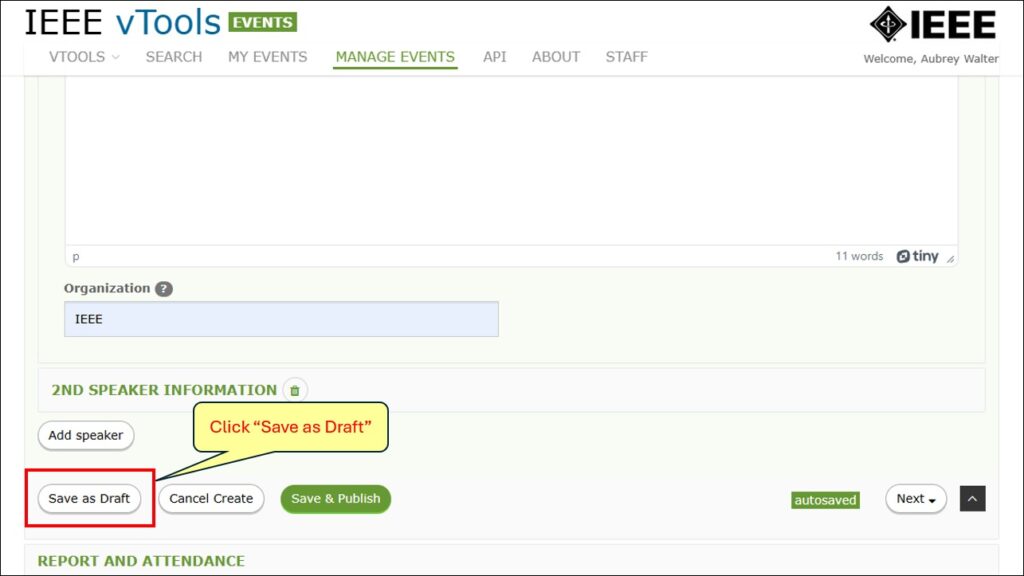
You will land on the Event Manage page, where you can see that the event is in draft. To preview your event, click on “View” in the menu on the left:
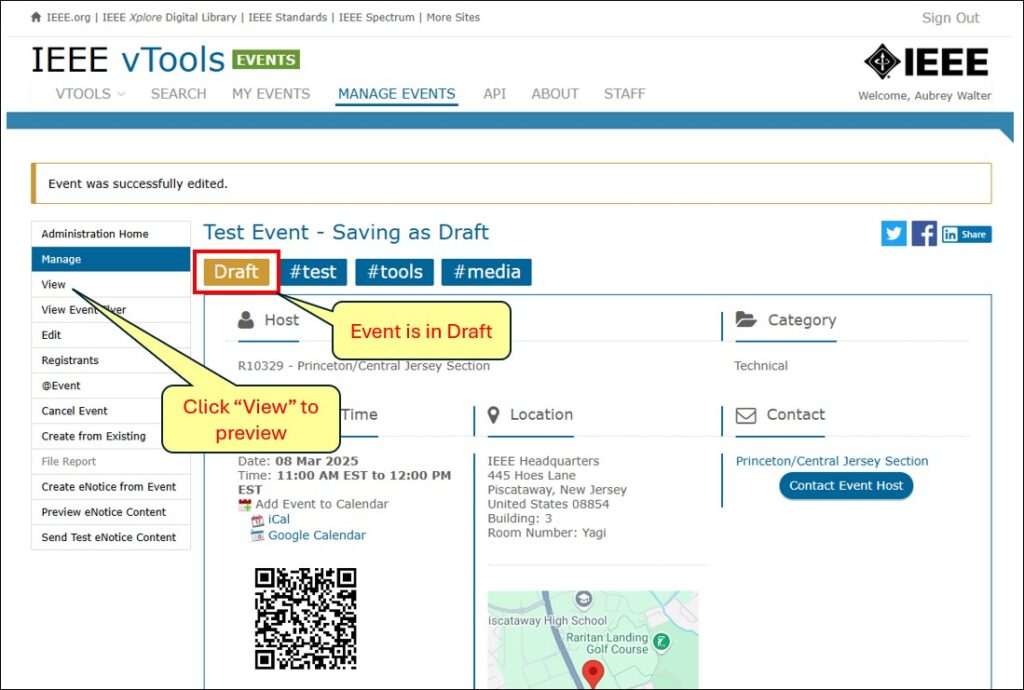
You will land on the Event View page where the banner at the top will indicate that the event is still in Draft. Here, you can check that everything looks good based on what you have entered into the event form.
Note: Even though registration is showing as “open,” you will not be able to register for Draft events!
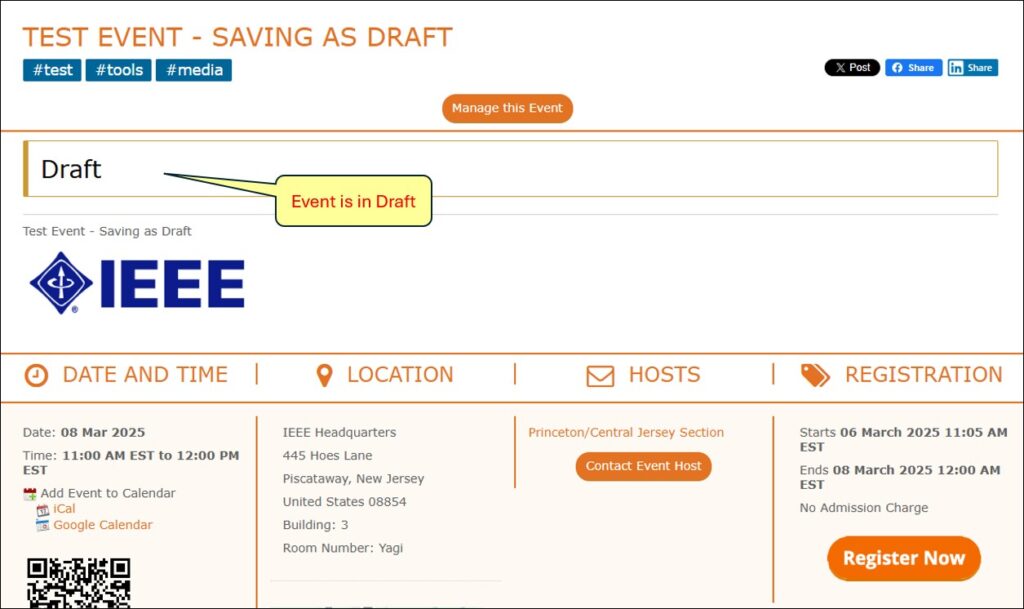
When you’ve checked your event, and you’re ready to publish, click on the “Manage this Event” button to go back to the Manage page, click on “Edit” in the menu and at the bottom of any section of the form, click the “Save & Publish button to publish your event.
Note: Once your event is published, you can still edit it if you need to! Simply go back to the Manage page, and click “Edit” in the menu. Click Save & Publish when you’re done to publish the changes.