Engage allows users to email the various categories of members directly from the tool. The email logs are stored in Engage so you can see who has sent emails and to which groups.
Navigate to Engage and sign in with your IEEE Account
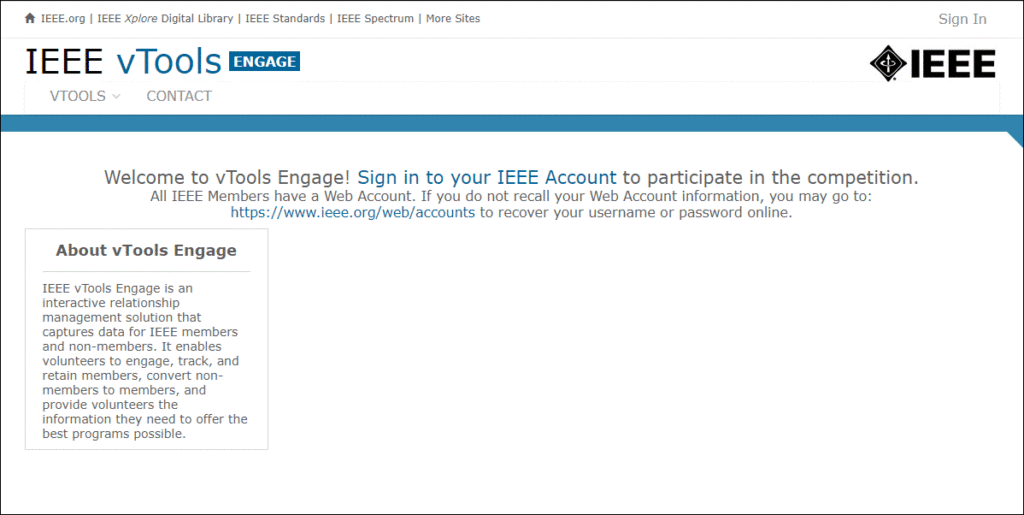
Region Directors: Click the “Engage” button next to your Region or Section to begin interacting with that Organizational Unit (OU).
Section Leaders: Click the “Engage” button next to your Section or Chapter.
Chapter Leaders: Click the “Engage” button next to your Chapter.
Note: once the OU is selected, you will interact with that OU for the entirety of your session in Engage.
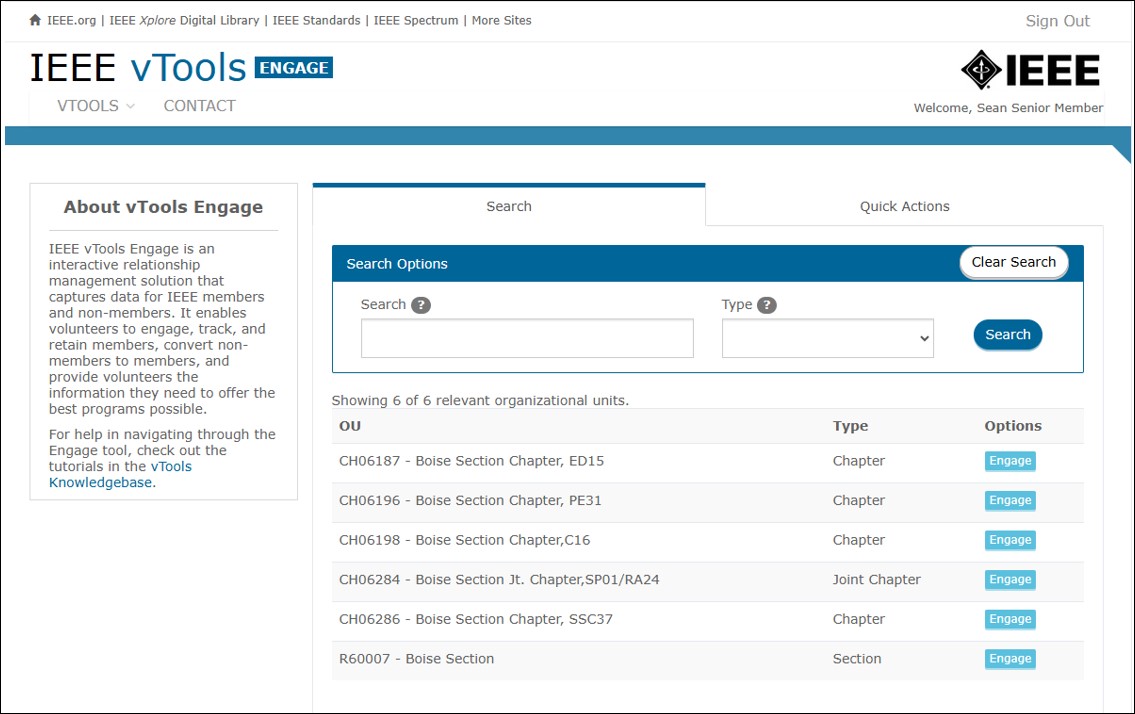
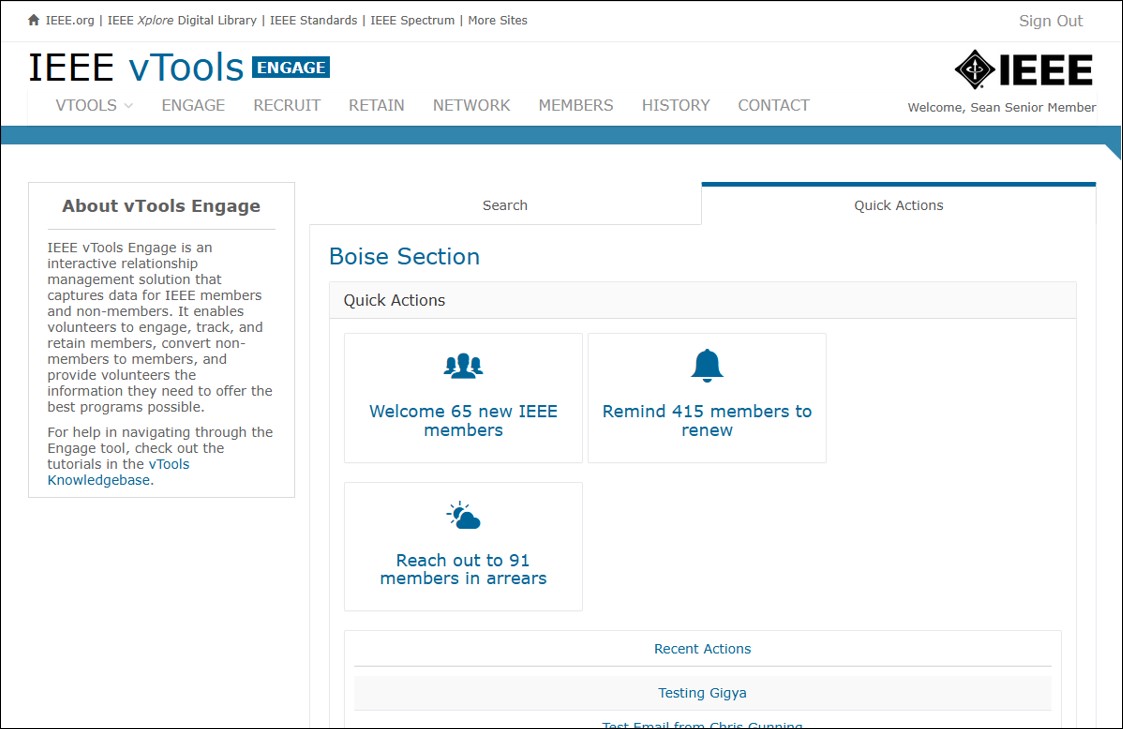
Select a Tab
Click on any one of the tabs across the top of the screen, e.g. RETAIN.
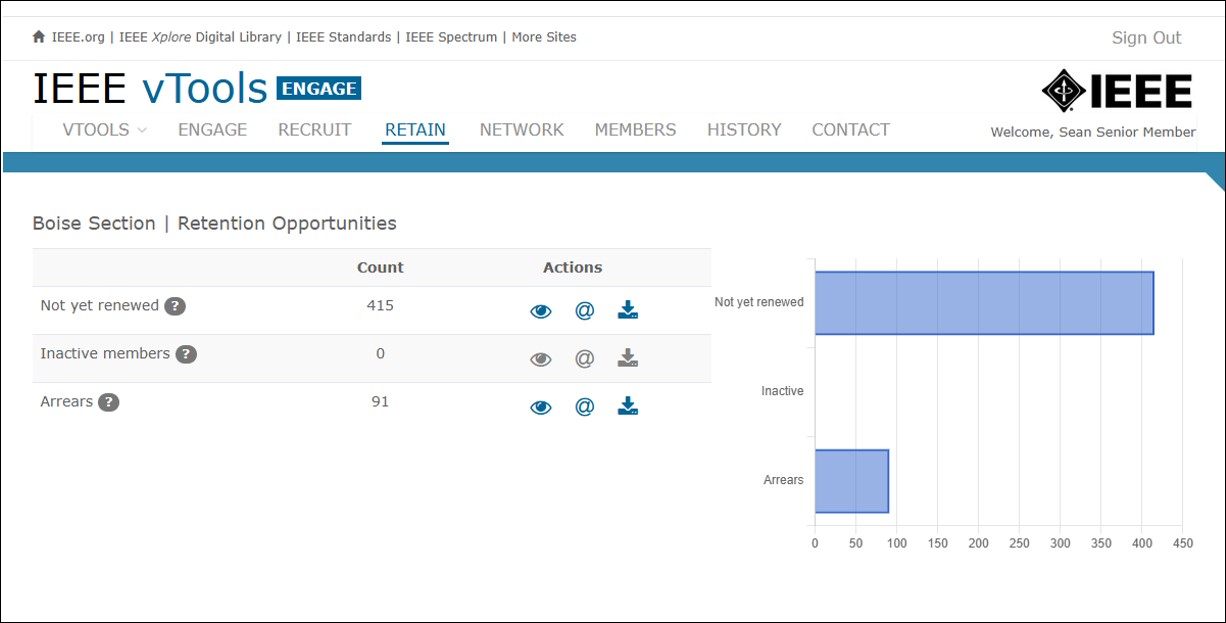
Select a Category to Email
Click on the @ icon next to any one of the categories to email the list of members, e.g. Arrears.
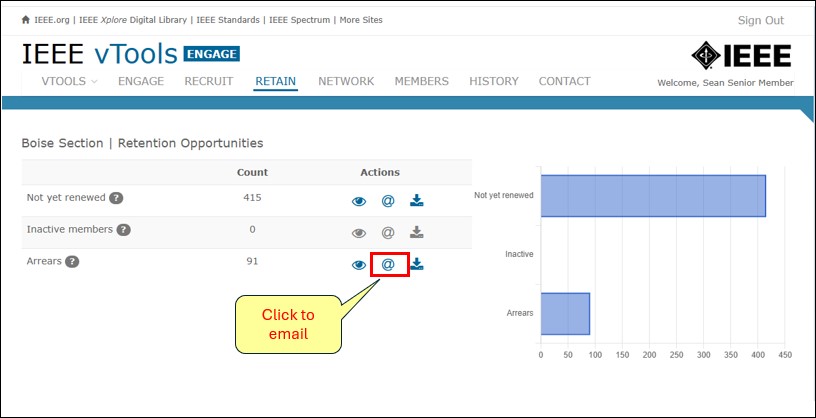
This will bring up an email form where you can compose your message and send to the members in the list. If you wish, you can change the filters to only send to certain grades. You can also check the boxes to copy the Section Executive Committee members. If needed, you can change the “From” and “Reply to” on the message so the message comes “From” you (or another member), and the replies will go to you (or another member).
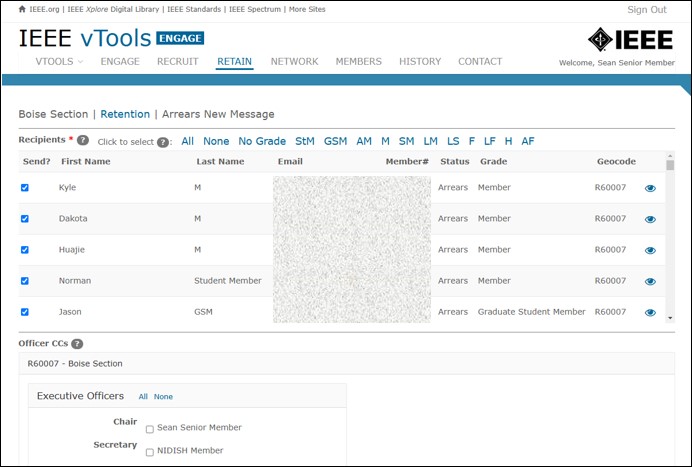
Once you complete the form and click Submit at the bottom of the page, the email will be queued up for delivery.
Note: Sending emails through Engage is NOT the same as sending an eNotice, as you are essentially sending to a custom list of individuals rather than the full list of members in an OU. Emails sent through Engage will not be seen or searchable in eNotice.
