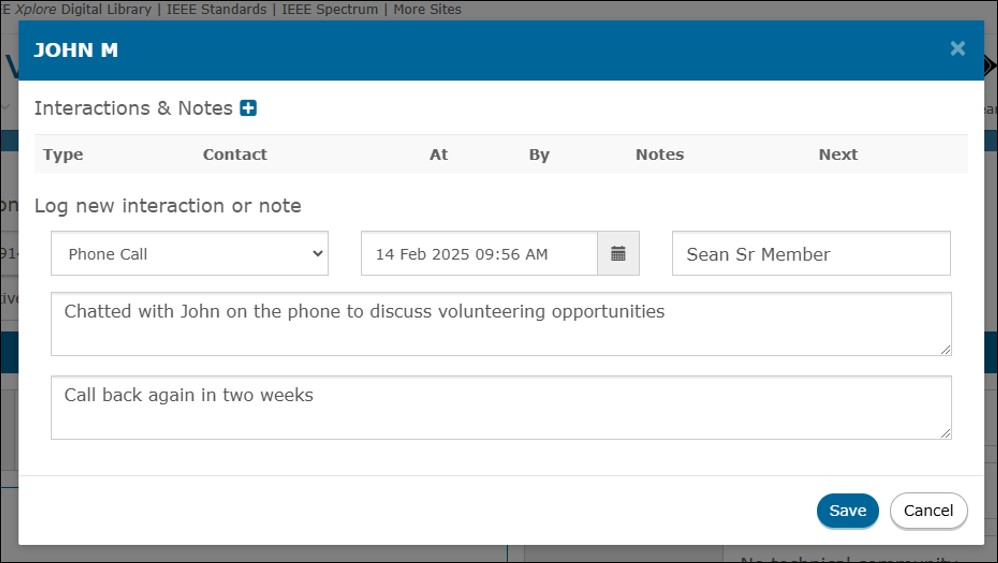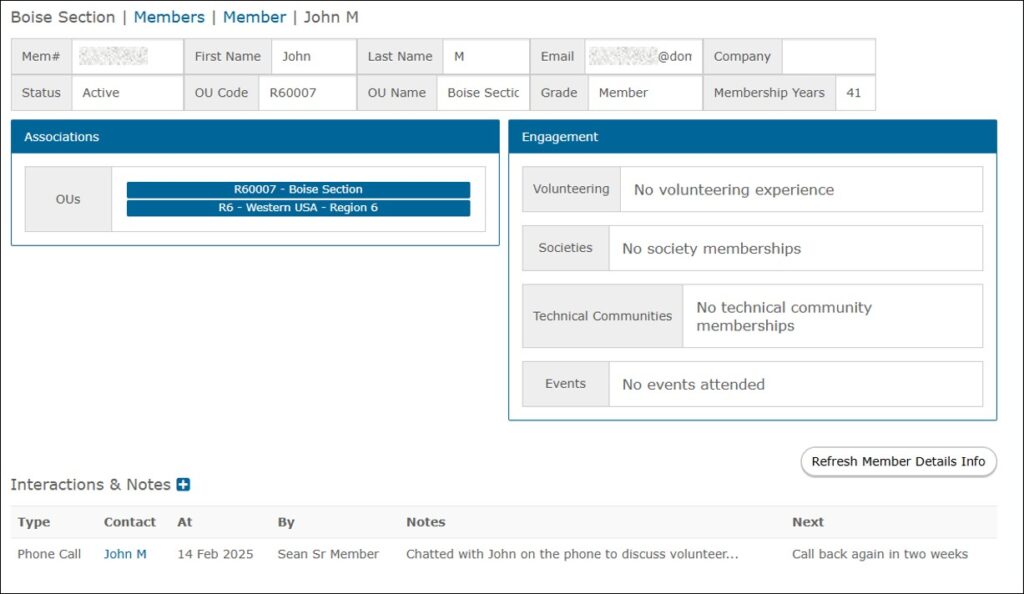IEEE vTools Engage is an interactive relationship management solution (CRM) that captures data for IEEE members and non-members. It enables volunteers to engage, track, and retain members, convert non-members to members, and provide volunteers the information they need to offer the best programs possible.
Currently, Engage is only available for use by IEEE Region, Section, and Chapter volunteers.
Those who have access to Engage are: Region Directors, Section/Chapter Chair, Vice Chair, Secretary, Treasurer, and Membership Development Chair.
Please note: vTools Engage is a relatively new IEEE application. We are working on enhancements for future versions of the tool, but if you have any specific comments, questions, or suggestions, feel free to use the “Contact” tab to send a note to MGA-IM staff.
Please also note that some of the data you see in Engage may not be 100% correct. We are working with our IT Team to make sure that the data in Engage is refreshed more frequently so the data appears correctly. If you notice any major discrepancies, please use the Contact tab to send us a note.
Thank you for your patience as we work on this application to make it better for all!
Sign in with your IEEE Account
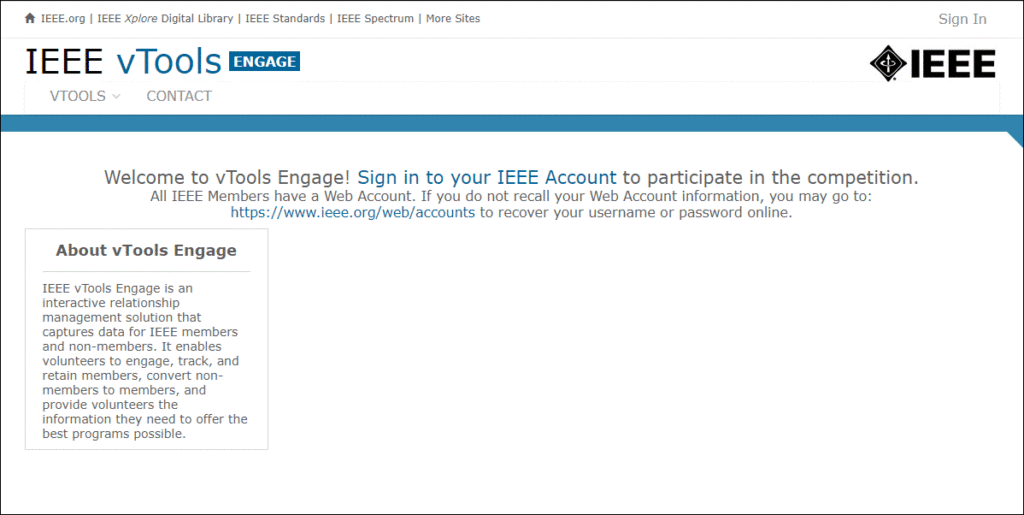
Upon logging in, Region directors will see their Region as well as all Sections under that Region:
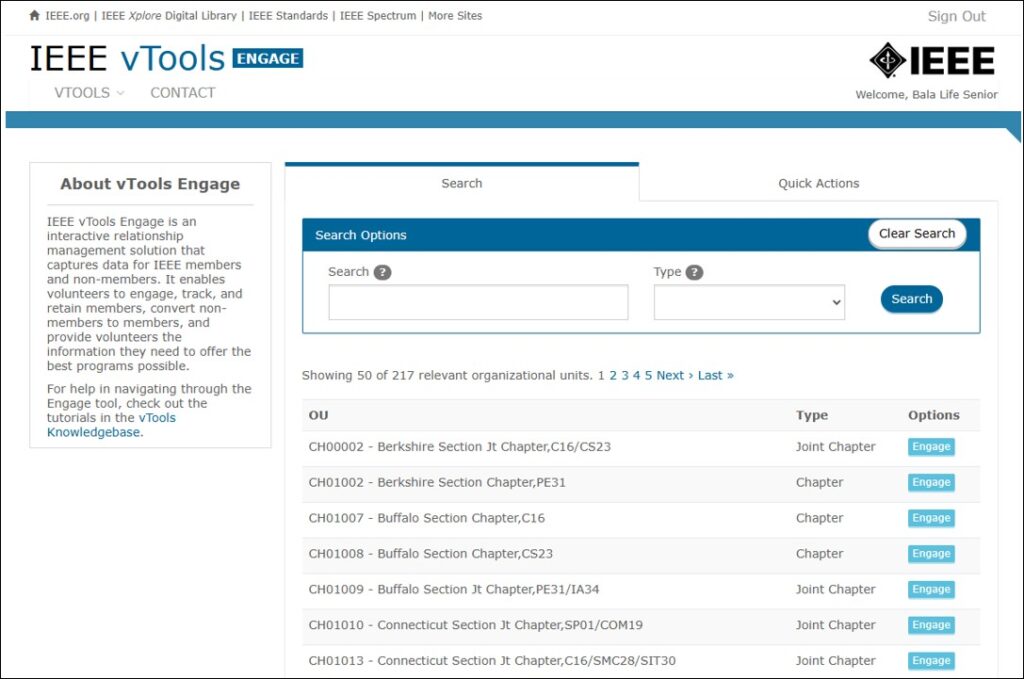
Section leaders will see their respective Section(s) and the Chapters under that Section:
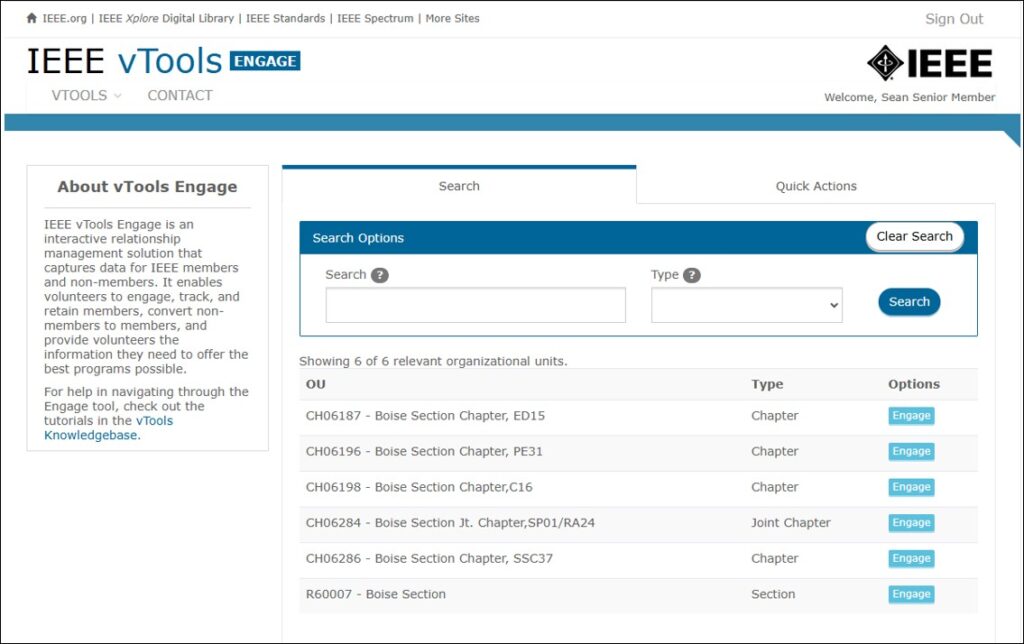
Chapter leaders will see only their respective Chapter(s):

Click the blue “Engage” button next to the Region, Section, or Chapter to begin interacting with that Organizational Unit (OU). Note: once the OU is selected, you will interact with that OU for the entirety of your session in Engage.
Quick Actions/Home Page
Once you select an OU to interact with, you will be brought to the “home” page for Engage. Here, you will be able to take the following quick actions:
- Welcome ## New Members
- Remind ## to Renew
- Reach out to ## Members in Arrears
Note: If the count for any of these categories is ‘0’ (zero), then the quick action will not show.
Clicking on any one of these Quick Actions will open an email form where you can send an email to the members included in the list.
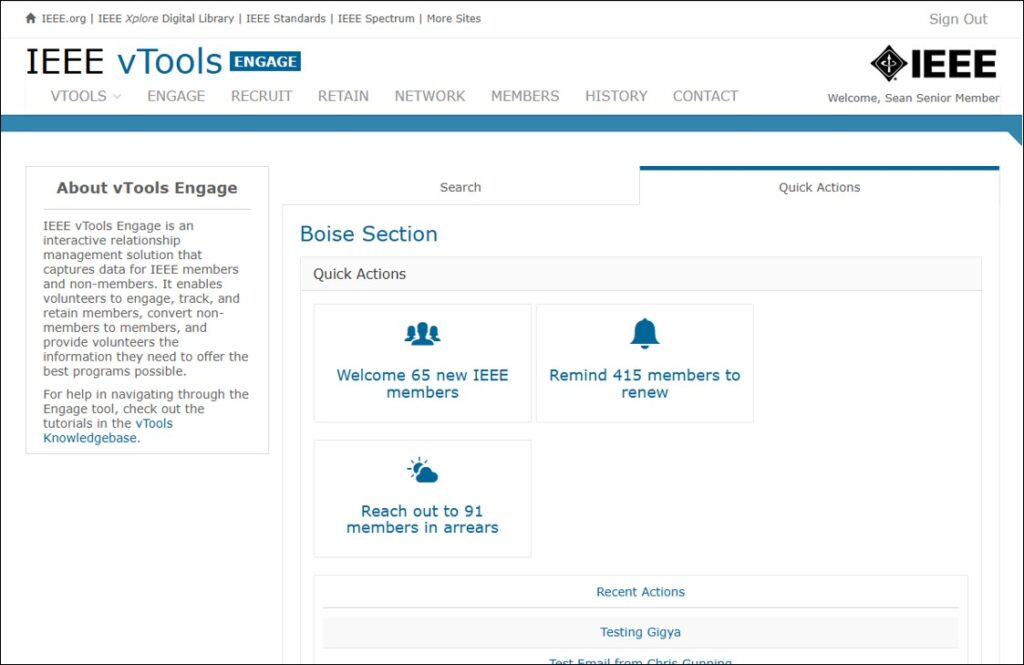
Also on this page, under “Recent Actions,” you will also be able to see a log of the last few actions that have been taken for your OU. You can click any one of these actions to see more detail.
On the bottom of the screen, you will also see charts that correspond to the tabs at the top of the screen. Click on any one of these charts to go to the corresponding tab (e.g. Recruitment).
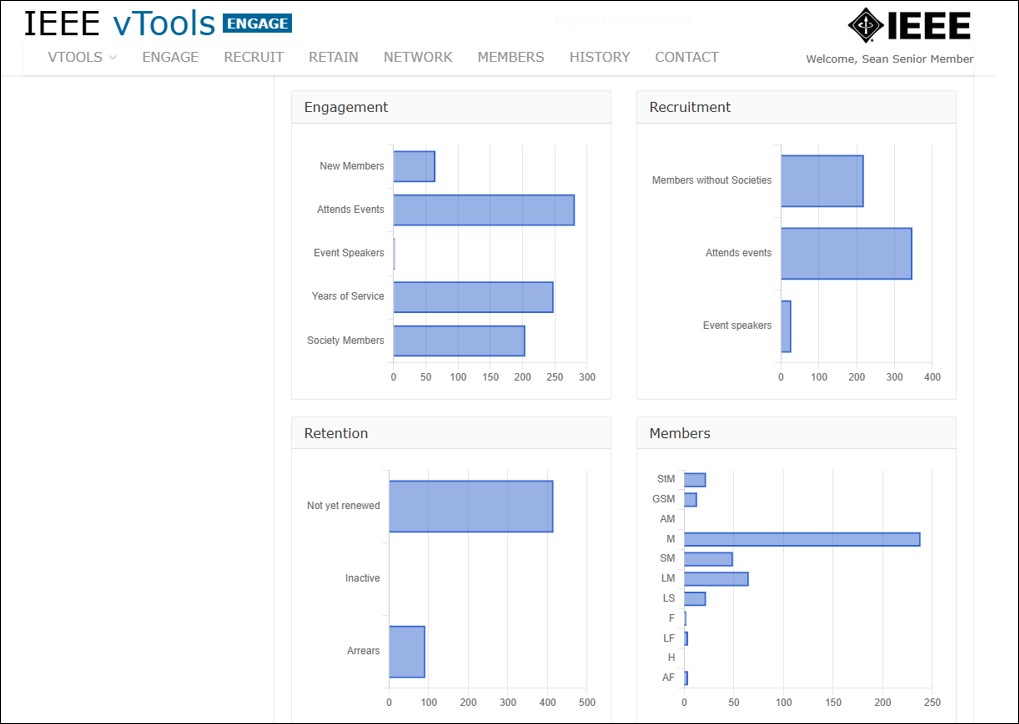
To navigate back to this Quick Actions page at any time during your session, simply click the ENGAGE banner at the top of the screen.
ENGAGE Tab
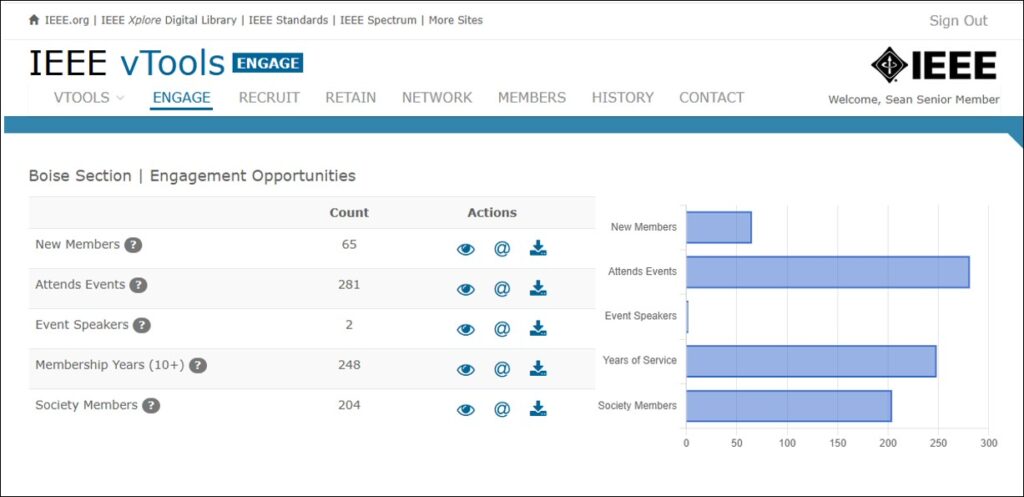
This tab shows opportunities for engagement among IEEE members in your OU. Under “Actions”, you will see what actions you can take on any one of the categories: View the list (eye icon), send an email to members in that list (@ icon), and download the list (down arrow icon).
RECRUIT Tab
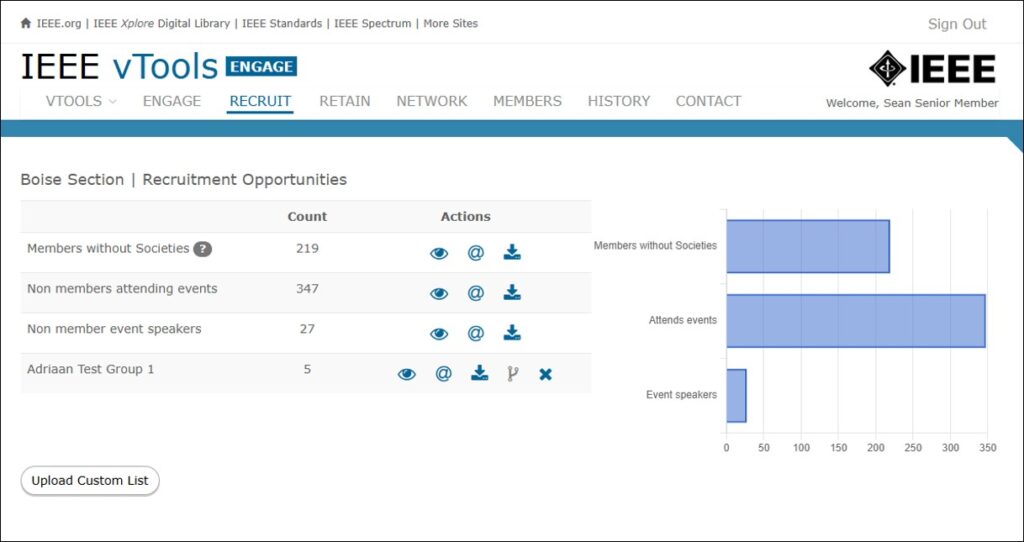
This tab shows opportunities for recruitment among members and non-IEEE members in your OU. The same actions are available here, with one additional action: Upload Custom List. Click this button to upload a custom list of contacts you may have. The list will be stored directly on this tab.
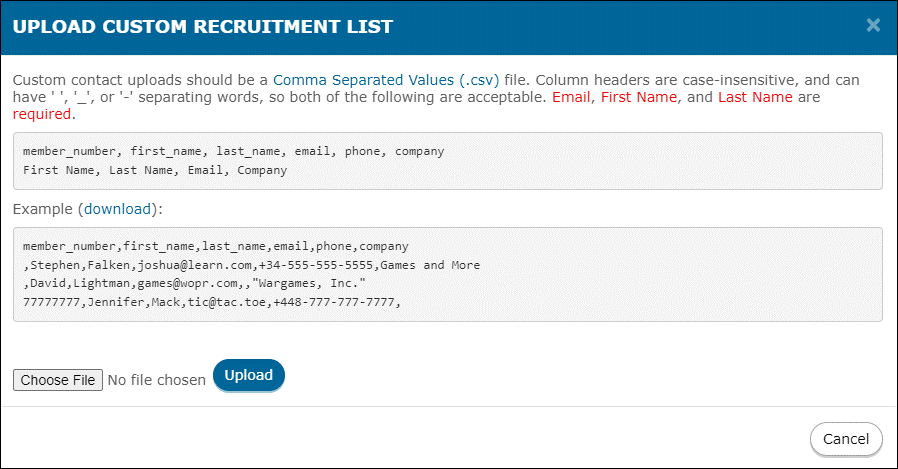
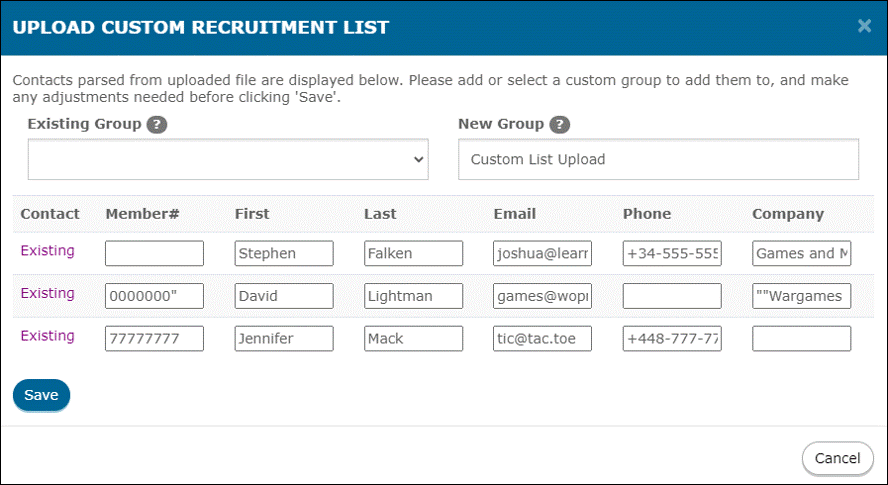
You will also notice that two additional action icons have appeared on this custom list. You now have the option to either merge the lists, or delete the lists.
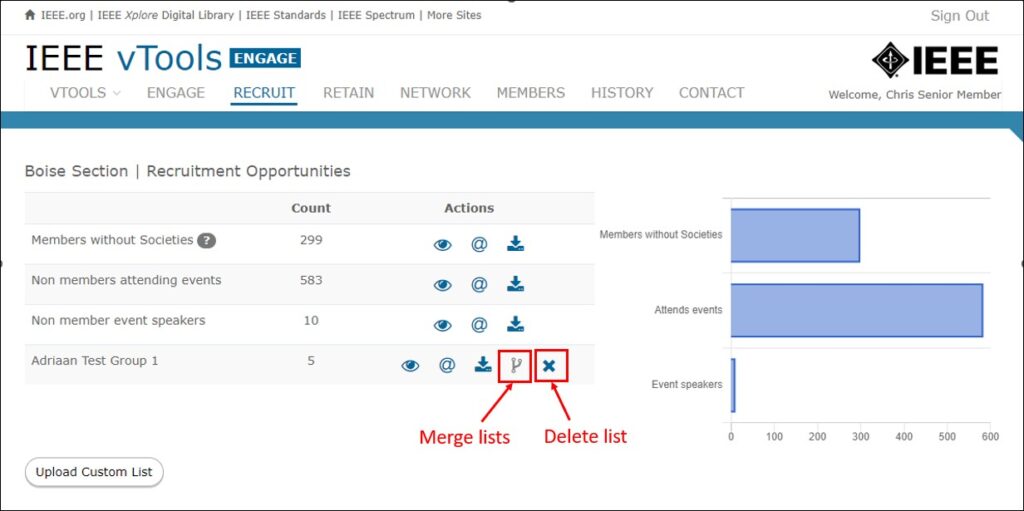
In this example, since there is only one custom list on this tab, the option to merge is greyed out. If there were multiple custom lists, the option would be available.
RETAIN Tab
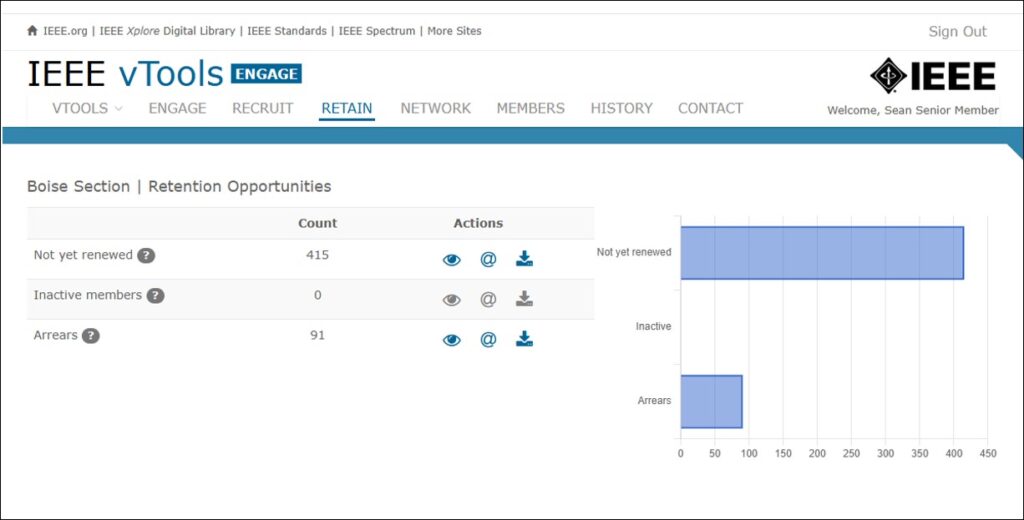
This tab shows opportunities for retention among IEEE members in your OU. The same actions are available here (view, email, download).
NETWORK Tab
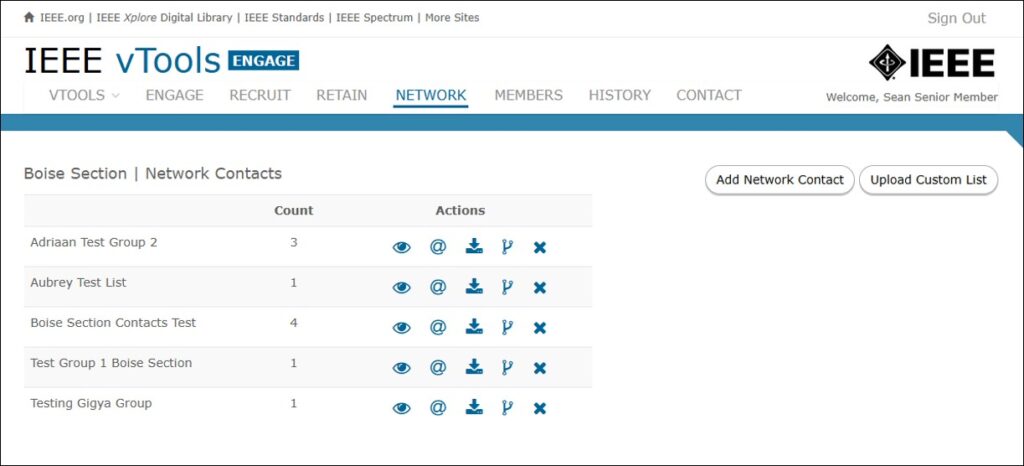
This tab allows you to upload a single contact, or a list of contacts, similar to the RECRUIT Tab.
If adding a single contact, click the “Add Network Contact” button. The pop-up form will look like this:
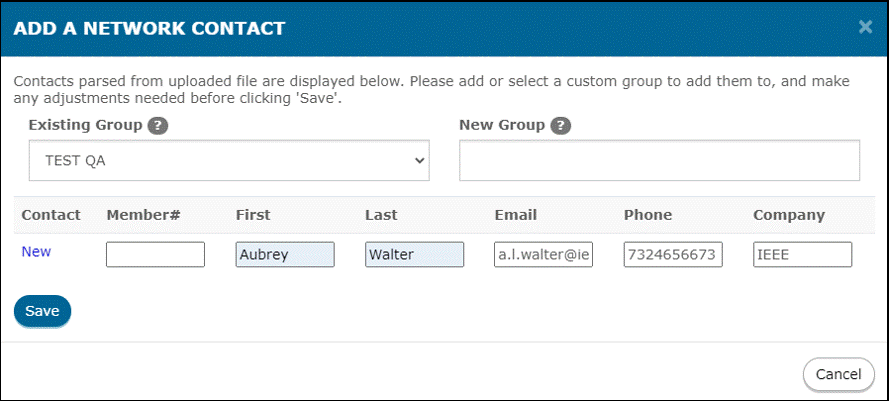
You can add contacts to an existing group, or create a new group.
To add a list of contacts, the process is the same as on the RECRUIT tab. Click the “Upload Custom List” button to upload a list. These groups/lists are stored directly in Engage, where the same actions are available as with other tabs (view, email, download, merge, and delete).
MEMBERS Tab
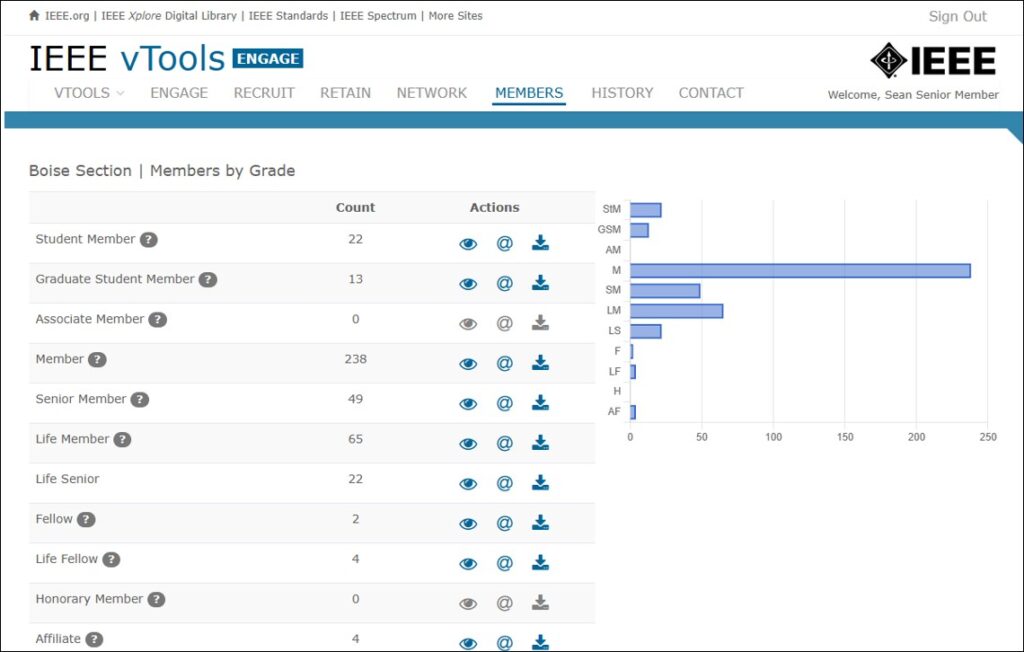
This tab shows a breakdown of the different member grades within your OU. The same actions are available here (view, email, download). These counts should be reflective of what is shown in OU Analytics.
HISTORY Tab
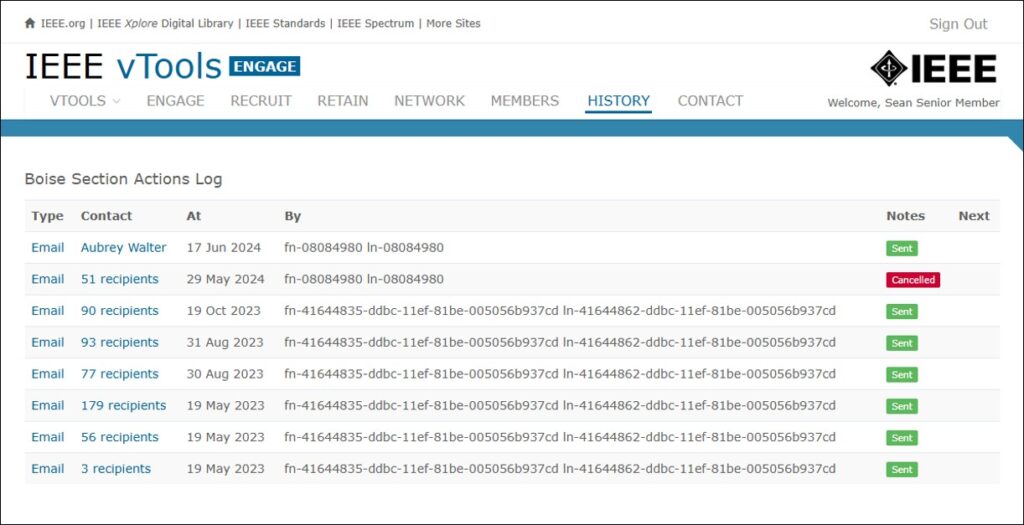
This tab shows a log/history of all the actions that have been taken, either by you, or another volunteer in your OU. If the Action Type is “Email,” you can click the hyperlink to see the details of that email.
Viewing an Individual Member
If you wish you view the details of an individual member, click the eye icon next to that person’s name:
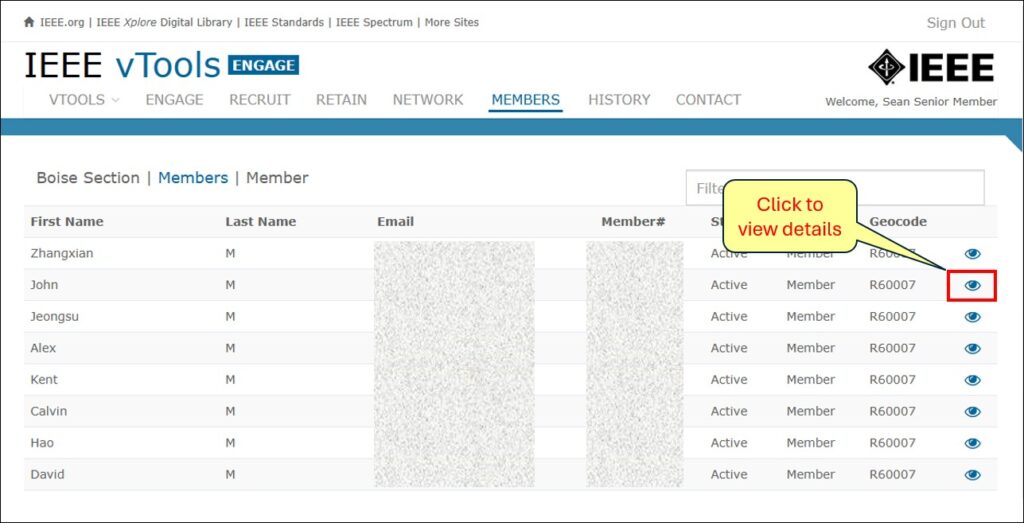
You will be brought to this screen:
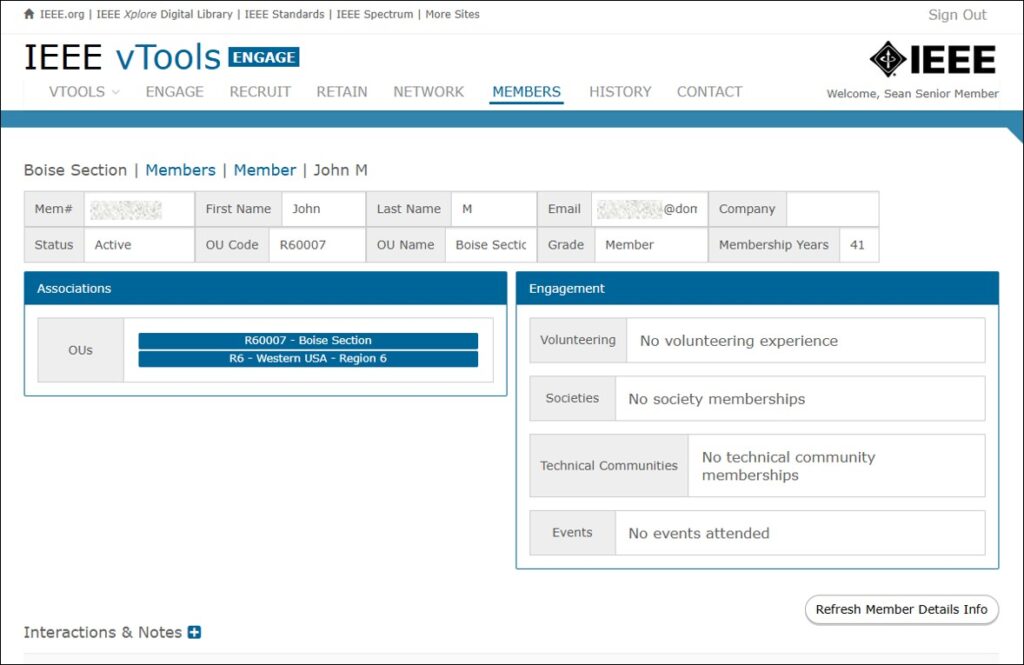
Here, you will be able to see which OUs this person is associated with, what Engage groups they may be a part of, whether they have any volunteering experience, what Societies and/or Technical Communities they may belong to, and what events they may have attended.
On this screen, you can also log an interaction with this member. Click the “+” next to “Interactions &Notes.” Complete the form with the interaction you may have had with this member and click “Save.” This will record the action and store it in Engage for this member.