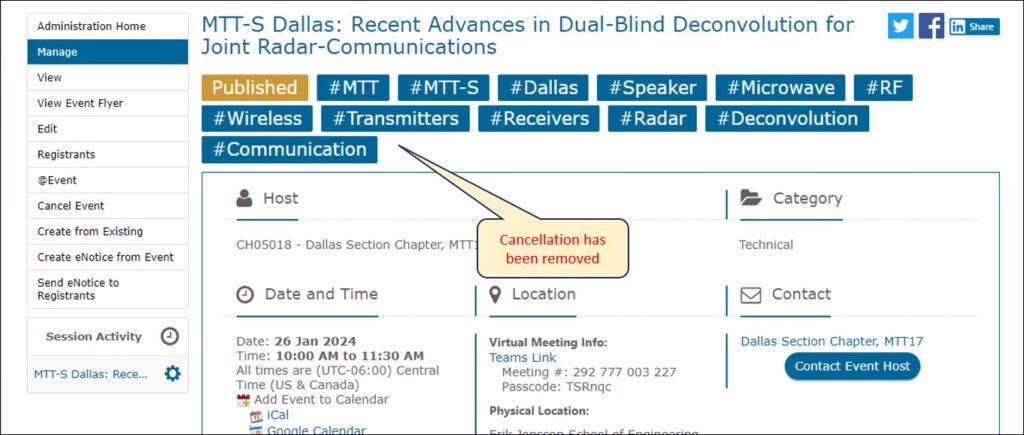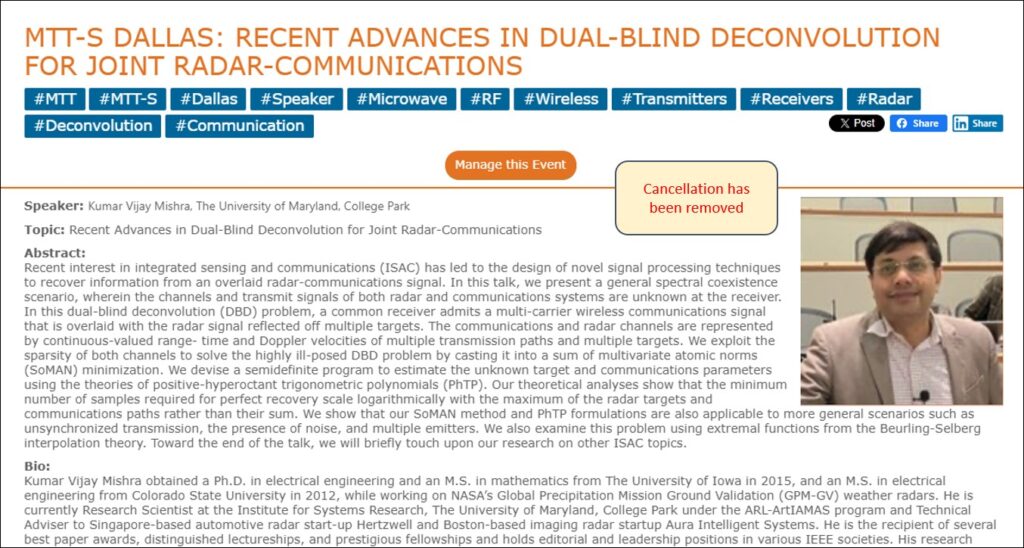There are two ways in which users can cancel events in vTools.
- From the Event Manage screen
- From the Event Edit screen
Please Note: If you are cancelling an event which had a charge for registration, and people have already registered, reach out to [email protected] to ask about processing refunds for the registrants.
To cancel an event:
From the Event Manage screen
Sign in to https://events.vtools.ieee.org/ with your IEEE Account. Navigate to the event you wish to cancel. Click the button that says “Manage this Event.”
In the menu on the left, you will see an option to Cancel Event. Click that to cancel it.
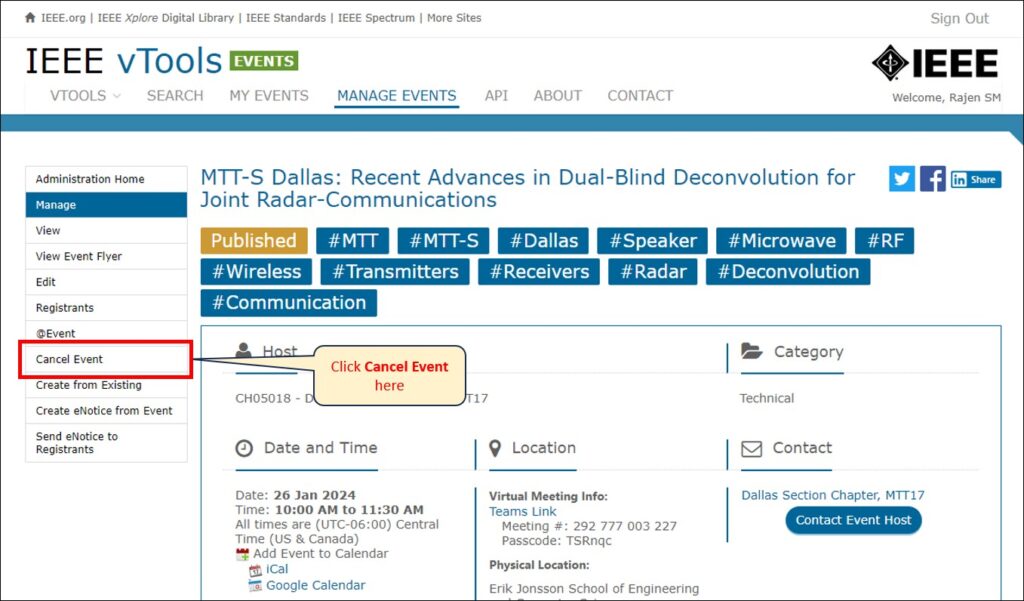
From the Event Edit screen
Sign in to https://events.vtools.ieee.org/ with your IEEE Account. Navigate to the event you wish to cancel. Click the button that says “Manage this Event.”
In the menu on the left, click “Edit” to edit the event. Click the “Cancel Event” button at the bottom of the screen.
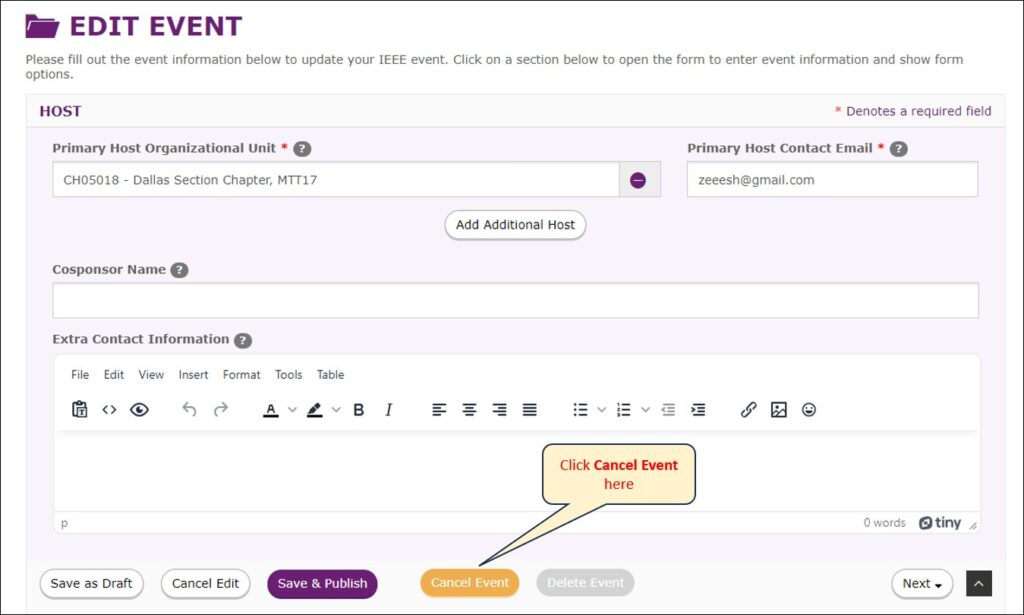
The event will show as Cancelled.
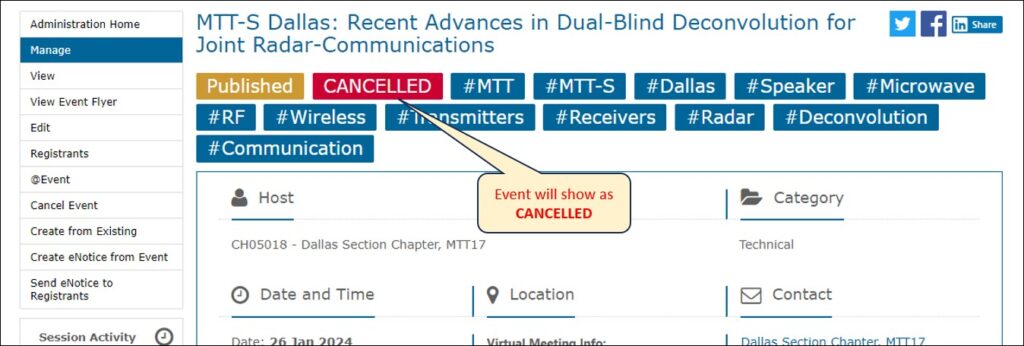
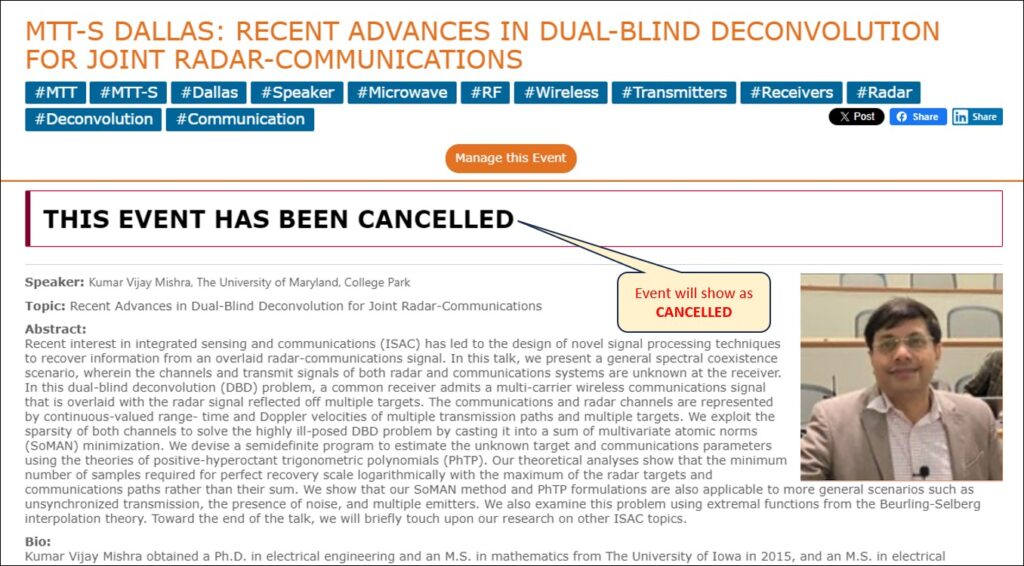
To Un-Cancel and Event
Follow the same steps as above, and from the Manage Event screen, click the “Edit” option in the menu on the left. There will be a button at the top of the screen to Un-Cancel the event.
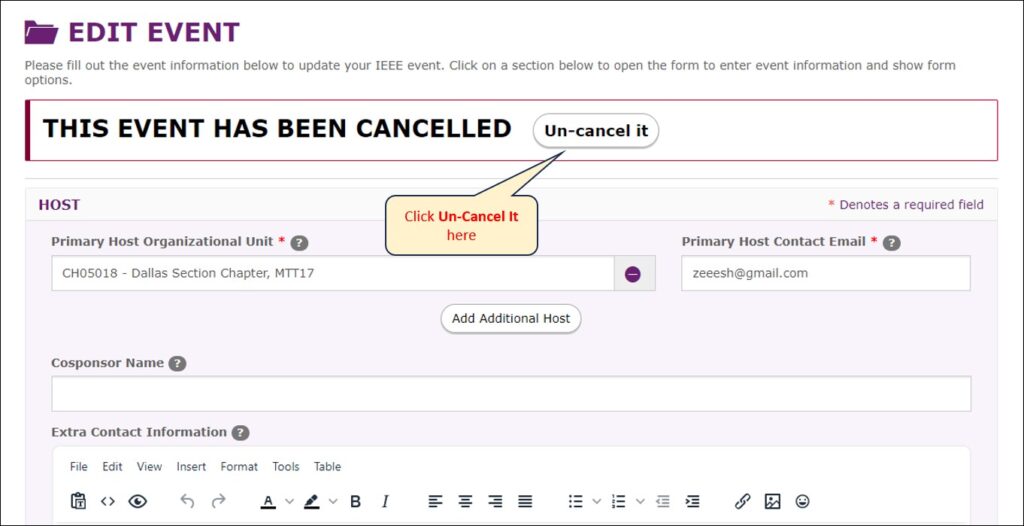
The event will show as active again, and the cancellation has been removed.