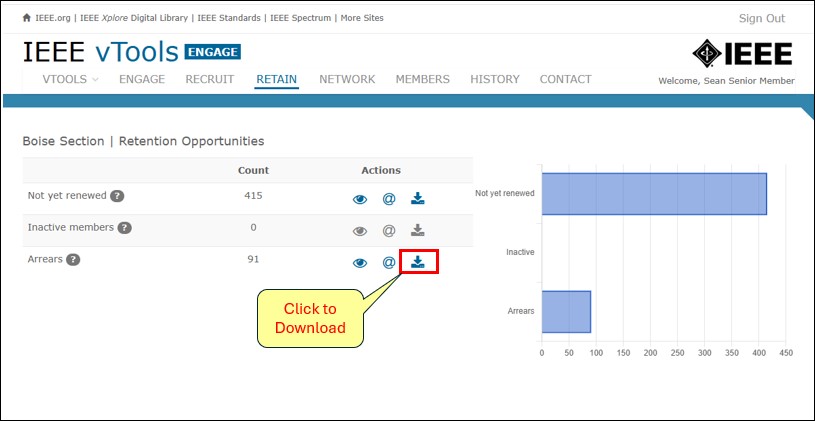Engage allows users to download lists of members and contacts from the tool to save to their local computer or other location.
Navigate to Engage and sign in with your IEEE Account
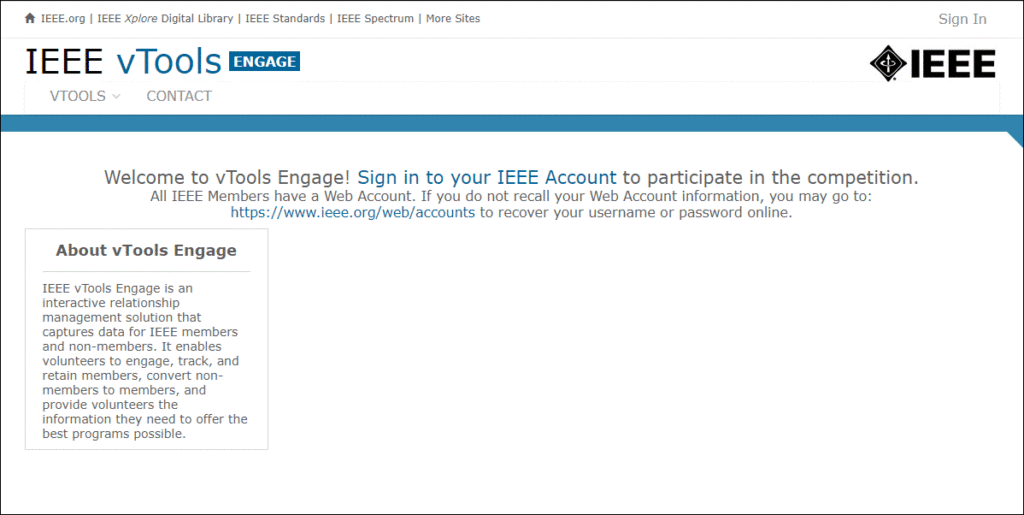
Region Directors: Click the “Engage” button next to your Region or Section to begin interacting with that Organizational Unit (OU).
Section Leaders: Click the “Engage” button next to your Section or Chapter.
Chapter Leaders: Click the “Engage” button next to your Chapter.
Note: once the OU is selected, you will interact with that OU for the entirety of your session in Engage.
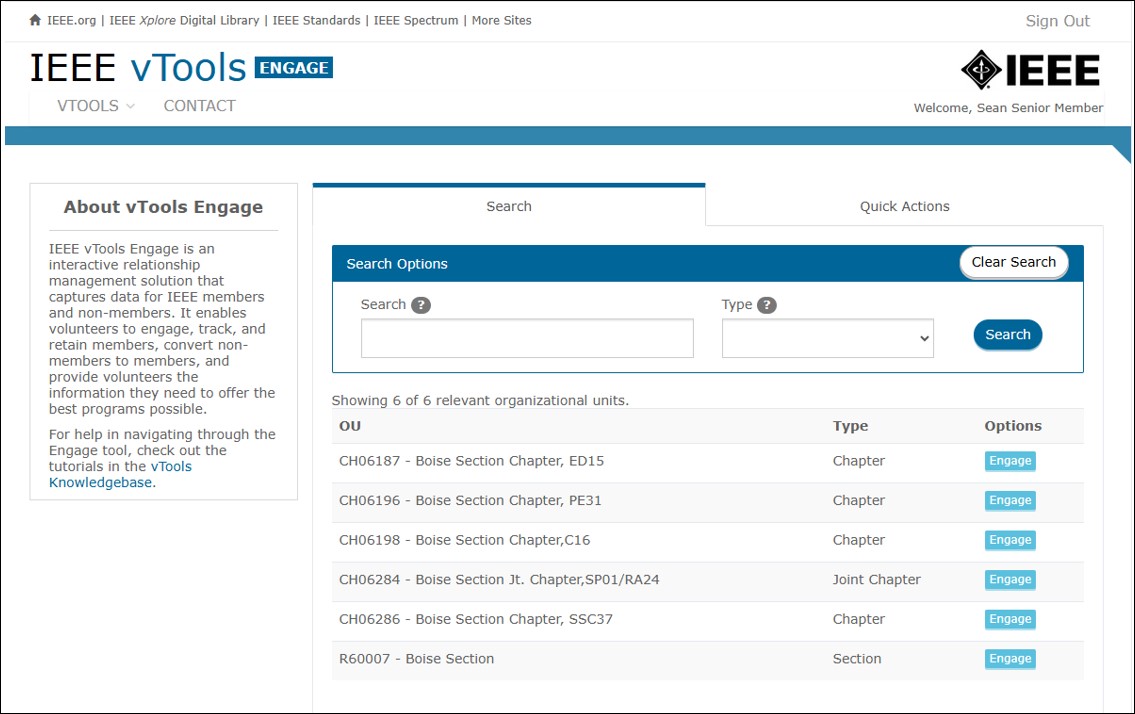
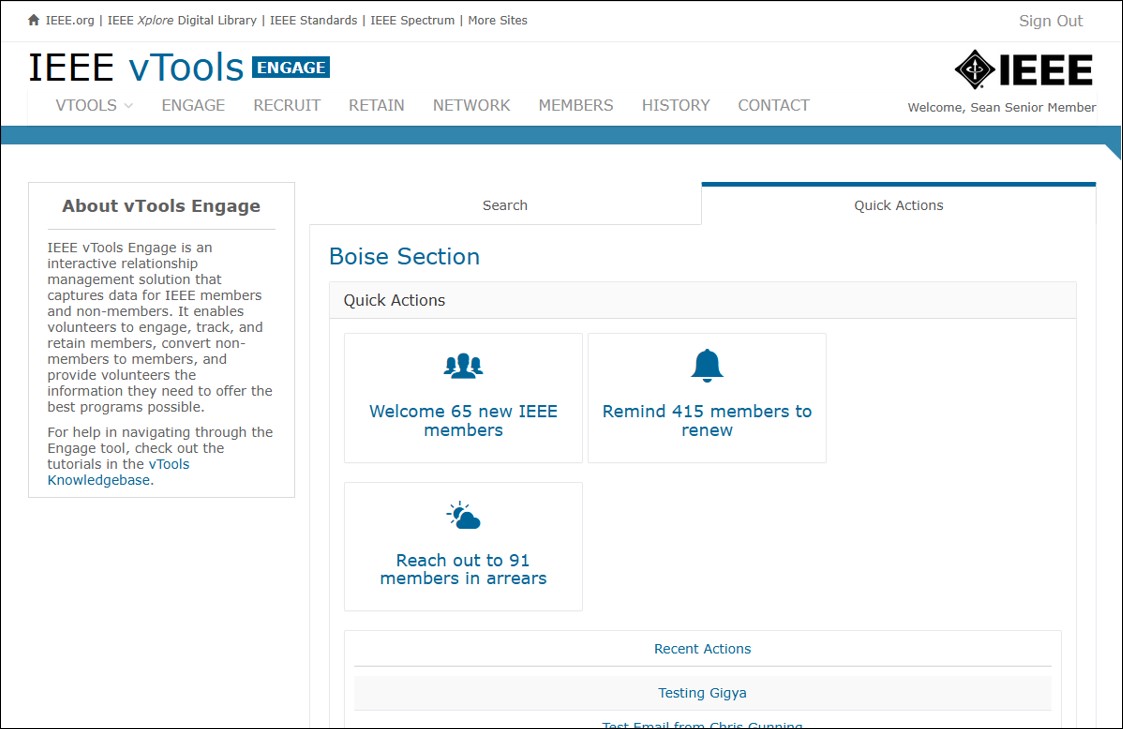
Select a Tab
Click on any one of the tabs across the top of the screen, e.g. RETAIN.
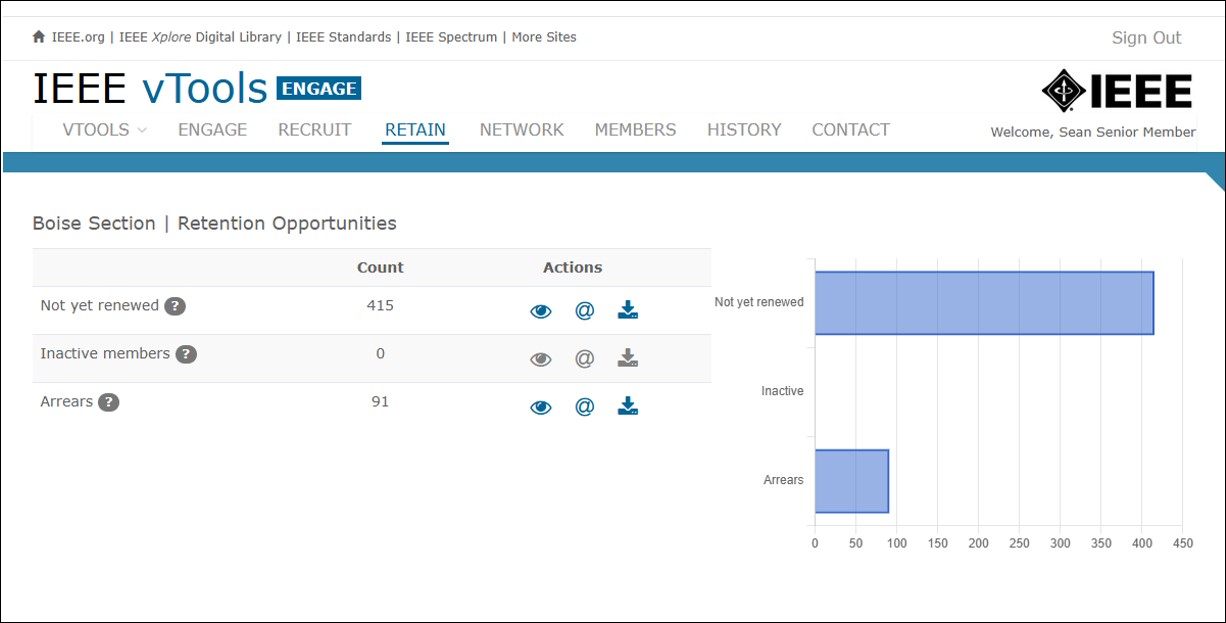
Select a Category to Download
Click on the download (down arrow) icon next to any one of the categories to view the list of members, e.g. Arrears.
This will automatically download a .csv file to your computer. Click to open the file and save it locally.