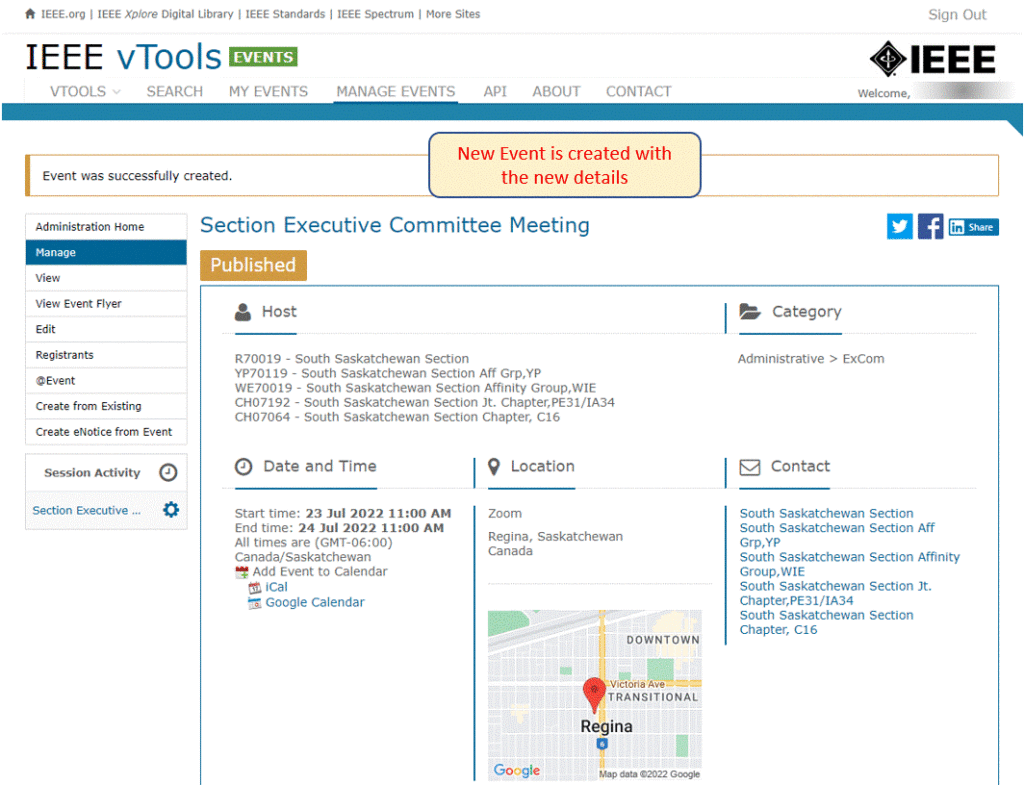If you need to create an event that has the same details as another event, vTools gives you the option to “Create from Existing” which creates a copy of the event with all the same information (except the dates).
To do this, follow the steps below.
Navigate to https://events.vtools.ieee.org/ and sign in with your IEEE Account:
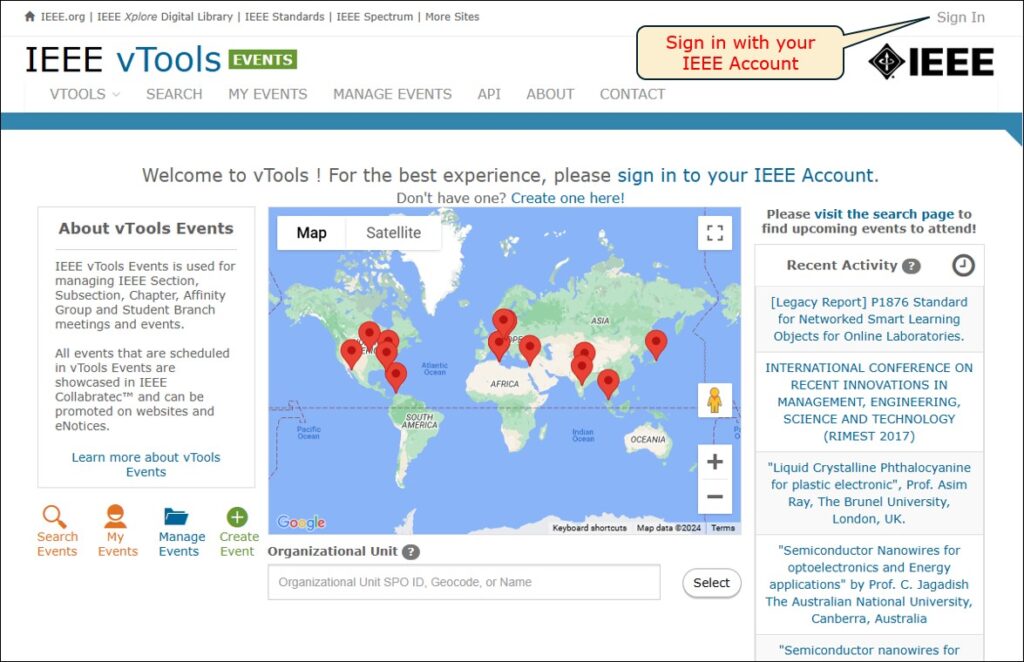
Click on the “Manage Events” icon, or click the tab at the top of the page:
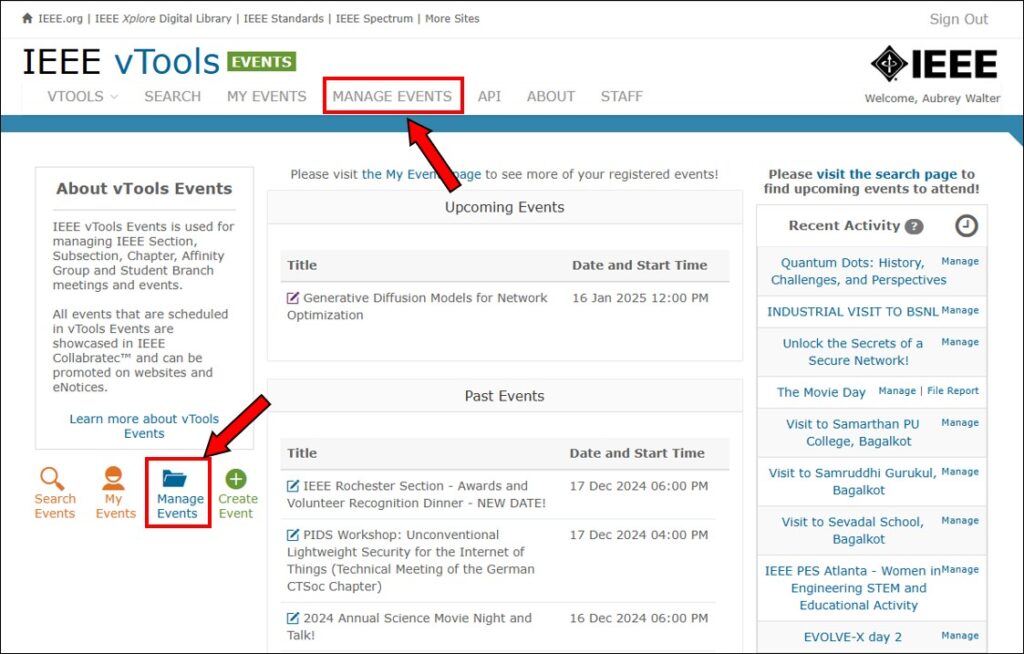
Select the event you want to copy and click Manage
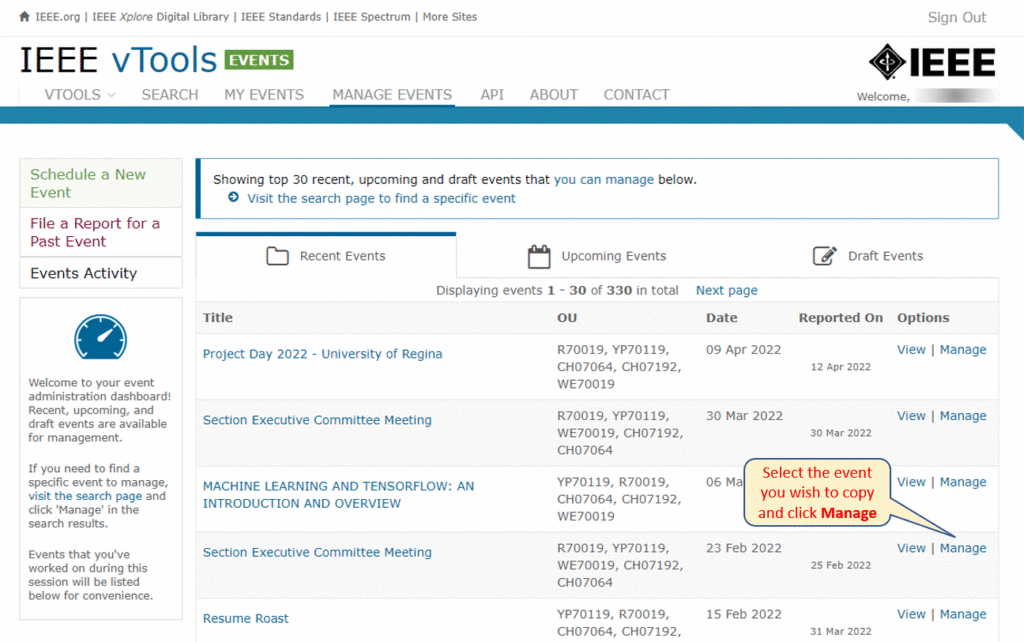
Click “Create from Existing”
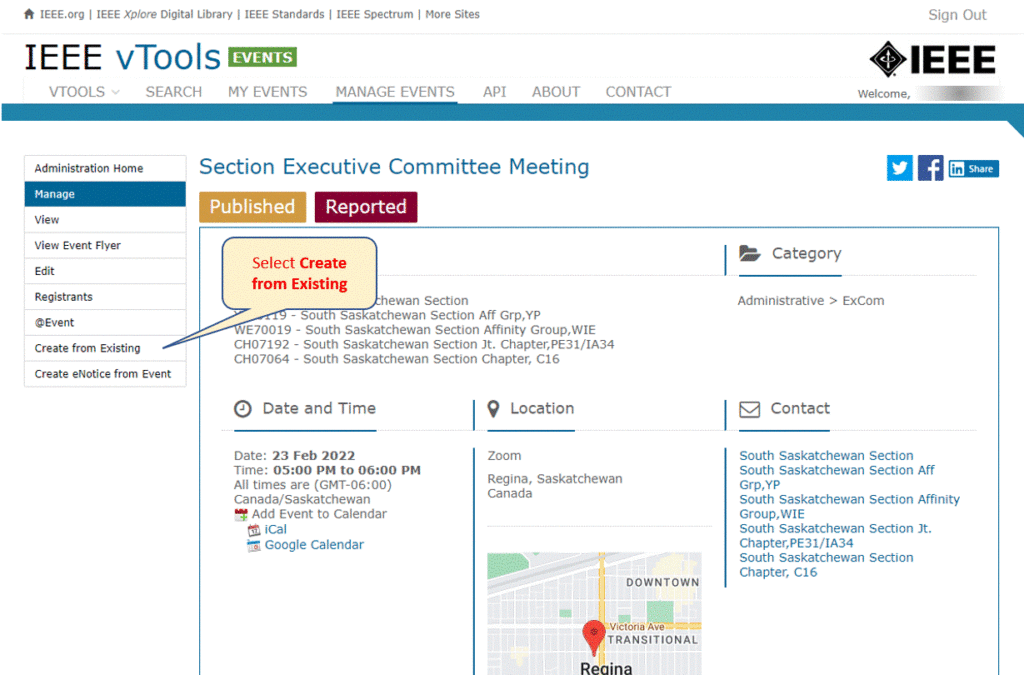
Update the start and end times for the new event
Here, you can also update any additional details of the event, if needed including the description, host(s), location, etc.
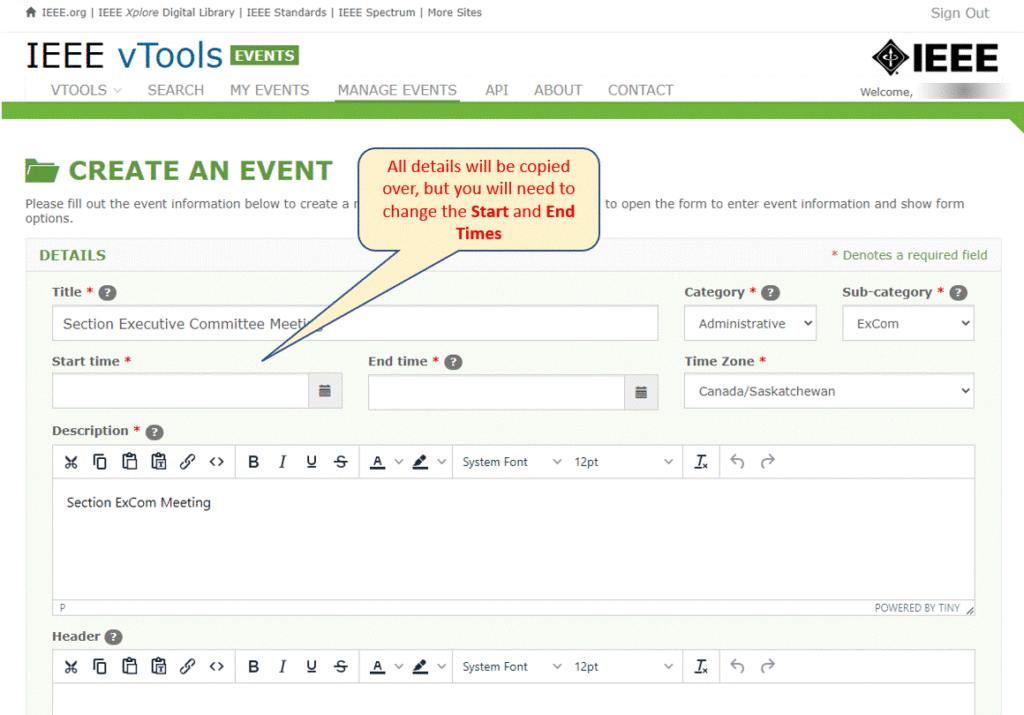
Update the registration dates
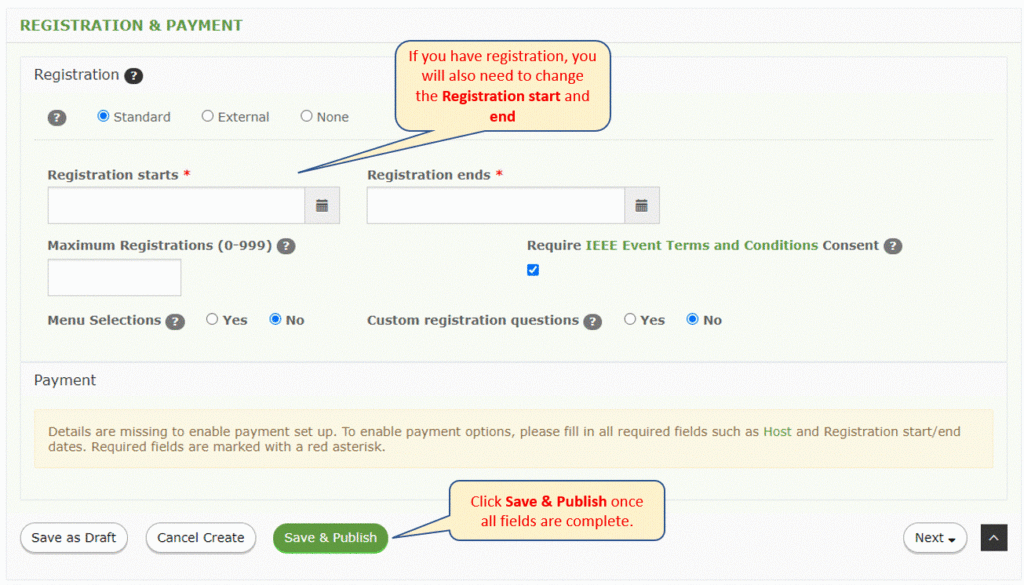
New event is created with the updated information