Applies to Sections only at this time
For any position on your Final Slate of Candidates that has a single candidate, that candidate must be approved by the respective Region Director. This tutorial shows the process for requesting approval through the vTools Nominations application.
Follow the instructions outlined HERE to go through the Nominations Process. The approval step occurs after the Petition stage, and you reach the Final Slate of Candidates. This is the “Reviewing Petitions” stage.
Someone from the Election Committee must sign in to https://nominations.vtools.ieee.org/ using their IEEE Account. Click “Administer” to navigate to your Section’s Nominations process.
In the menu on the left, click on “Candidates.” Review each of the candidates to ensure they meet the eligibility to serve in the roles they have been nominated for. Click on the position names to select the positions for each candidate.
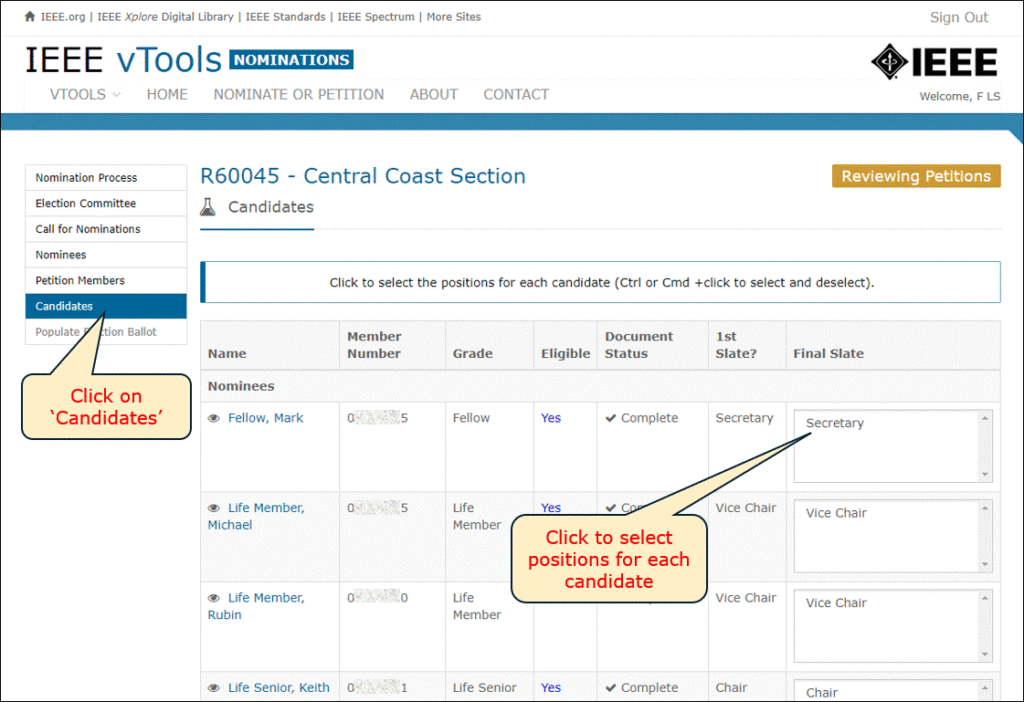
Once positions are selected, scroll to the bottom of the page and click “Announce Final Slate of Candidates.”

If one or more of the positions has only one (1) candidate, a modal will appear with a button to request approval from your Region Director. Click the button to request approval.
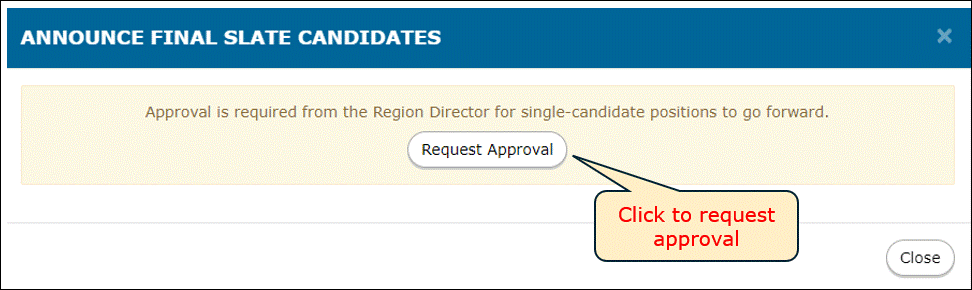
Another modal will appear where you will need to enter the ‘reason’ for the single candidate(s). (Note: If there were multiple single candidates, they would all appear in this modal)
Click Submit when you are ready.
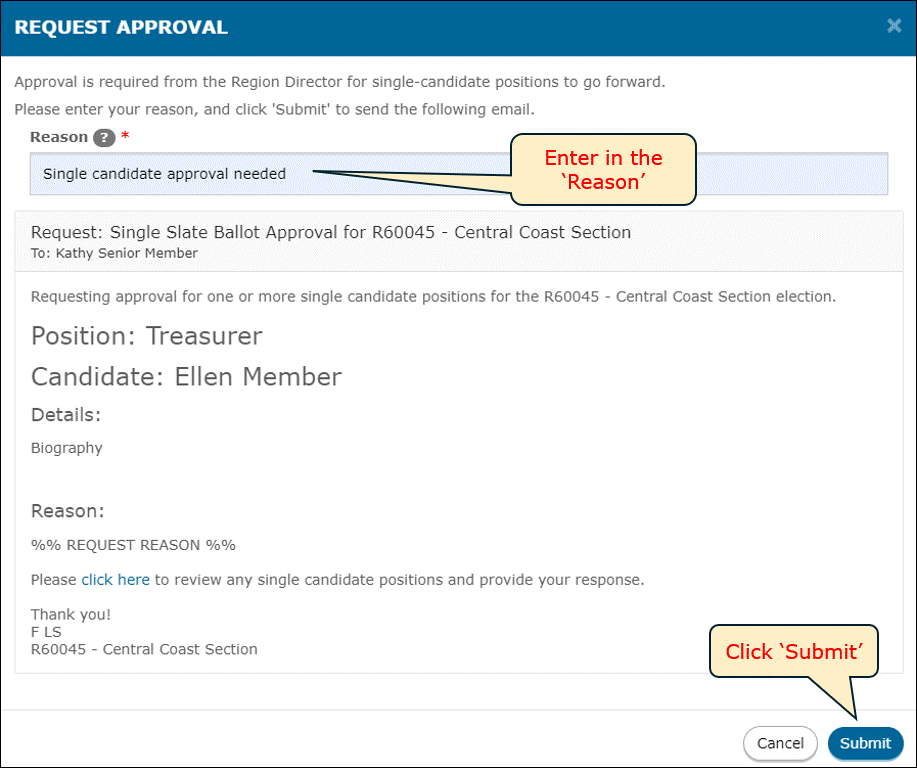
DID YOU GET AN ERROR MESSAGE HERE? Follow these instructions to work around the error.
Once the request has been sent, you will see the update on the Candidates page with the date and time that the request was sent. You can request approval again at any time, if needed.

Below is an example of the email that the Region Director will receive. There will be a link in the email that they can click to go the approval page for this candidate (or candidates).
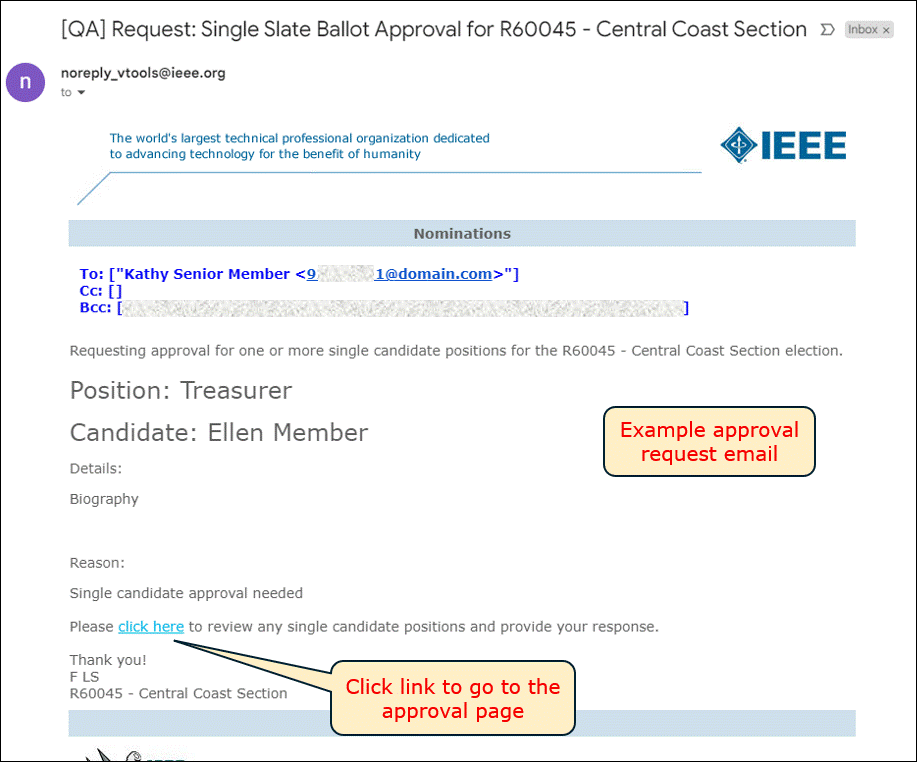
The approval landing page will look like this, and the Region Director can either approve or deny the request. If the request is denied, the Region Director must enter the ‘Reason’ for the denial.
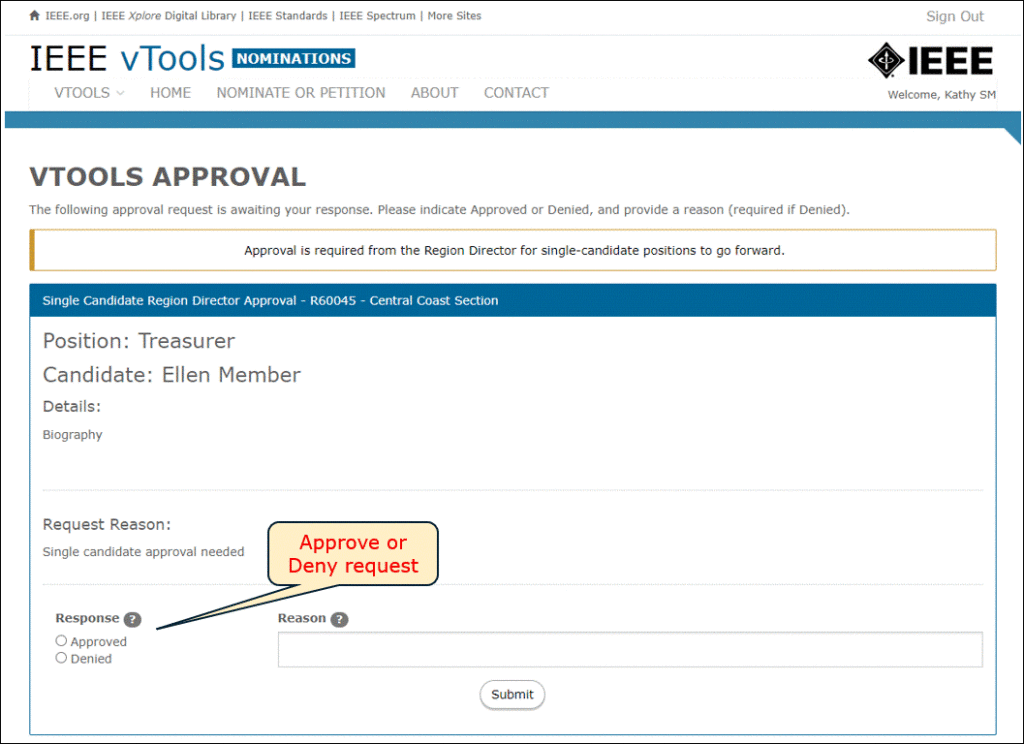
Once the request is approved (or denied), all members of the Election Committee will receive an email notification. Below is an example of what the email will look like.
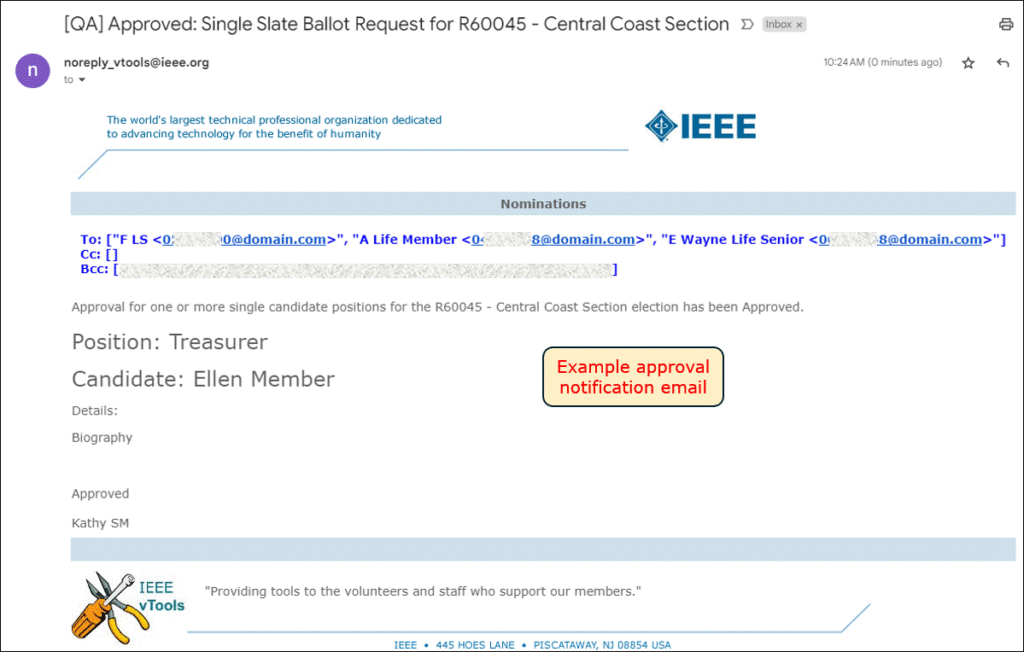
You may now go back to your Nominations process and announce the final slate of candidates.
Note: If your request for approval was denied for any reason, you must make adjustments to the final slate so that the denied candidate is no longer included in the final slate. Ctrl+Click the position name on that candidate to de-select it thus removing them from the final slate.
Someone from the Election Committee must sign back in to https://nominations.vtools.ieee.org/ using their IEEE Account. Click “Administer” to navigate to your Section’s Nominations process.
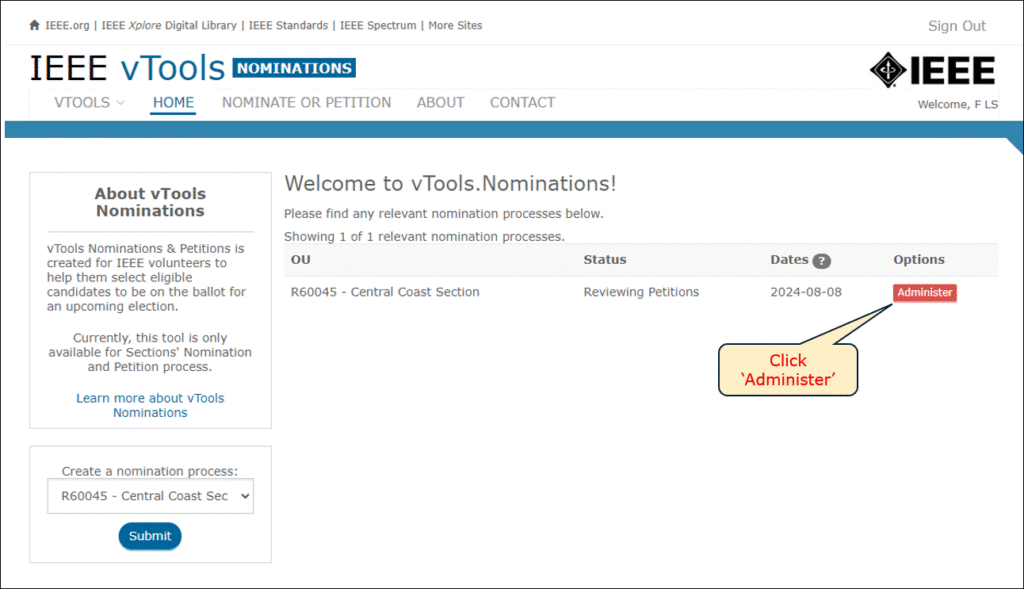
In the menu on the left, click on “Candidates.”
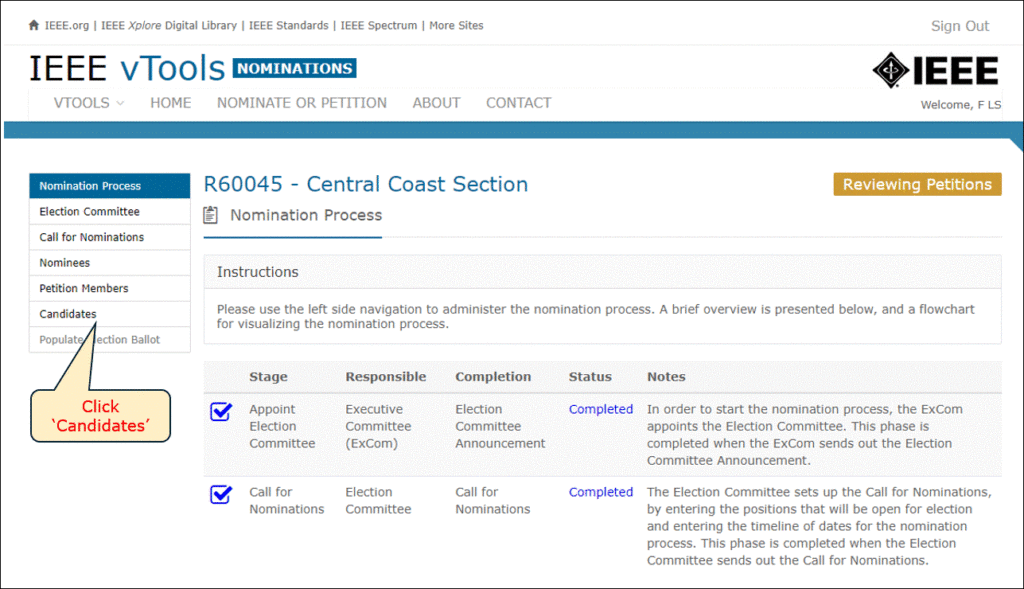
You will see the banner at the top of the page has been updated to show that approval has been provided.
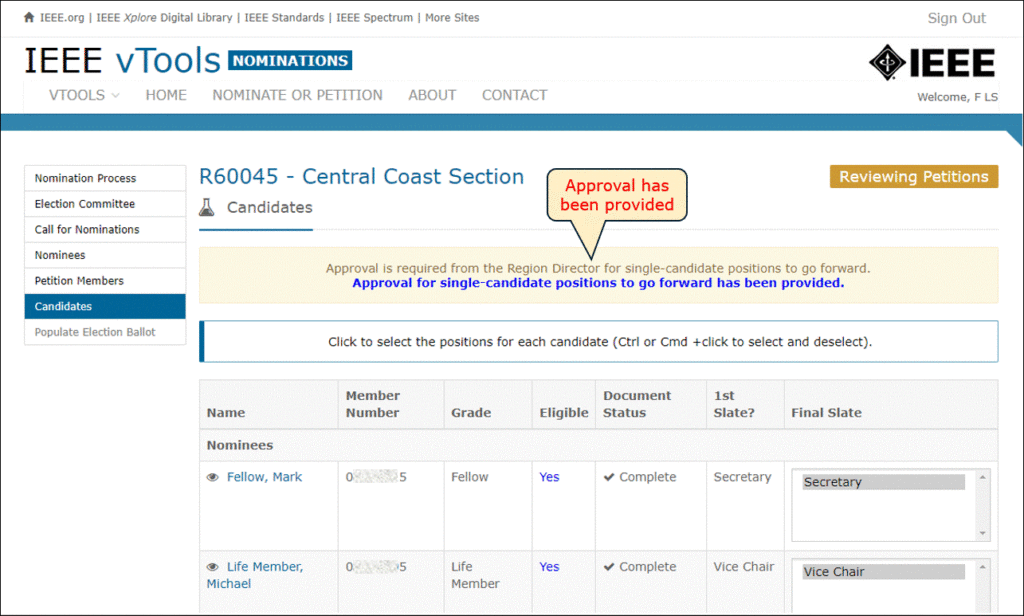
Review the candidates one final time to ensure everything is correct, then scroll to the bottom of the page and click “Announce Final Slate of Candidates.”
Click the box at the top of the screen to attest that your Section Executive Committee has reviewed and approved the slate of candidates.
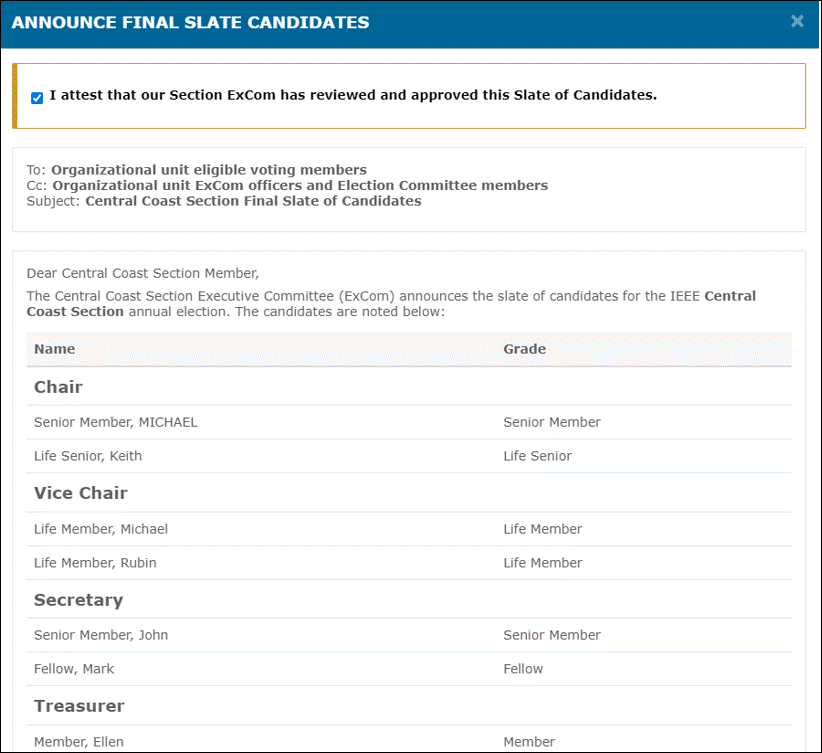
When ready, scroll to the bottom of the page and click Send to send the announcement. Your Nominations process will now be marked as ‘Complete.’
