As of 28 December 2023, users can now automatically create ballots in vTools Voting from the final slate of candidates in the Nominations tool.
Sign in to vTools Nominations with your IEEE Account.
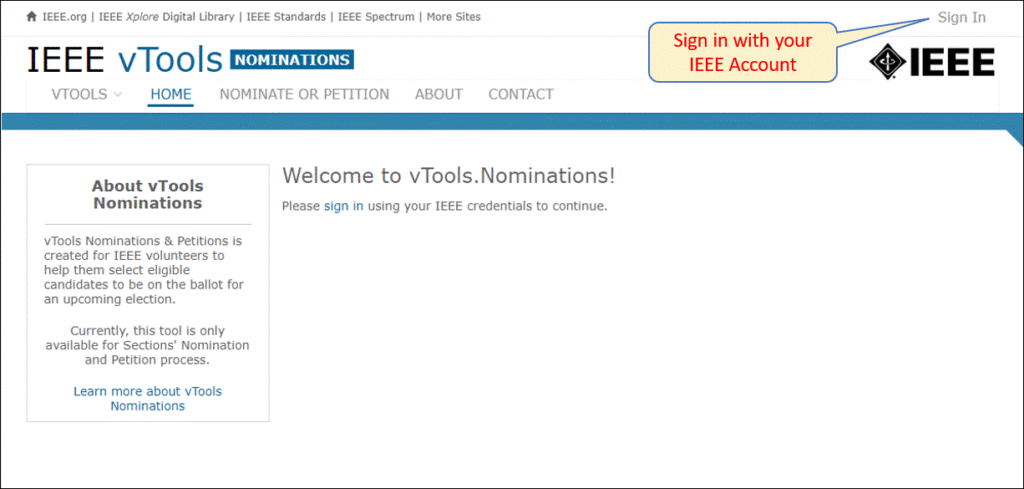
Locate the Nominations process with status of “Completed”
Click “Review” to view the completed process.

On the screen, you will see two options that say “Populate Election Ballot.” One is the left-hand menu, and the other is a button at the bottom of the screen. You can click either of them to begin populating your election ballot.
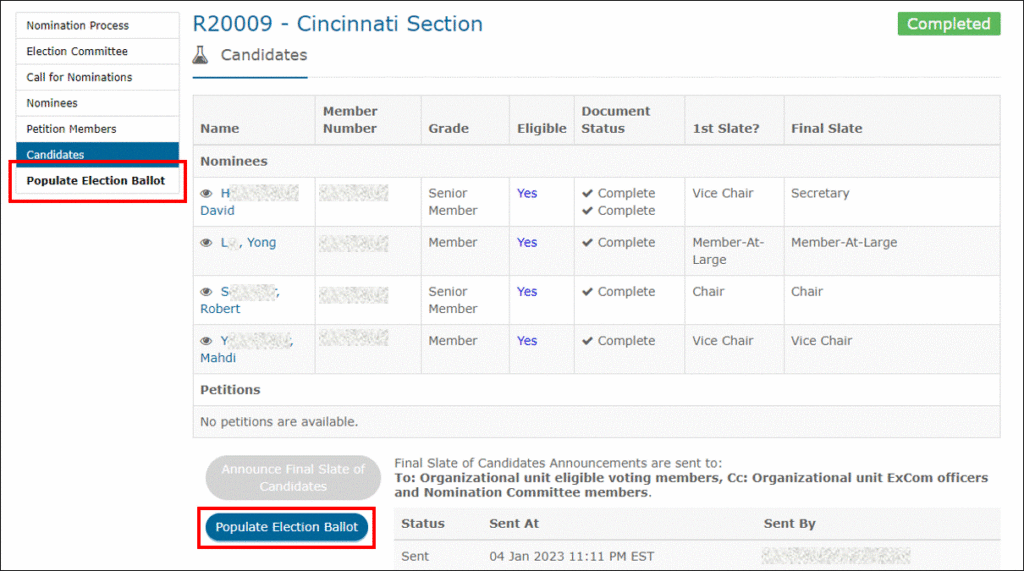
A modal will present showing the final slate of candidates from the nominations process. Click the “Populate” button at the bottom to populate the ballot with these candidates.
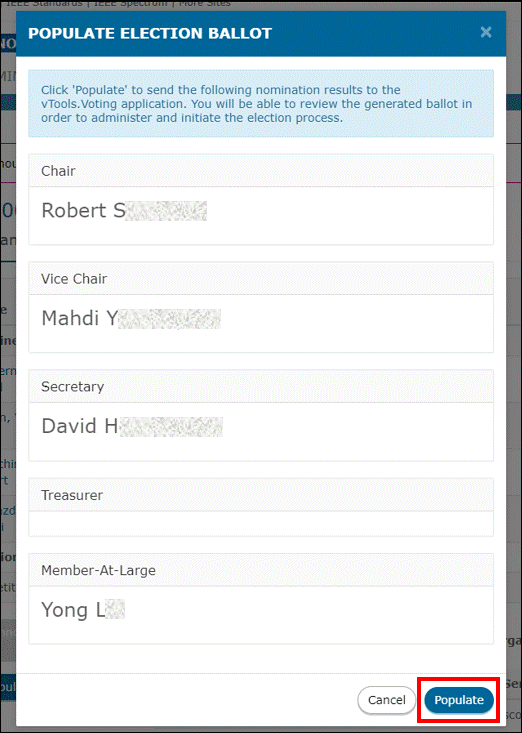
Edit the populated ballot
A splash page will present that says “Generating ballot…”, and then you will see that a new voting ballot has been created.
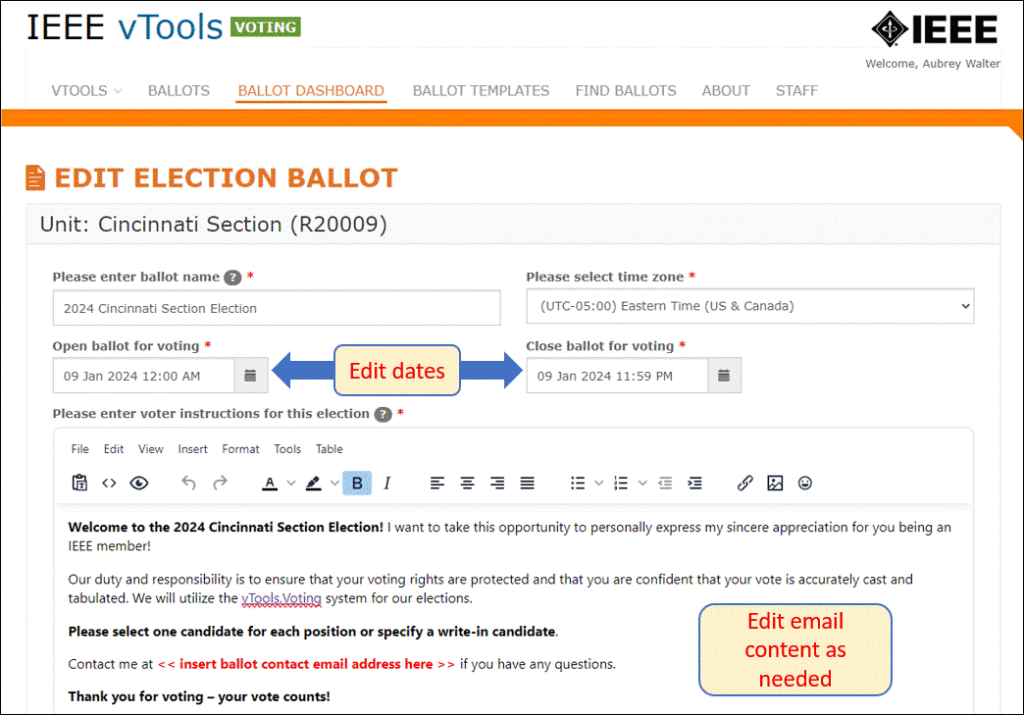
Edit the dates for the election and the content of the email as needed. You can also change the ballot name and time zone, if needed.
Edit Candidates
You will also see toward the bottom of the screen that the ballot has been populated with the candidates from the Nominations tool. Here, you can edit or delete the candidates, as well as add new candidates, if needed. You can also update the positions to include term dates.
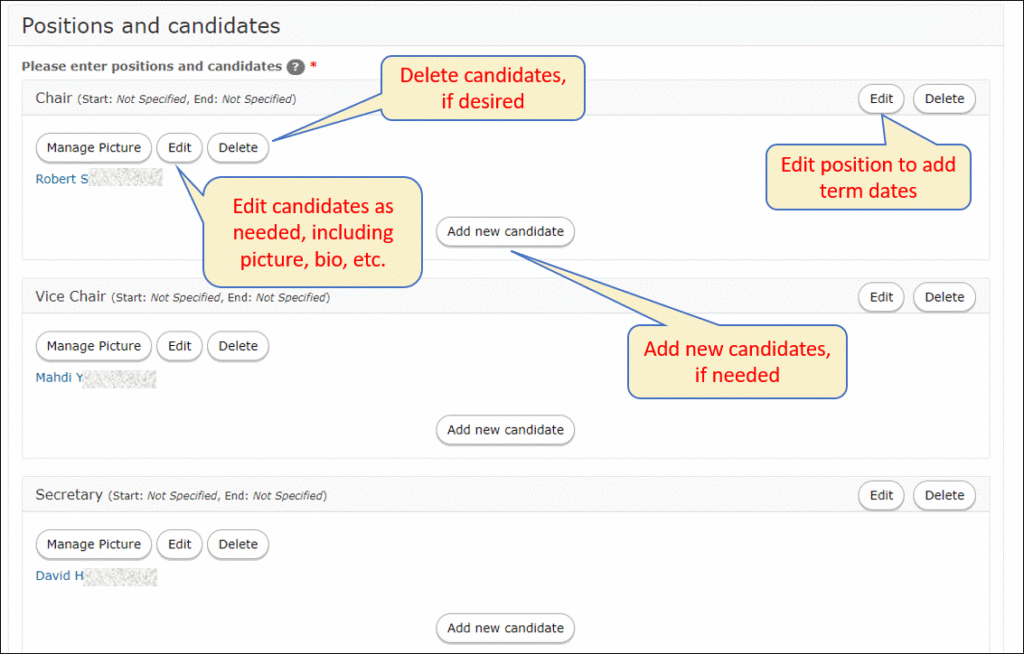
Save & Activate the ballot
Complete the remainder of the ballot, including loading the voter list, and then when you’re ready, click “Save & Activate” to activate the ballot. Additional instructions are available here.
After your election is complete, you can automatically report the new officers directly to Officer Reporting. See how to do that here.
