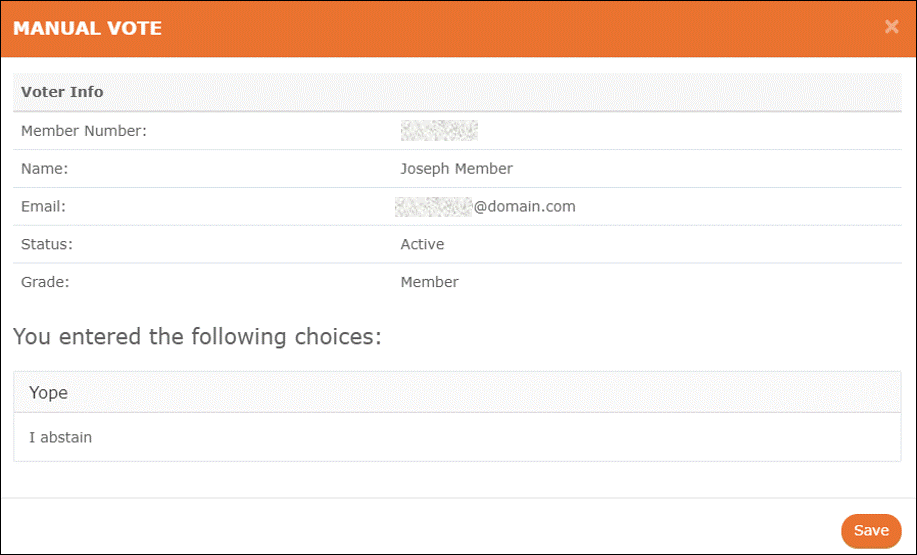You can manage a Ballot or Motion that is already in progress, or, “Active.” The process is the same for both types of voting.
The following options are available while the ballot/motion is active:
- Update the ballot close date/time
- Print the ballot in HTML or PDF format (to use as paper ballots)
- Send an email to voters or view the email log
- View the number of members who have voted/voter turnout
When the ballot is closed, you can also use Manage to add manual votes.
NOTE: Only the Election Manager will have access to the “Manage” features. This is to maintain the integrity of the election process.
Managing an active ballot
Sign in with your IEE Account
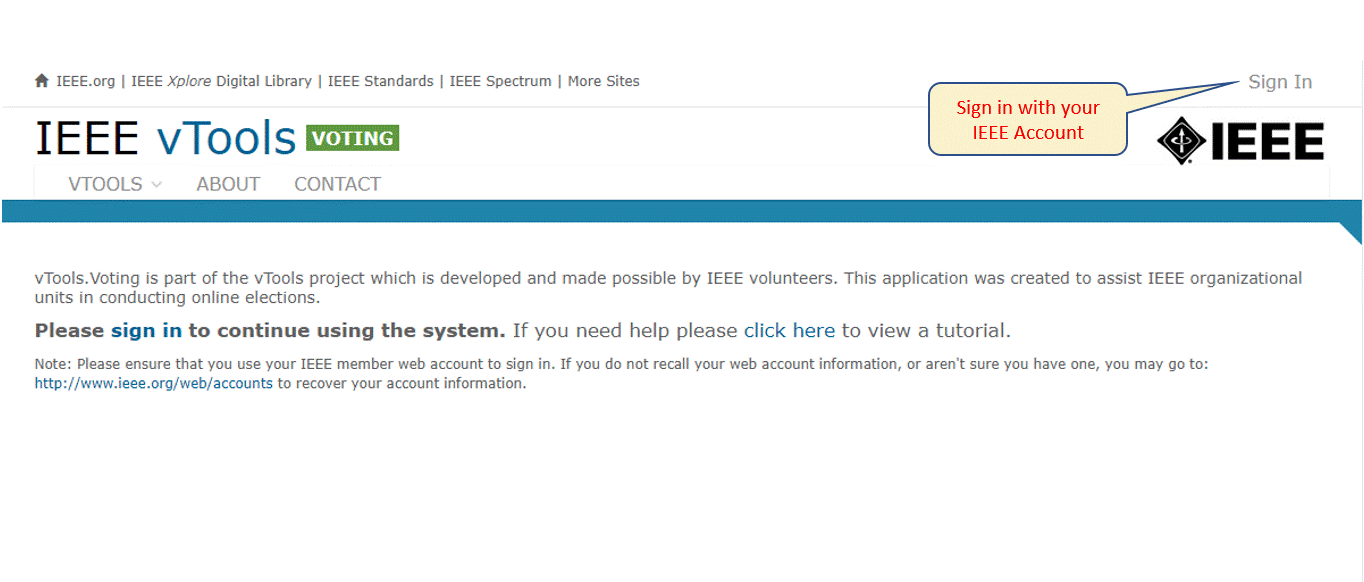
Click on “Ballot Dashboard”
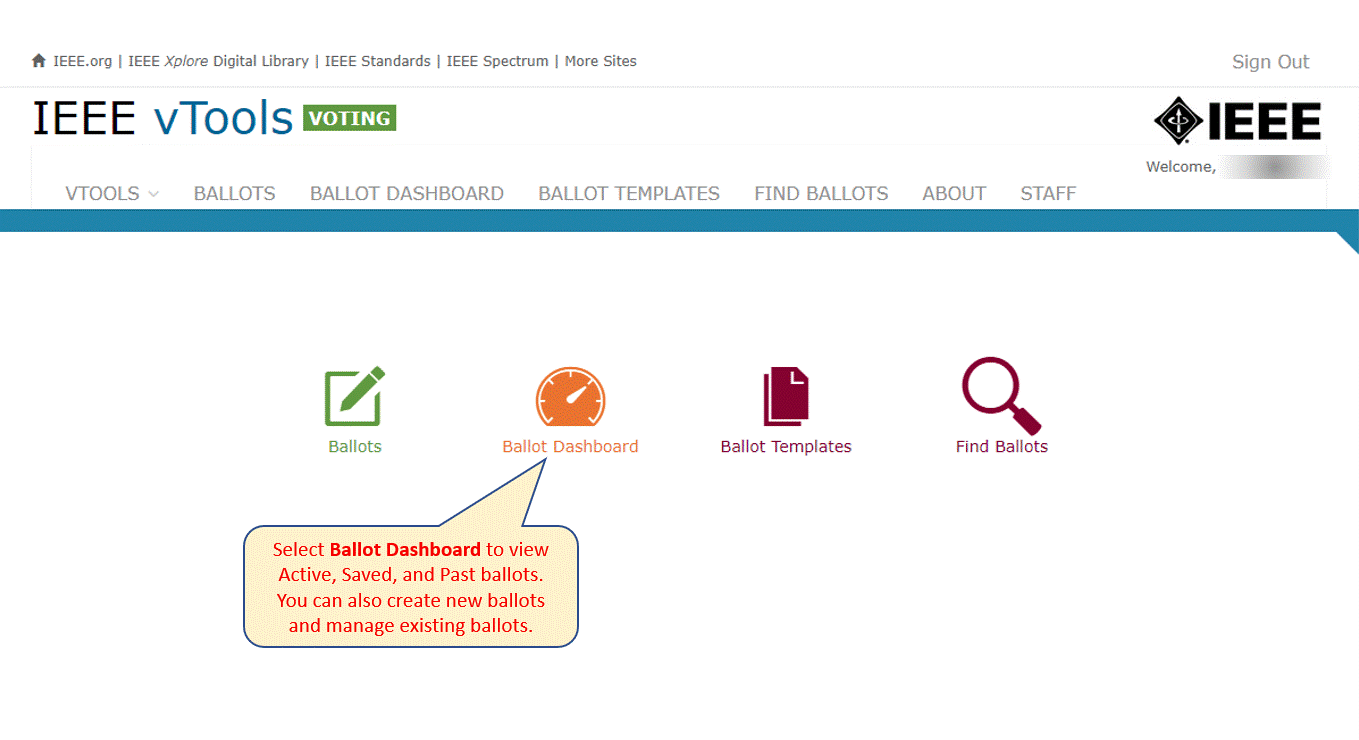
Find the ballot you wish to manage in the list of Active Ballots and click “Manage”
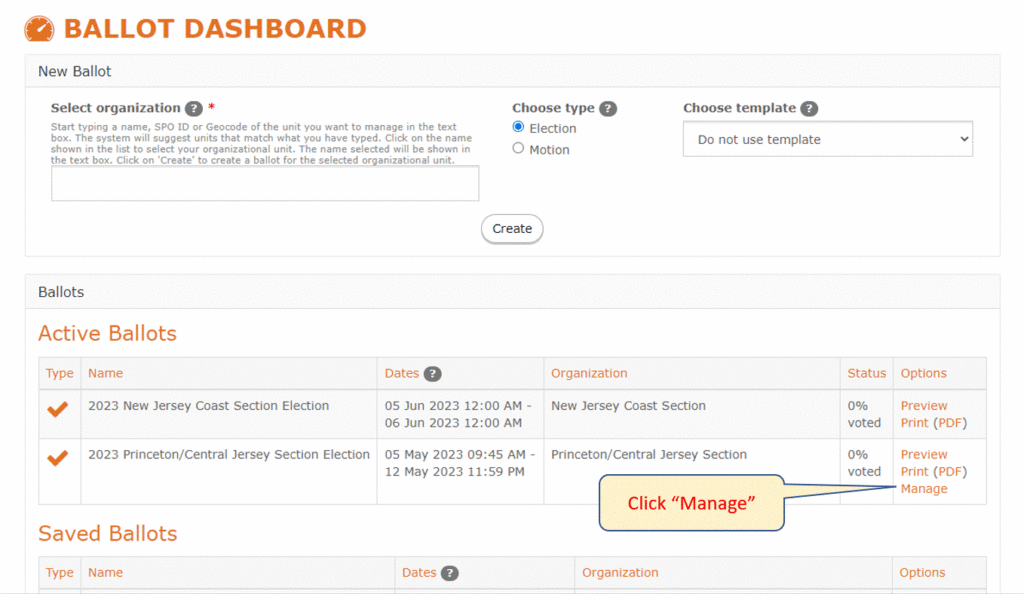
On the next screen, you will be able to see the options available to you.
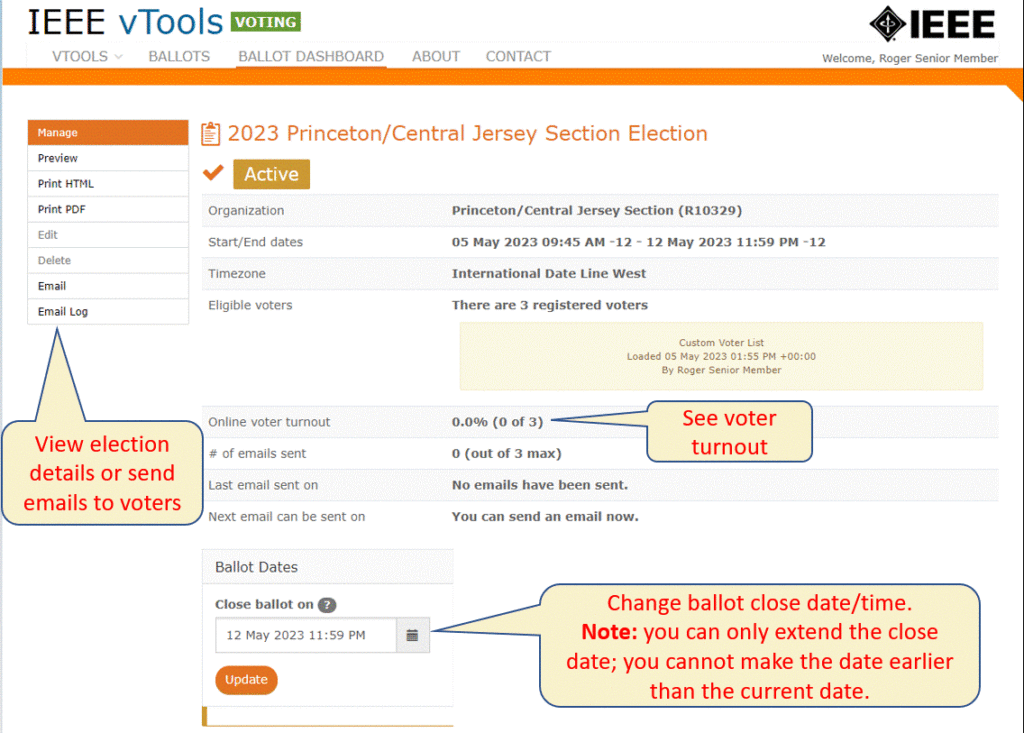
Email Log/Send Emails
If you view the email log, you will be able to see the info about the email itself, and what emails have already gone out.
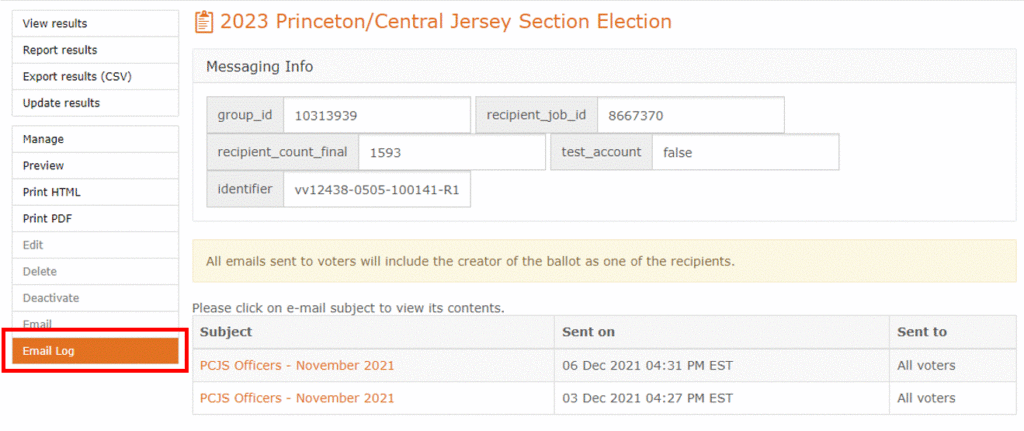
Note: Only three (3) emails can be sent per election, and emails can only go out once every 72 hours. All emails sent to voters will include the creator of the ballot as one of the recipients. If it is time to send an email, you may do so by clicking “Email” in the menu.
Print PDF/HTML
To view and print the ballot in PDF or HTML format (for distributing paper ballots), click one of the options in the menu. The PDF/HTML will show on the screen where you can then print out the ballot.
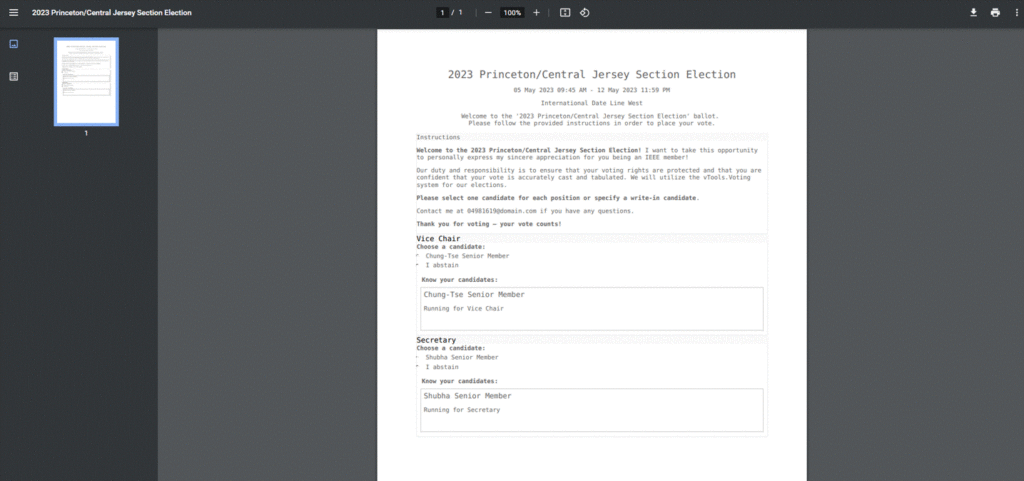
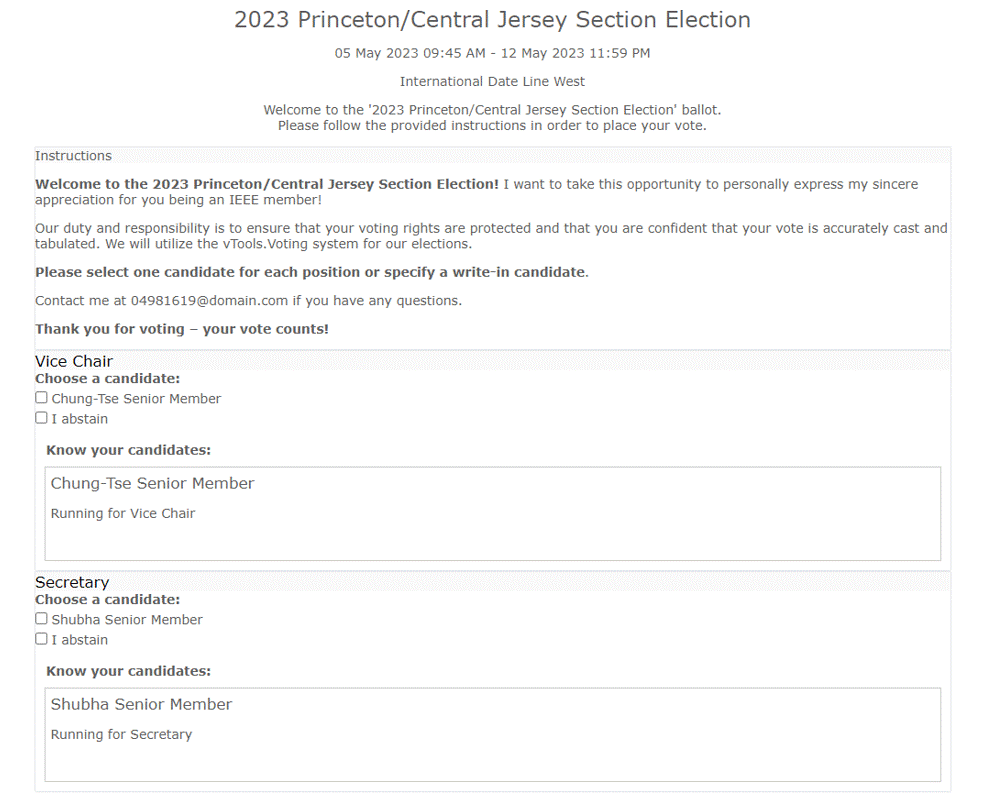
Preview the ballot
To view a preview of the ballot, click “Preview” in the menu. The ballot will show how it will appear to voters.
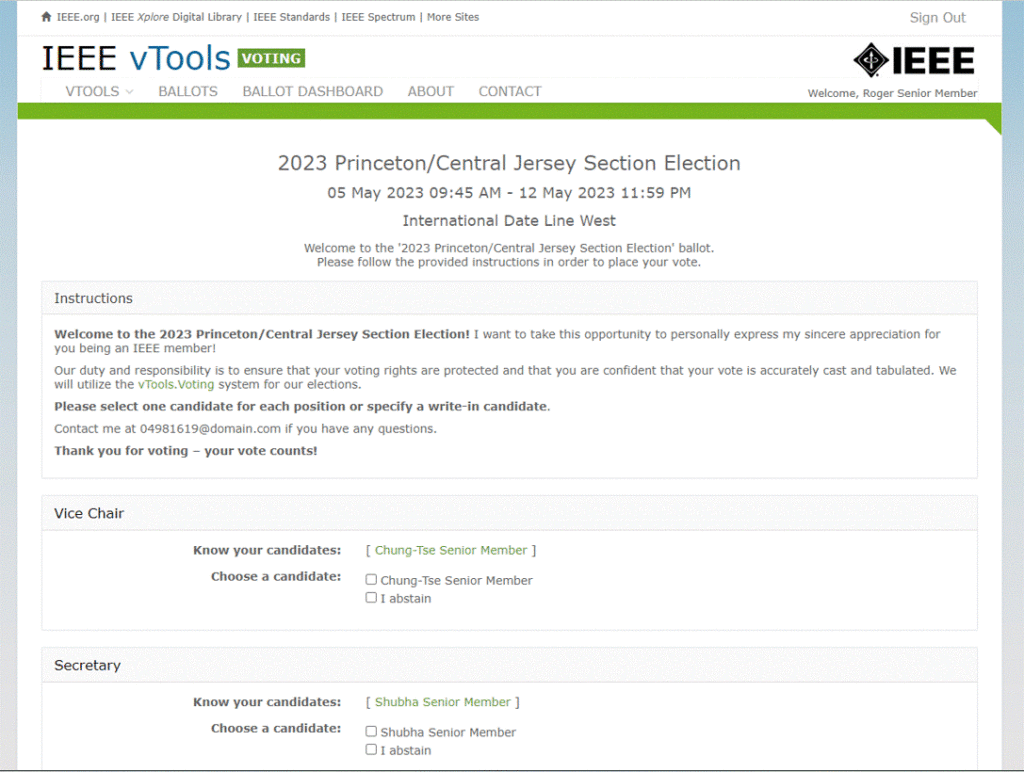
Managing Closed Ballots
Adding Manual Votes
Find the ballot you wish to manage in the list of Past Ballots and click “Manage”
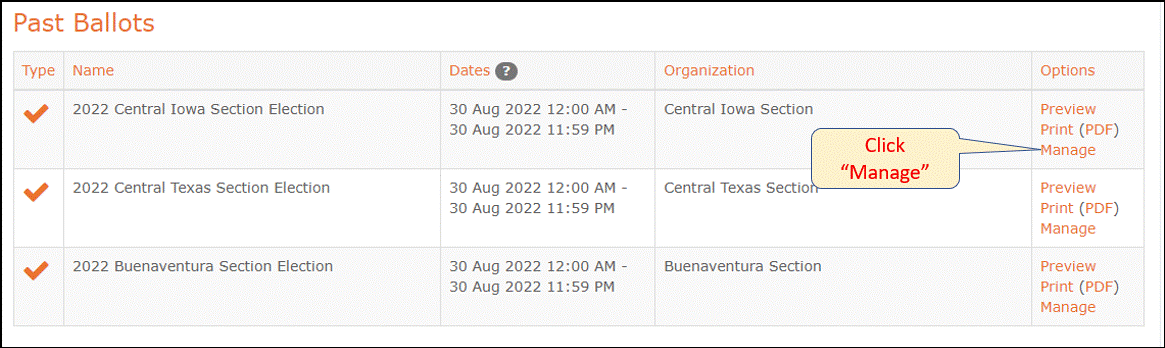
You will see a new menu at the top left of the screen. Here, you can view results, report on the results, export the results, and update results (add manual votes)
Click on “Update results.”
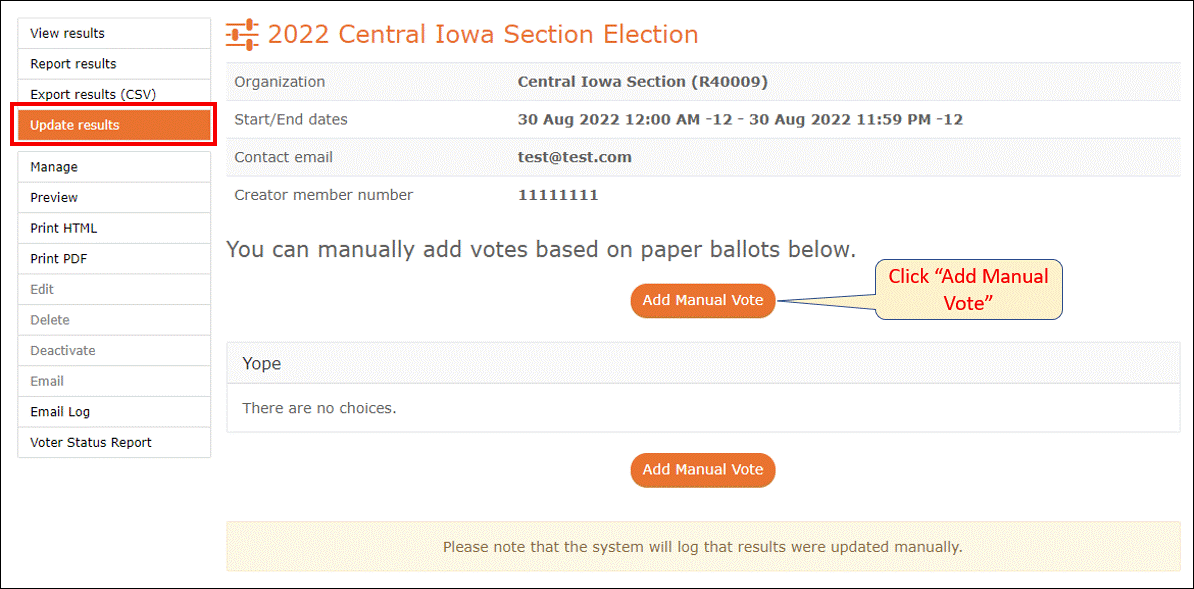
To add manual votes, click the button to do so. Note: you will need to have the member # of the member for whom you are adding the vote.
Enter the member # and record the vote, and click Save.
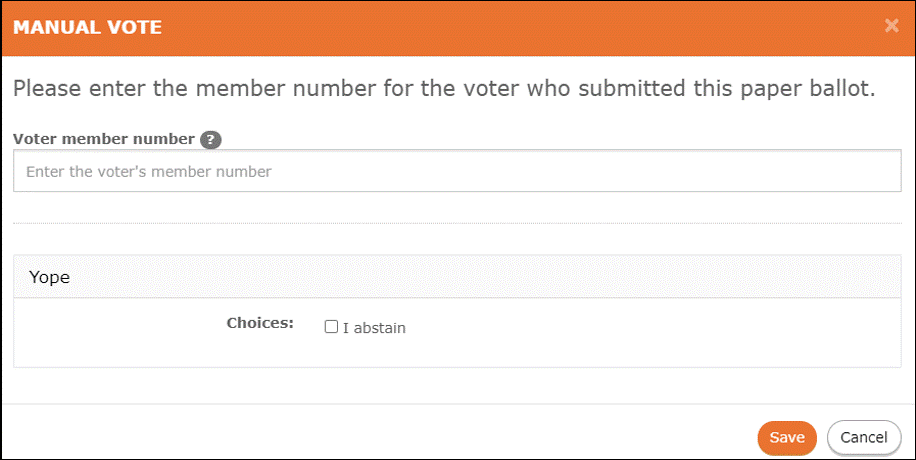
Confirm the vote and click Save.