Nominations by Members
Responsible: Members of the OU
Currently, members can self-nominate, nominate another member, or be nominated by another member of the Section. IEEE MGA Staff can also nominate a candidate from the “Nominees” admin page (if needed).
Members should log in to https://nominations.vtools.ieee.org using their IEEE Account. Once logged in, click on the blue button next to your Section that says “Accepting Nominations”:
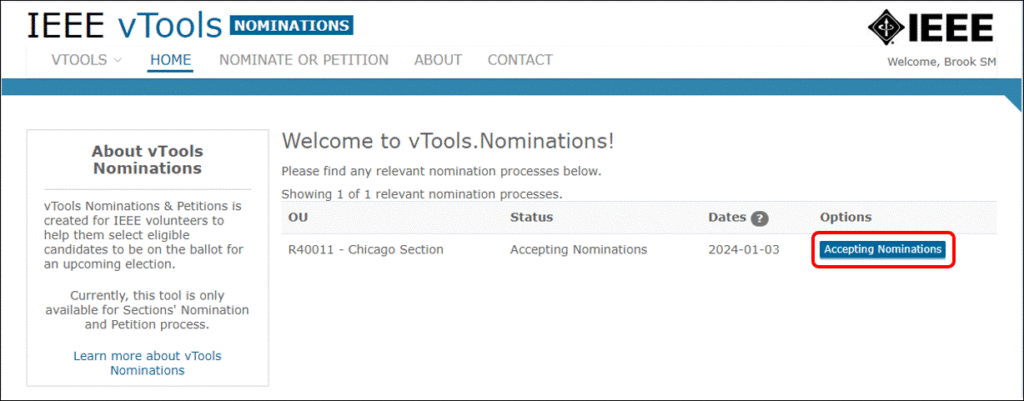
You will be presented with a form where you can self-nominate, or, you may instead enter another member number to nominate someone else. You may select as many positions as desired for yourself or the member you are nominating. Complete the form and click “Submit” at the bottom of the page. (Note: In the example below, the member has nominated themselves for Vice Chair)
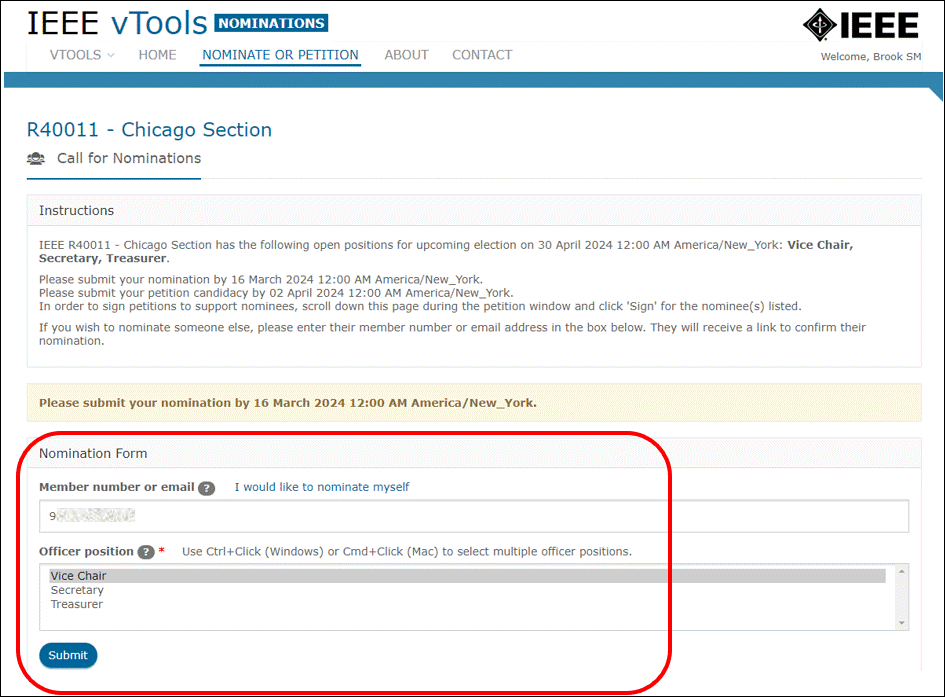
You will then be presented with a screen that shows you have submitted your self-nomination, or, if you nominated someone else, the banner will show that your nomination has been submitted, and that the nominee will receive an email to confirm their nomination:
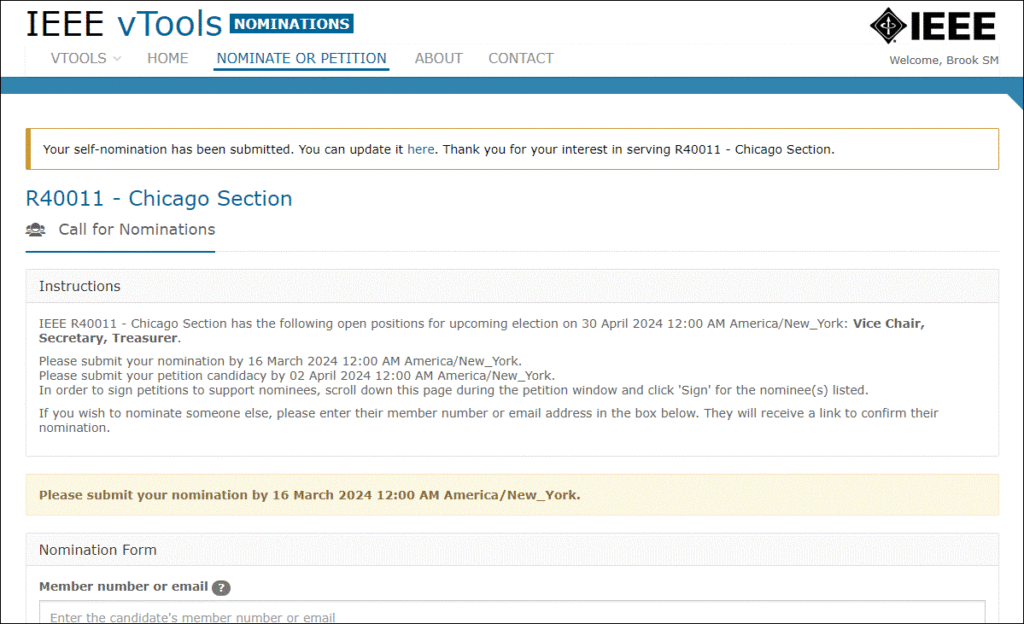
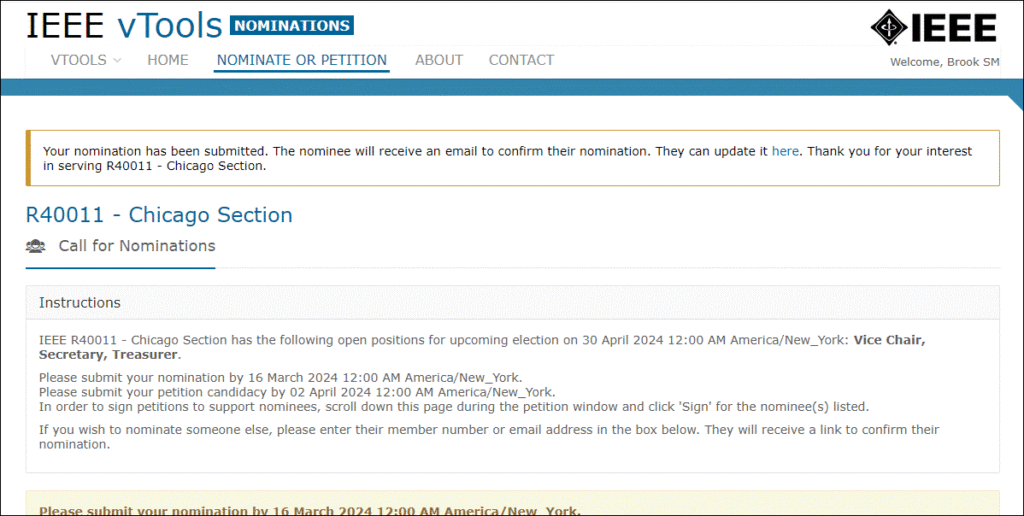
Inside the banner at the top of the page, there is a link where you can update your bio and position statement(s) for the position(s) you selected. If you nominated someone else, they will get a notification with a link to update their own bio and position statement(s). Click the link to update your information.
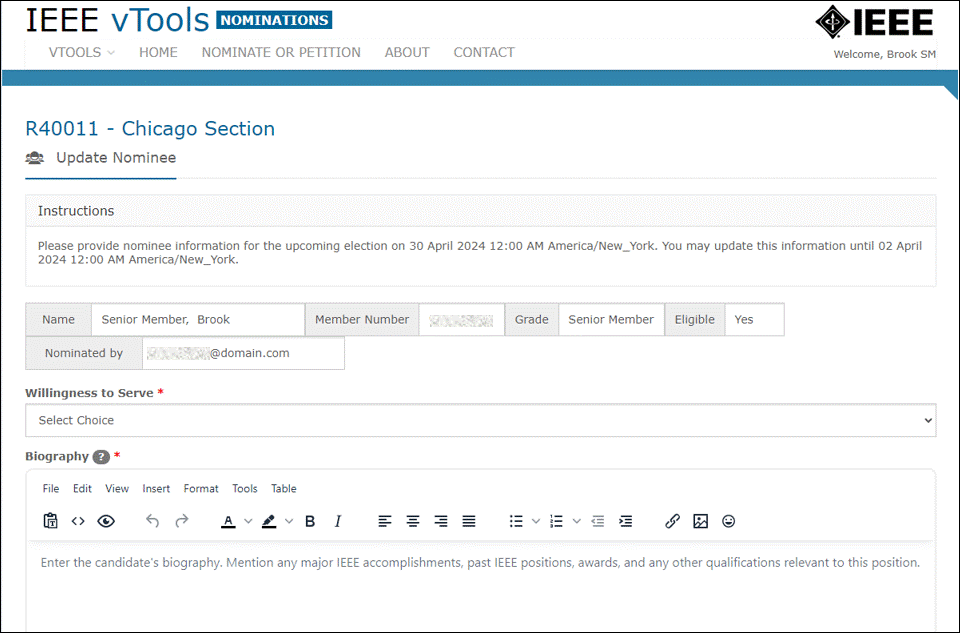
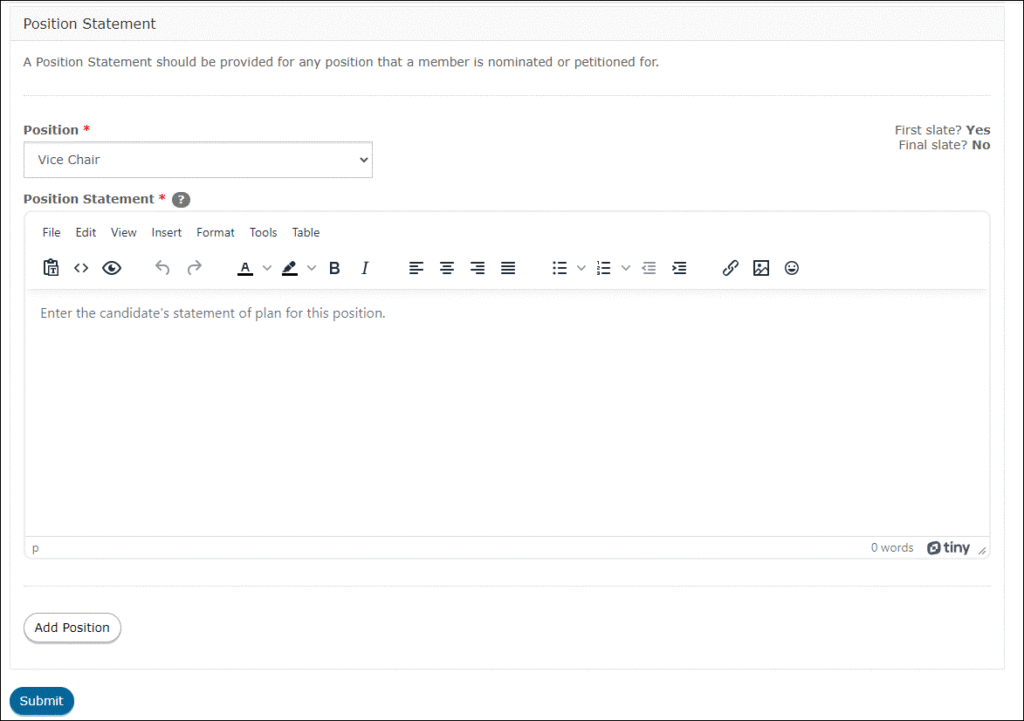
If desired, you may also add another position to your nomination. To do this, click the “Add Position” button, select the new position from the drop-down menu, and complete your position statement for the new position.
Complete the form and click “Submit” at the bottom of the screen. You will see a banner saying that your changes have been submitted. You can update your information anytime before the deadline listed in the banner:
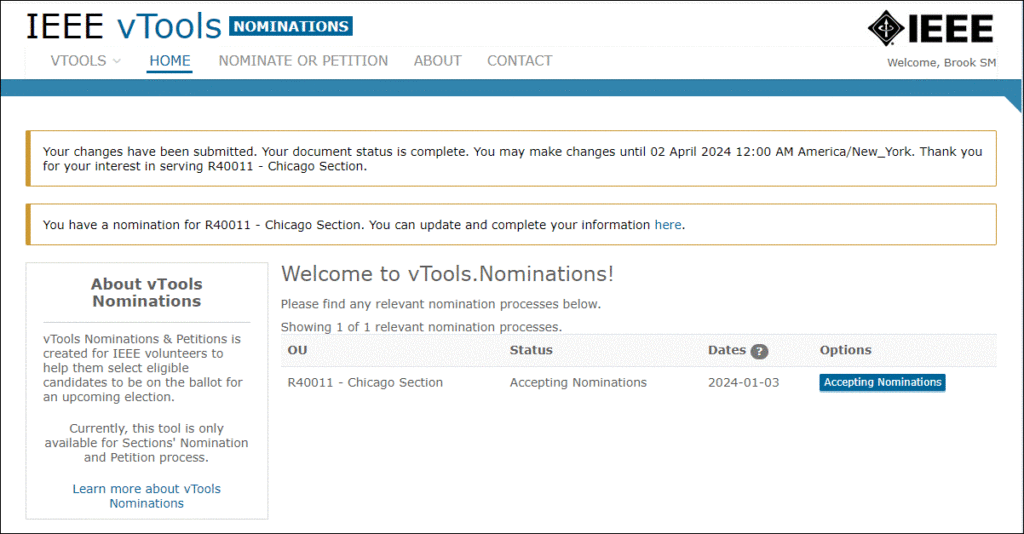
The email you (or your nominee) receive will look similar to this:
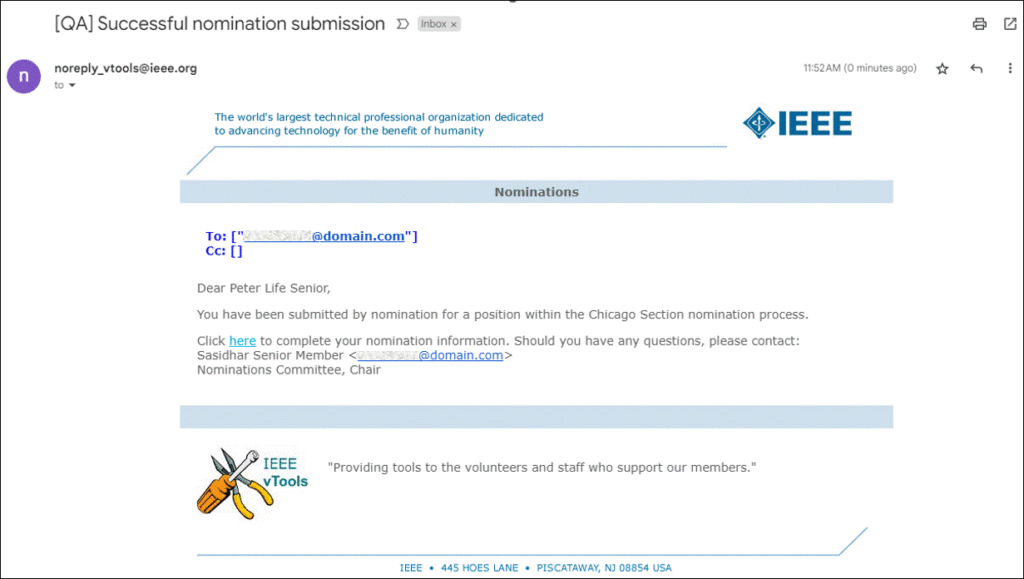
To update your bio and position statements, click the link on the word “here” to go back to vTools. Once you sign in, you should be able to update your nomination information.
If you are done, you can now log out of the application.
