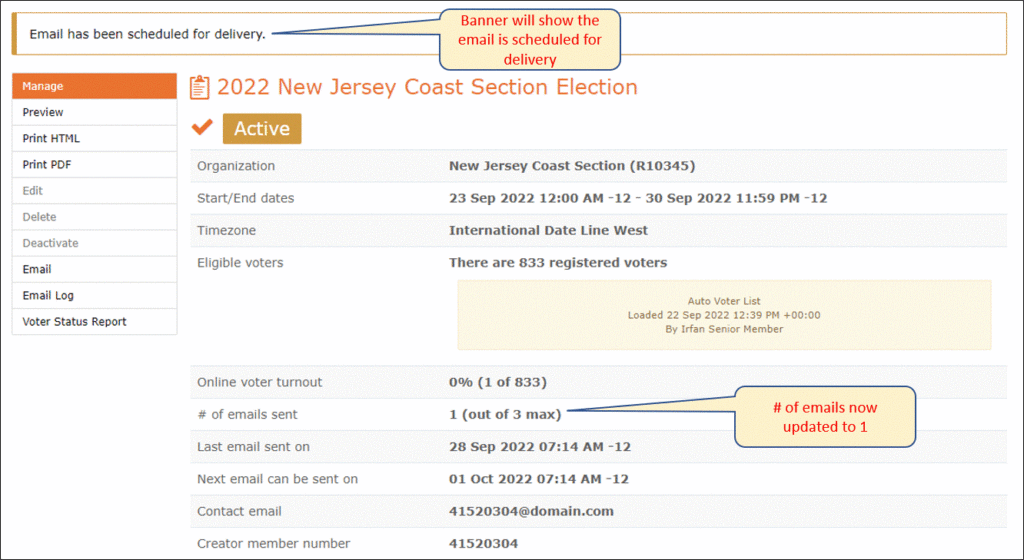vTools Voting allows you to send emails to voters directly from the ballot. When a ballot is created, the creator can send up to three (3) emails, and emails can only be sent once every 72 hours. We recommend that when creating a ballot, you wait at least one (1) hour before sending the first email in order to give the system time to create the voter list in the backend.
Note: These same steps can be followed for both Elections and Motions.
To send an email to voters, log in to https://voting.vtools.ieee.org/ with your IEEE Account.
Click on “Ballot Dashboard” and navigate to the ballot from which you wish to send an email.
Click on “Manage”:
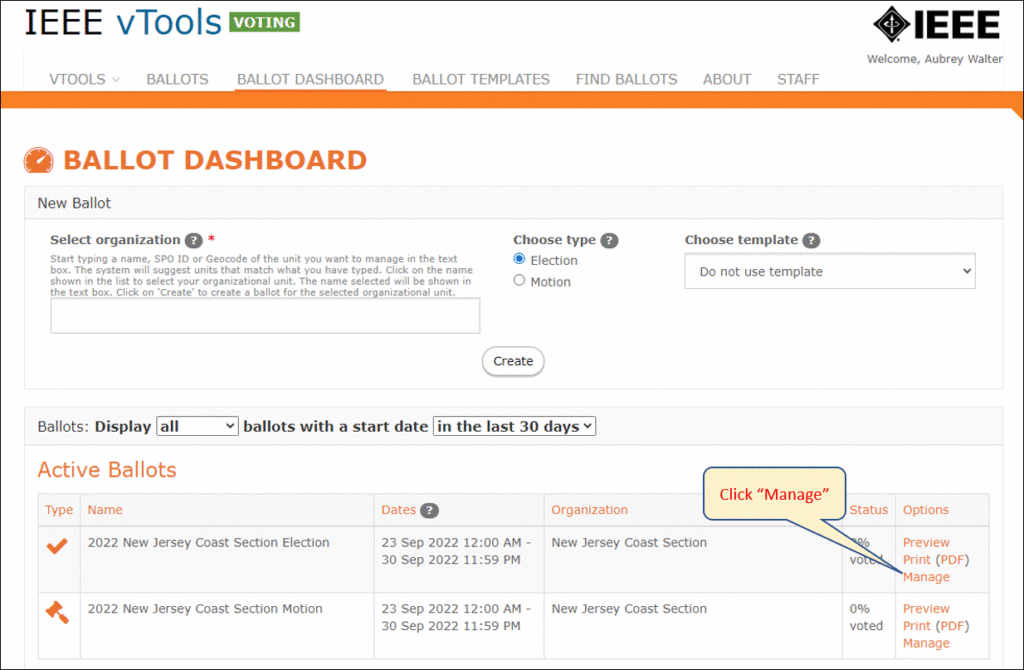
Email Voters
Click “Email” in the menu to send an email to voters
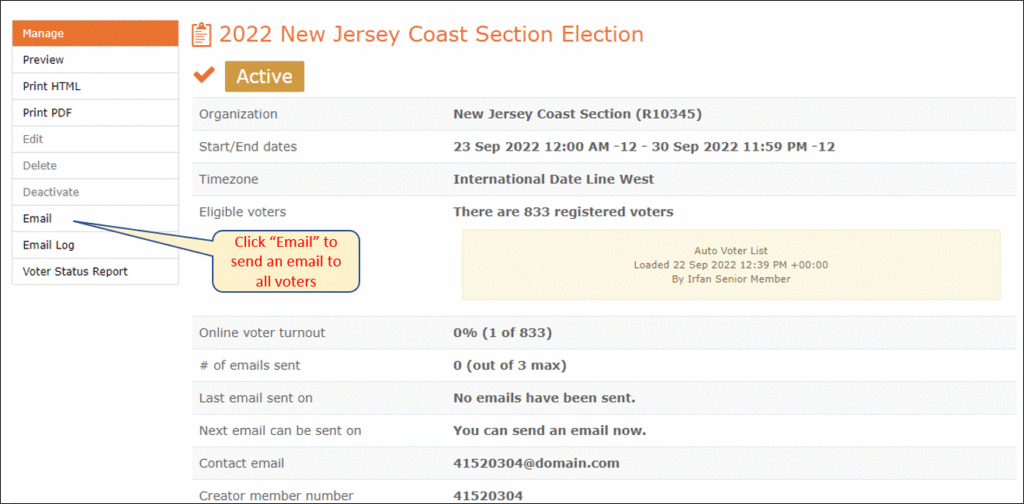
The next screen will remind you that only three (3) emails can go out, and only once every 72 hours.
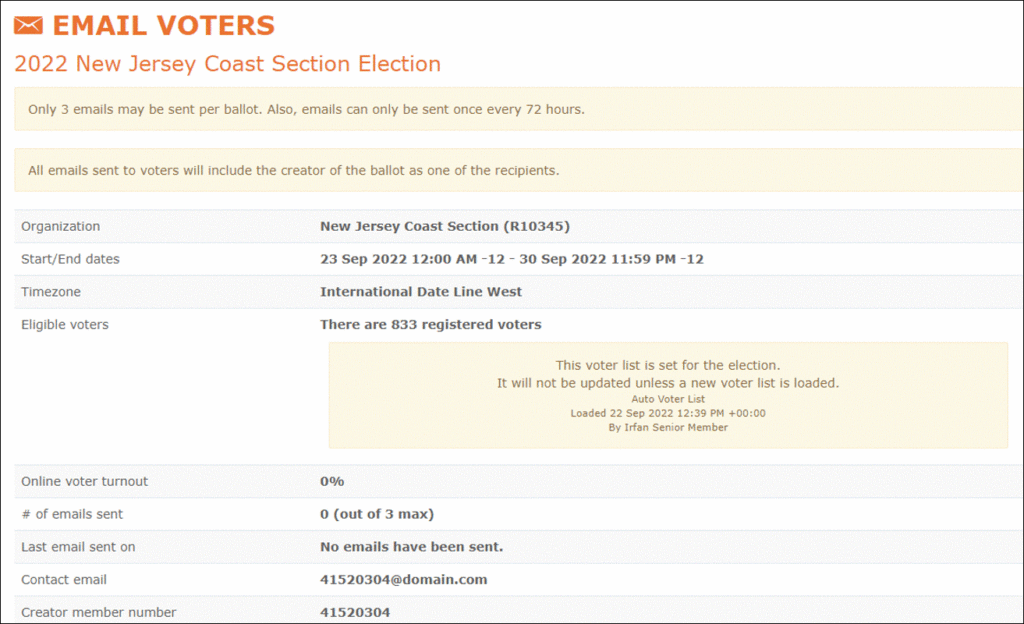
Scroll to the bottom of the page to view the email template. You may edit the email as needed before sending. When ready, click “Preview and Send” at the bottom.
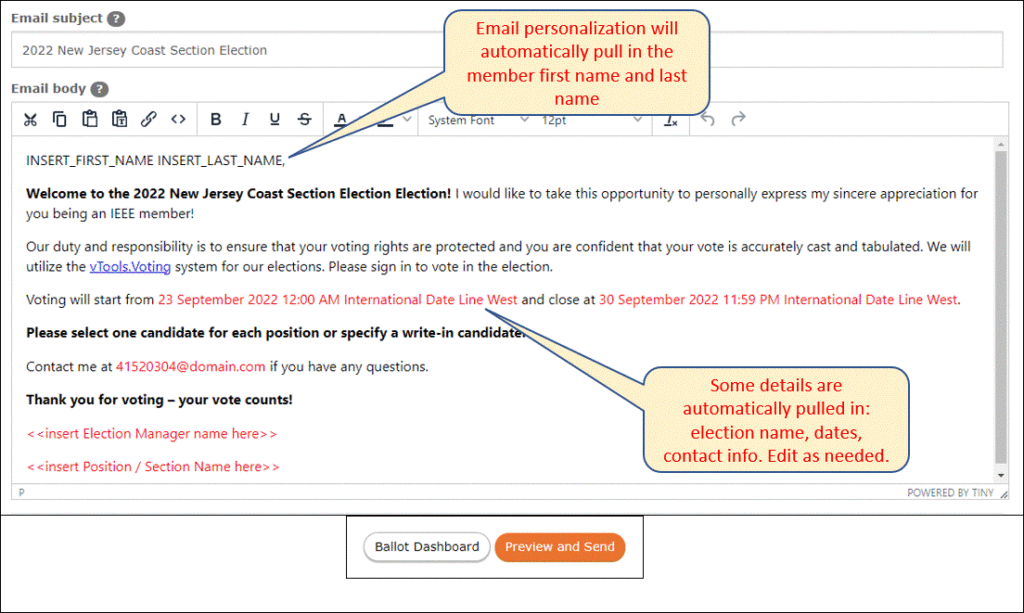
The next screen will show you a preview of the email. If it looks good, click “Confirm and Send.” If you need to to further editing, click “Edit.” You can also “Cancel” if you want to abandon the email altogether.
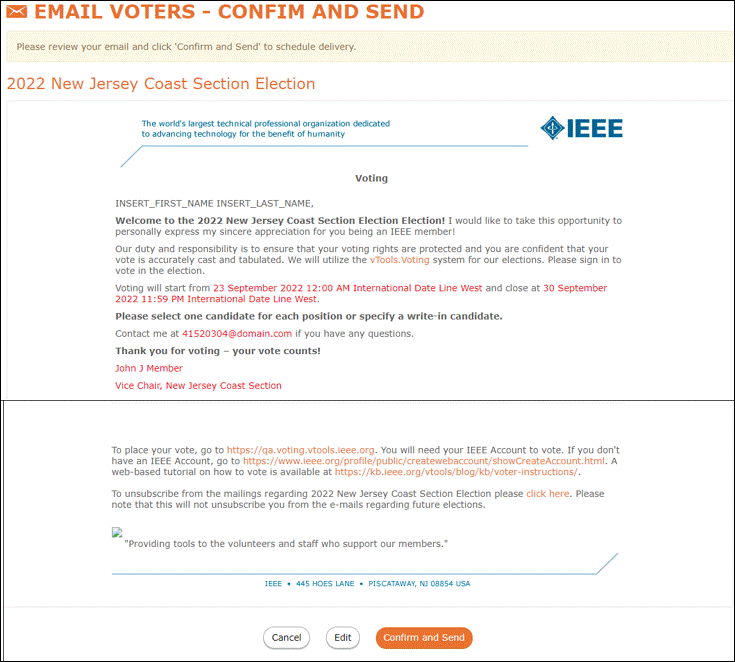
Once the email is sent, the screen will show that it has been sent, and the email count will have increased.