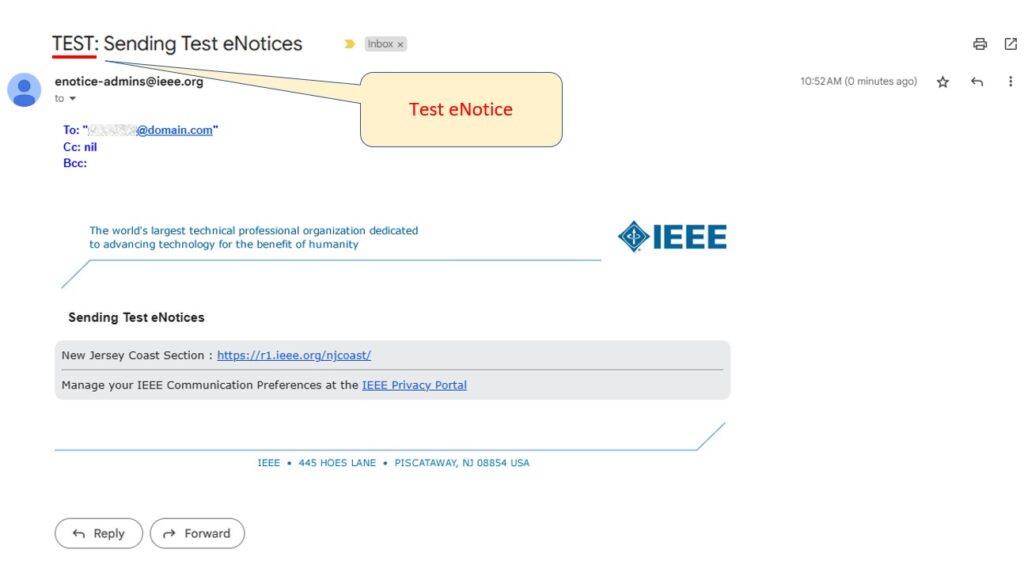vTools allows users to send themselves a test of an eNotice that they have submitted. This allows you to see what the eNotice will look like in your inbox, and helps to ensure that the eNotice will go out correctly.
Sign in to eNotice:
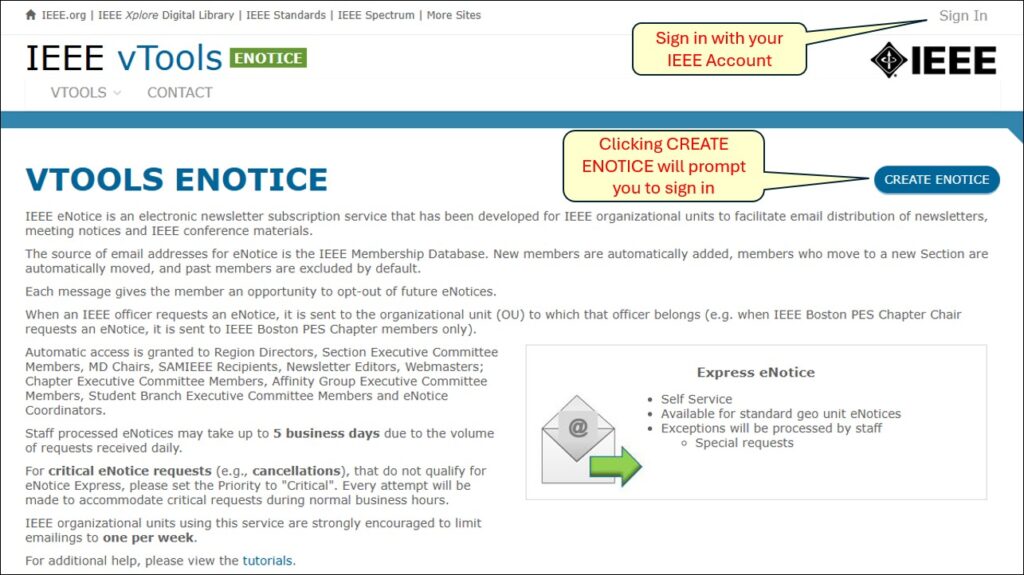
Click ‘Manage’ next to the eNotice you want to send to yourself:
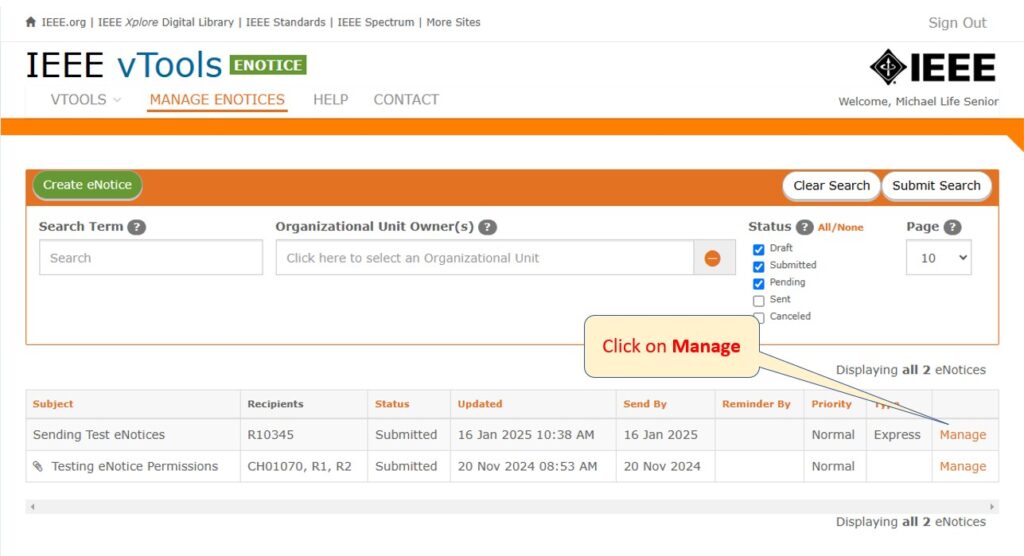
Click ‘Send Test eNotice’ in the menu on the left:
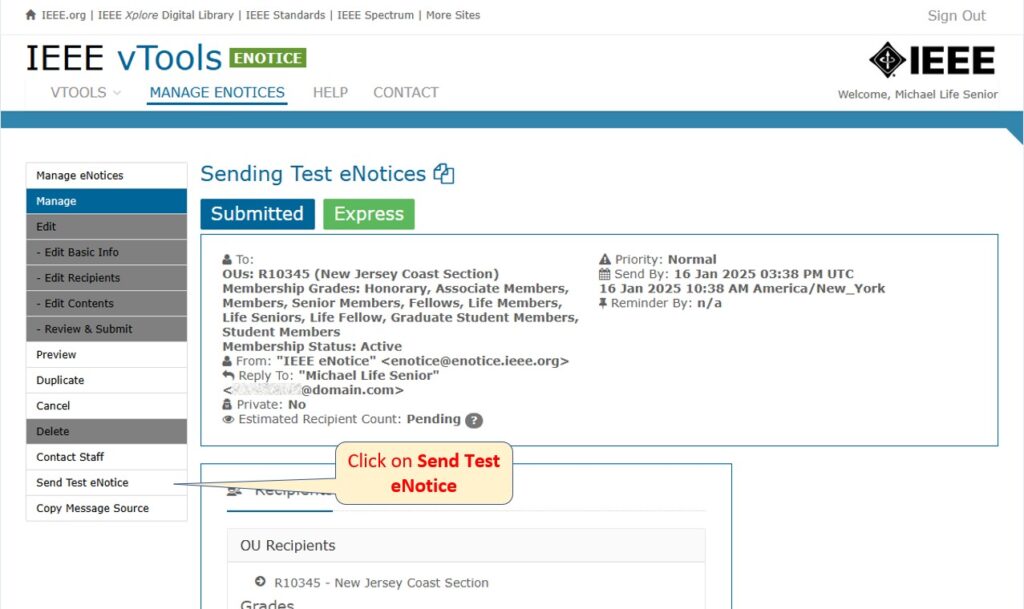
The test eNotice is sent to your email address:
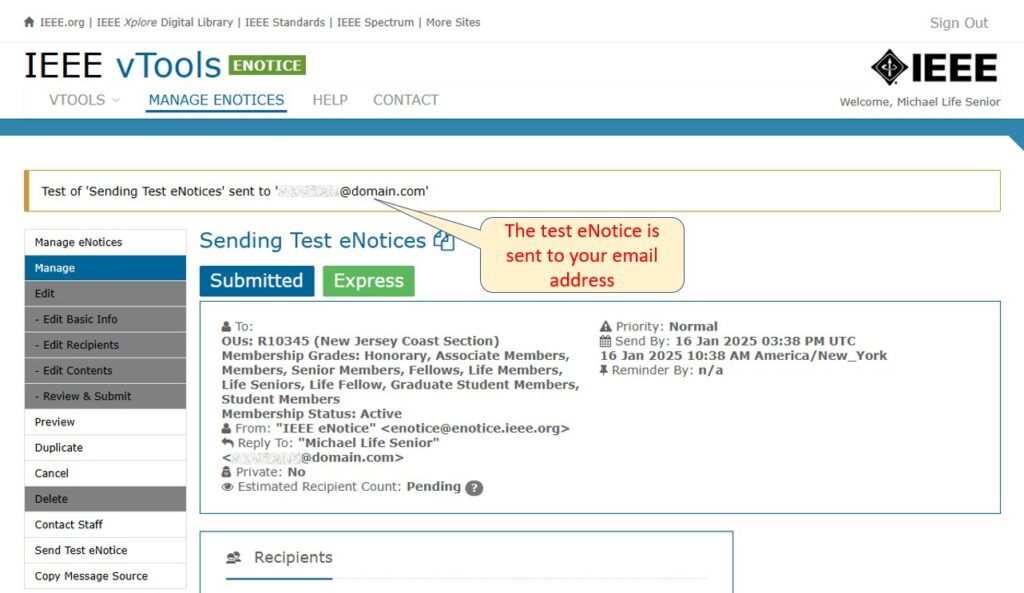
Test eNotice in Inbox: