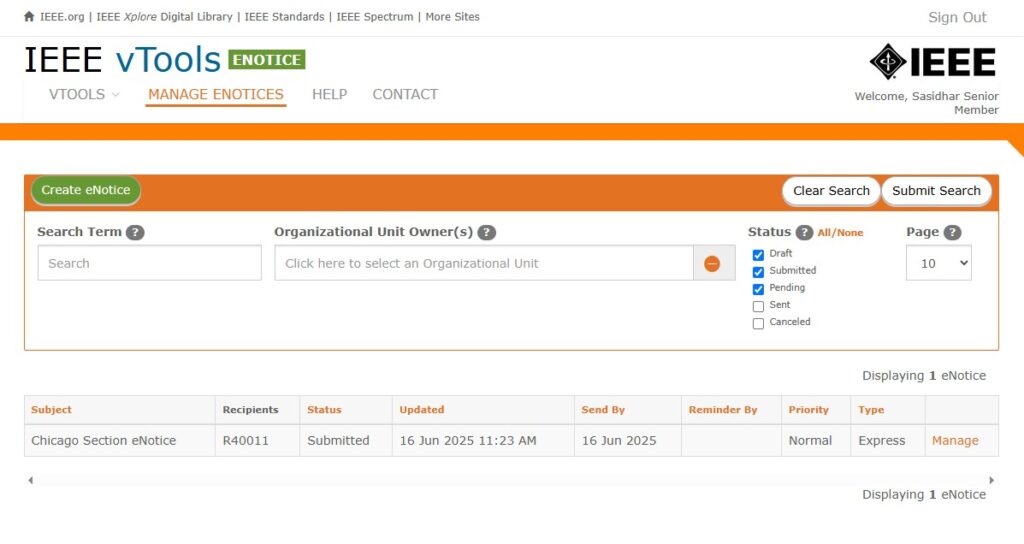Sign in to vTools eNotice
Navigate to vTools eNotice at https://enotice.vtools.ieee.org and sign in with your IEEE Account. You can also click the “CREATE ENOTICE” button on the homepage, which will prompt you to sign in (if you are not already).
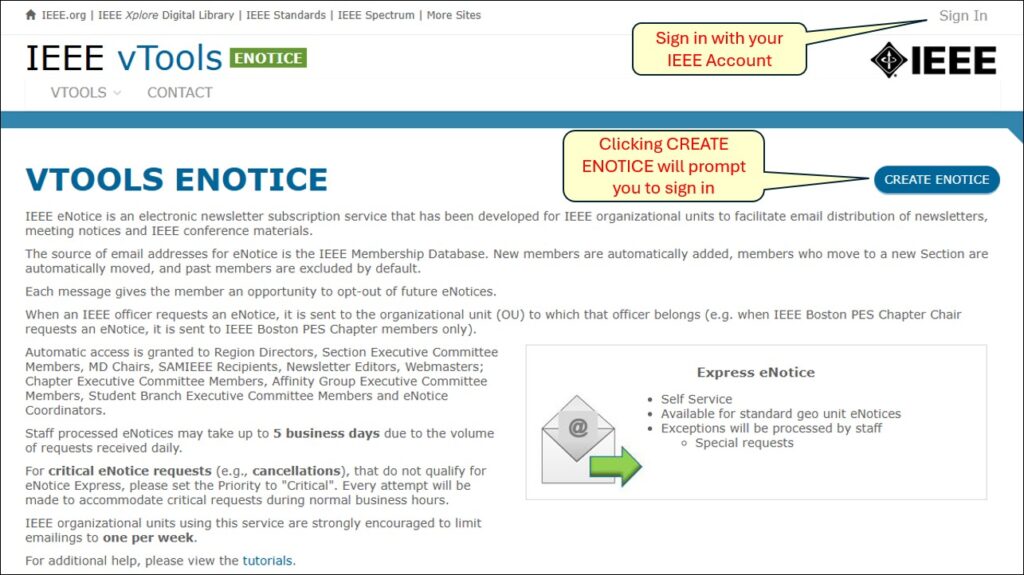
Either click the “CREATE ENOTICE” button on the homepage, or click on MANAGE ENOTICES in the top nav menu.
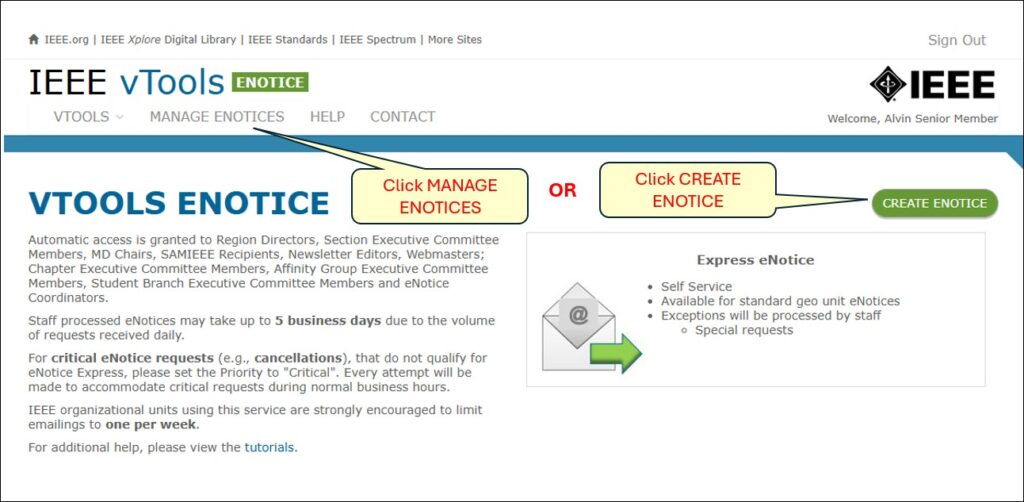
If you clicked on MANAGE ENOTICES, click the “Create eNotice” button to create a new eNotice
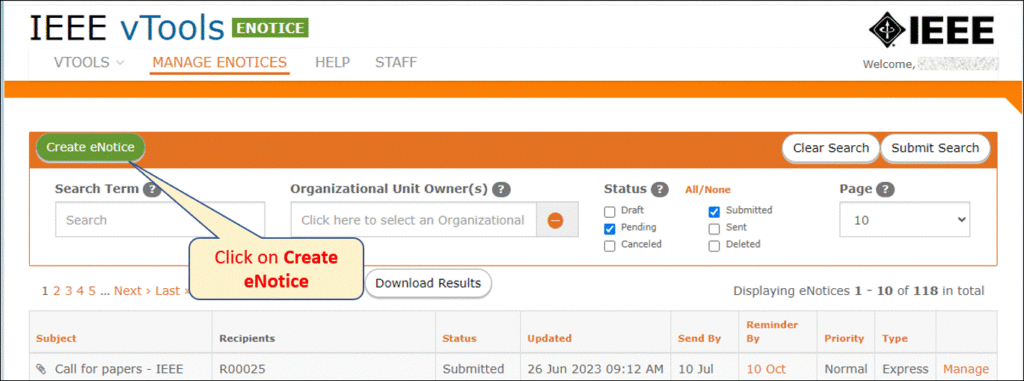
Select the eNotice Mailing Category
You will be prompted to select a category for the type of mailing you wish to create:
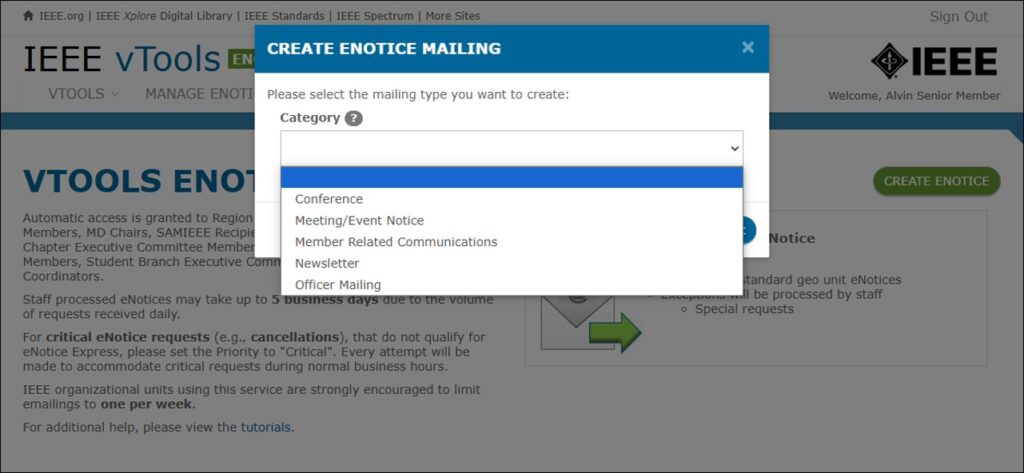
NOTE: If you select “Officer Mailing,” you will not be able to change the mailing category after that. Officer Mailings use a different web service call than the other categories. If you need to change the category from Officer Mailing, you must discard the eNotice and create a new one. See this tutorial for creating Officer Mailings.
Complete the eNotice Form
Basic Info
Once you have selected the mailing category, you will be brought to the “Basic Info” section of the eNotice form.
Complete all the required fields in this section, including the Subject Line, Send By date, Reminder date (if applicable), and the From and Reply To email addresses.
NOTE: eNotice will automatically populate a generic Subject Line for you with today’s date and time. Be sure to replace it with a proper Subject Line before sending, otherwise vTools will not let you proceed from this page!
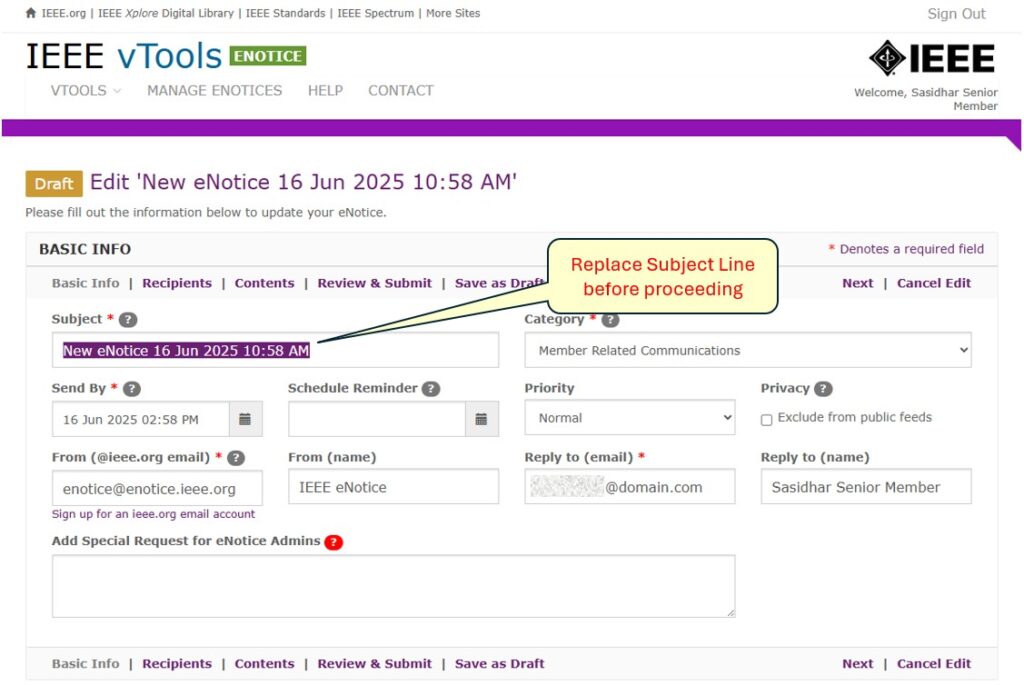
If you need to add a special request for the eNotice Admins, you may add it in the box. NOTE: This will cause your eNotice to go into “Pending” status after you submit it because the eNotice Admins need to review your note and submit your eNotice for sending. Even if you enter “please send ASAP” in the box, the eNotice will still get stopped until staff can review which will delay the sending of your eNotice. Only use this field if you have specific notes or instructions for the eNotice Admins!
Once all fields have been completed, click “Recipients” or “Next” to go to the next section.
If at any point you want to save the eNotice as a Draft and come back to it later, simply click on “Save as Draft” or “Cancel Edit” to go back to the Manage page of the eNotice. Note that selecting “Cancel Edit” does not delete the eNotice – you must do this from the Manage screen.
Choose your Recipients
In this section, choose your recipients for this eNotice. Start by selecting the Organizational Unit (OU):
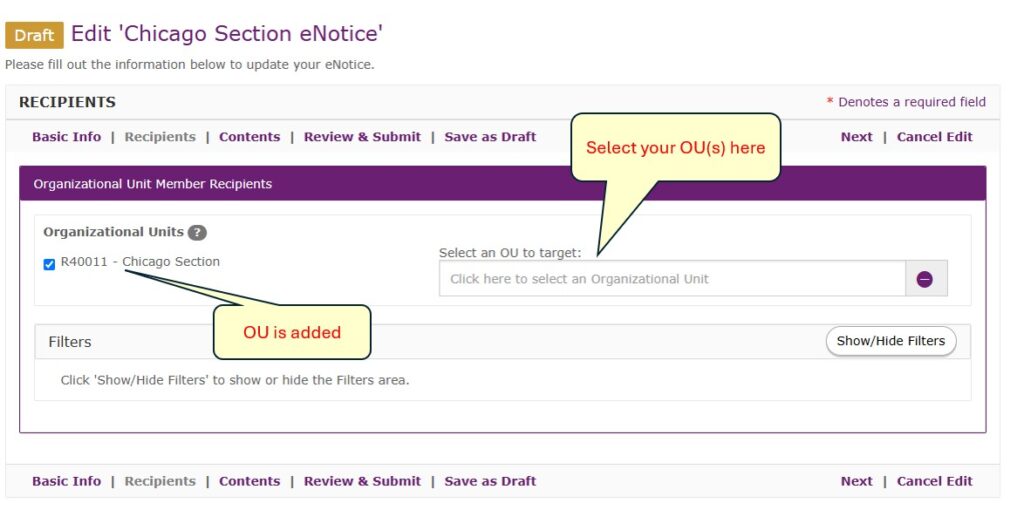
Once you have added the OU(s) you wish to send to, click the “Show/Hide Filters” button to show the additional filters.
Here, you will select the Membership Status, Grades, Society Memberships, and Affinity Group filters. Note that some of the flags have been checked by default. You can change these settings as needed.
For Membership Status, select “Active,” “Arrears,” or both – “Active is checked by default.

For Member Grades, select the grades you want to include in this mailing – all grades are checked by default.
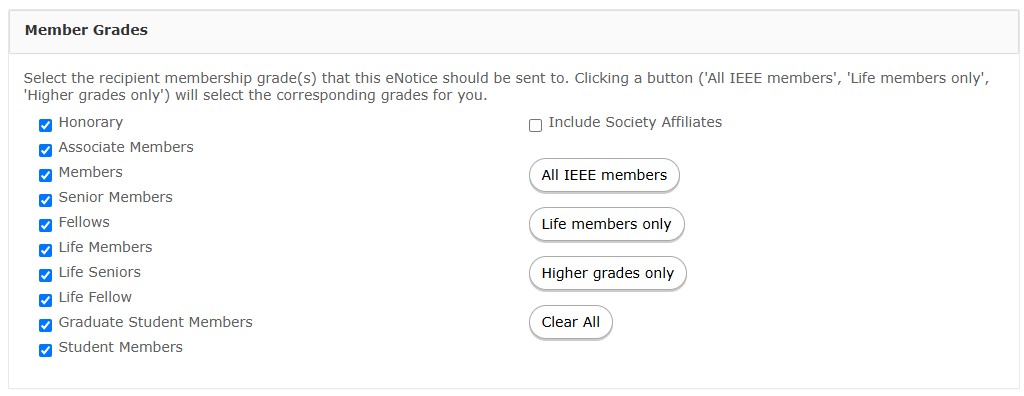
For Society Memberships, select the Societies you want to include – all flags are checked by default. If the OU recipient is a Chapter, these flags will be checked, but greyed out.
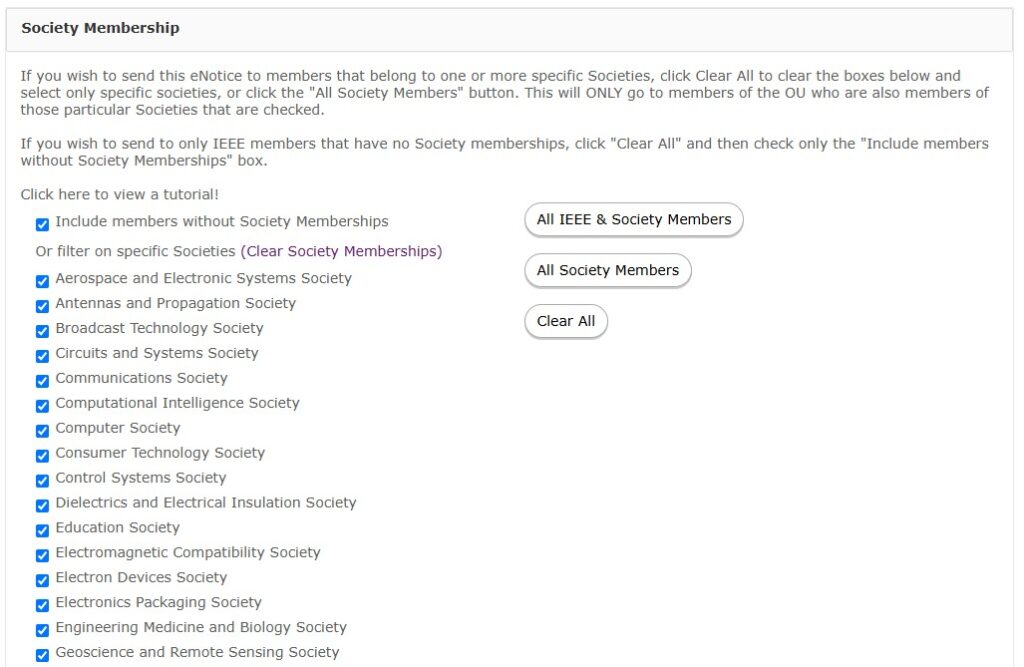
For Affinity Groups, select Young Professionals, or Women in Engineering, or both – both flags are UNchecked by default. NOTE: Checking these flags will ONLY send the mailing to those who have YP or WIE memberships in the OU(s) you have selected. Anyone who does NOT have YP or WIE will NOT receive this eNotice!

Once all OUs and filters have been selected, click “Contents” or “Next” to go to the next section.
Contents
Here, you will add the contents/body of your eNotice. If this is an eNotice that has been generated from an Event, the Body content will be pre-populated for you. (See this tutorial for creating eNotices from Events.)
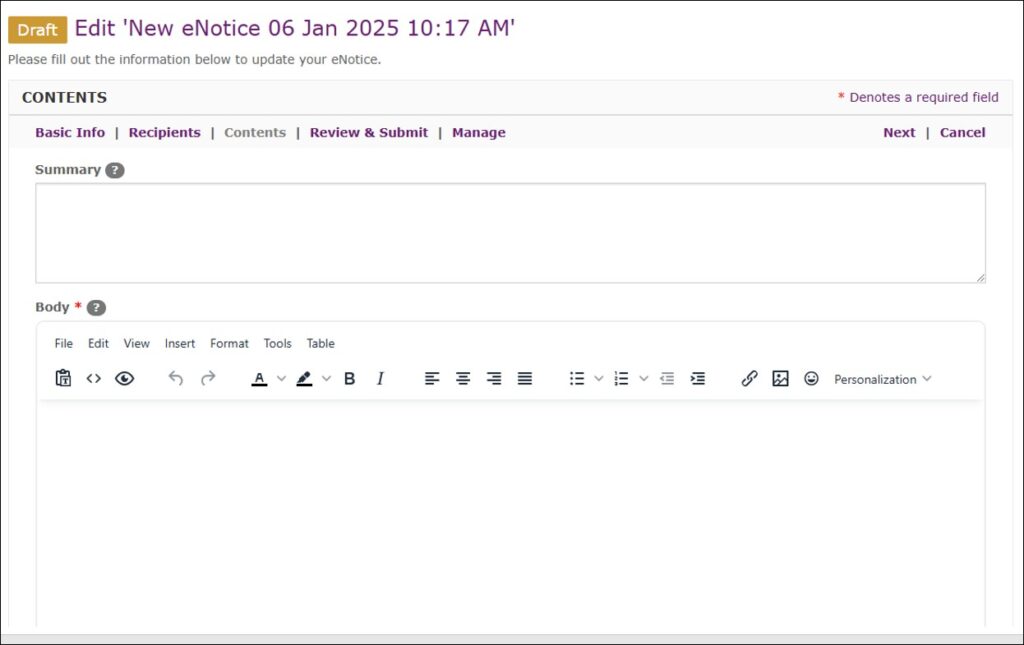
The Summary field is not required, but does help in identifying the eNotice if you have a feed set up. You can add a sentence or two to describe the intent or purpose for the eNotice, which will be included in RSS feeds.
On this screen, you may also upload files/attachments, if needed.
QUICK TIP: It is not advised to copy/paste content directly from a Microsoft Word document into vTools. This can sometimes cause extra/hidden characters to be inserted and can cause errors when submitting your eNotice. Either type the content directly into eNotice, or copy/paste from Notepad.
Click “Review & Submit” or “Next” to go to the next section.
Review & Submit
When you have completed all the fields in the eNotice form, click on the Review & Submit section to review the details of your eNotice.
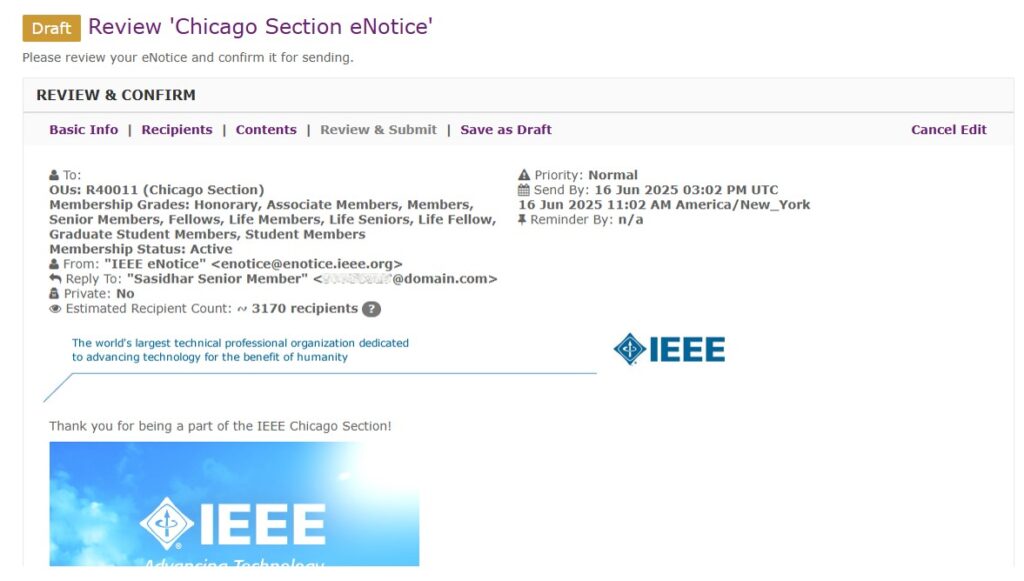
If you need to go back and change anything, click on the appropriate section of the form and make any changes you need. If you’d rather just save it as a draft to come back to it, click on “Save as Draft” or “Cancel Edit” at the top or bottom of the screen. You will be brought to the Manage screen and you will see that the eNotice is saved as a draft.
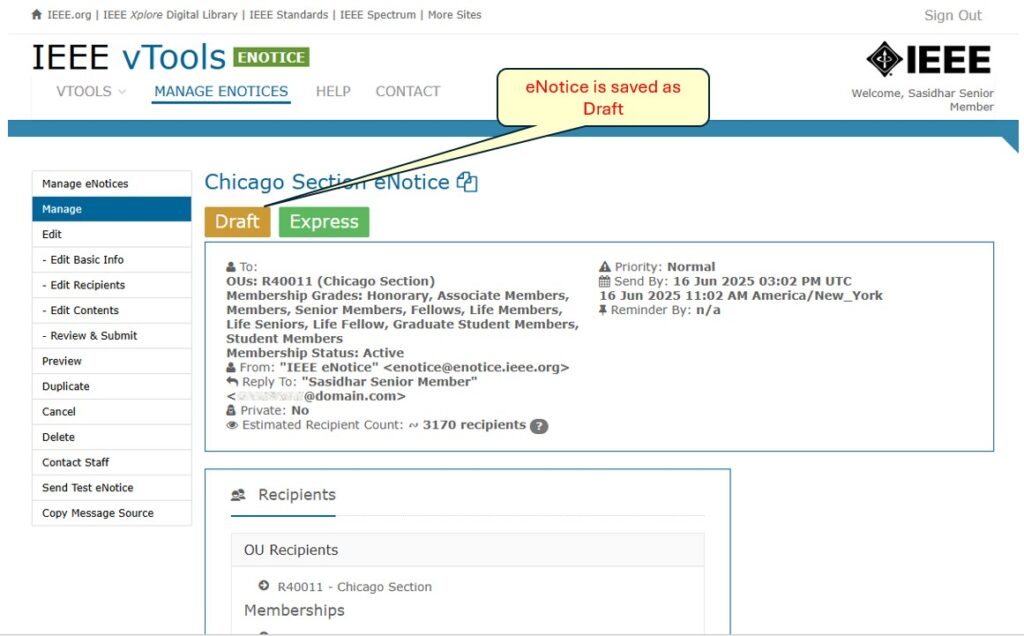
When you are ready to send the eNotice, come back to the Review & Submit section. Scroll to the bottom half of the page and click “Submit eNotice.”
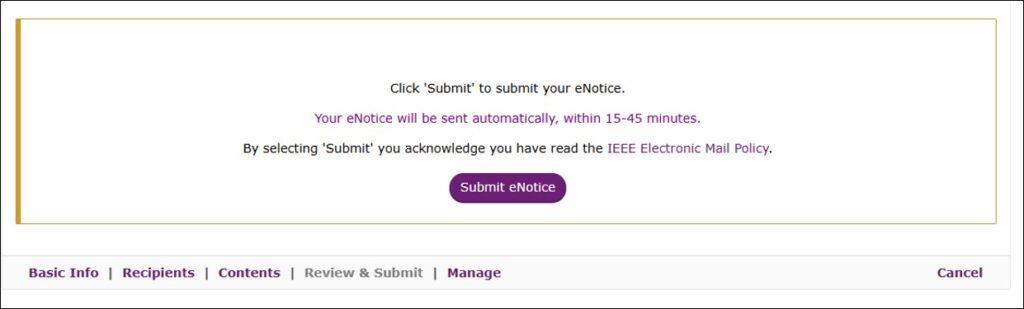
You will be brought back to the Manage screen and you will see that the eNotice has been submitted, and the editing options are greyed out.
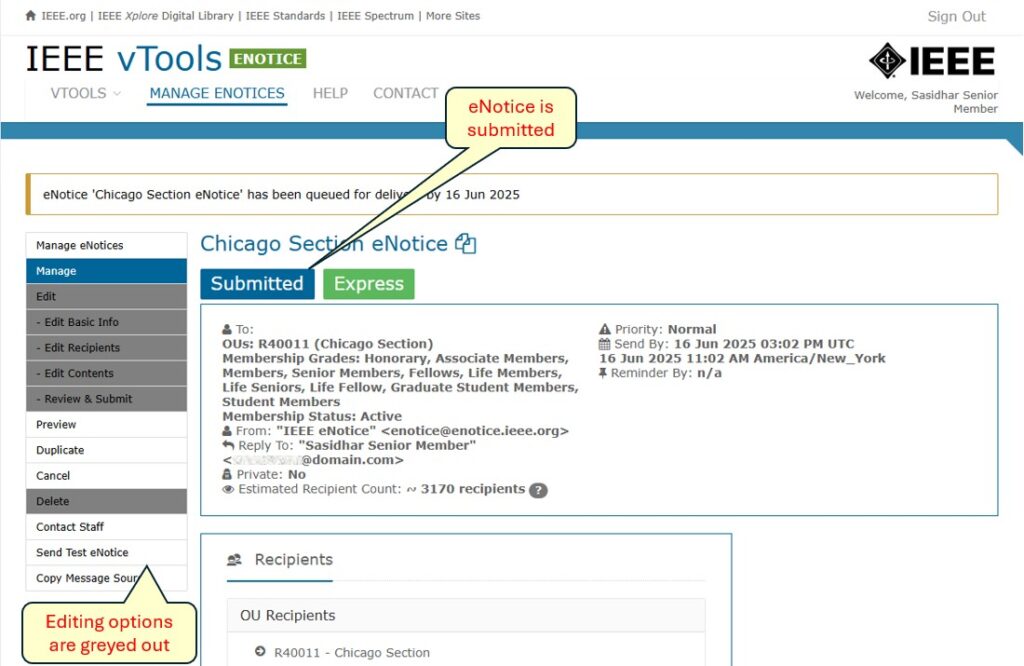
If you go back out to “MANAGE ENOTICES” you will see that the eNotice is queued up for delivery. Once it has sent, the Status will change to “Sent.”