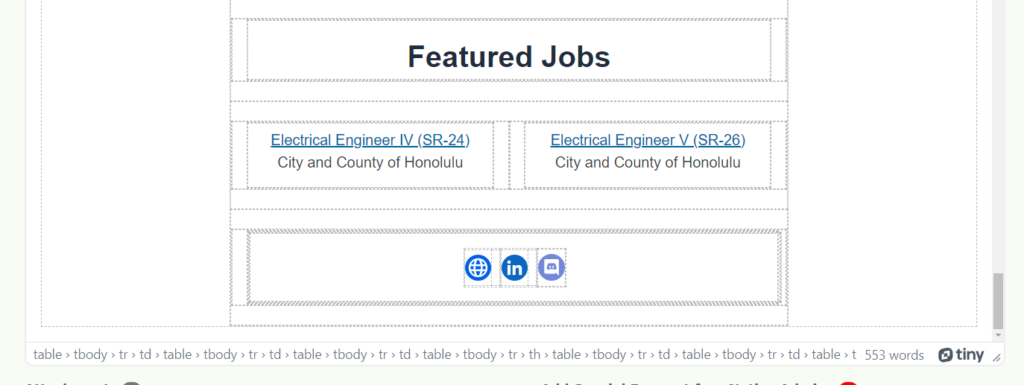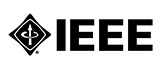Find a platform that allows you to format an email how you want and allows you to export the template as an HTML. For the remainder of this document, instructions and screenshots will be from Brevo, feel free to use any other platform which provides the same features.
- Set up your Brevo profile. Adding social media accounts and logos will allow Brevo to keep a consistent look across your emails.
- Create your email design in Brevo. Save the design, but don’t send it out using Brevo.
- Navigate back to the email campaign menu. Select the three dots in the Design section next to the “Edit design” button.
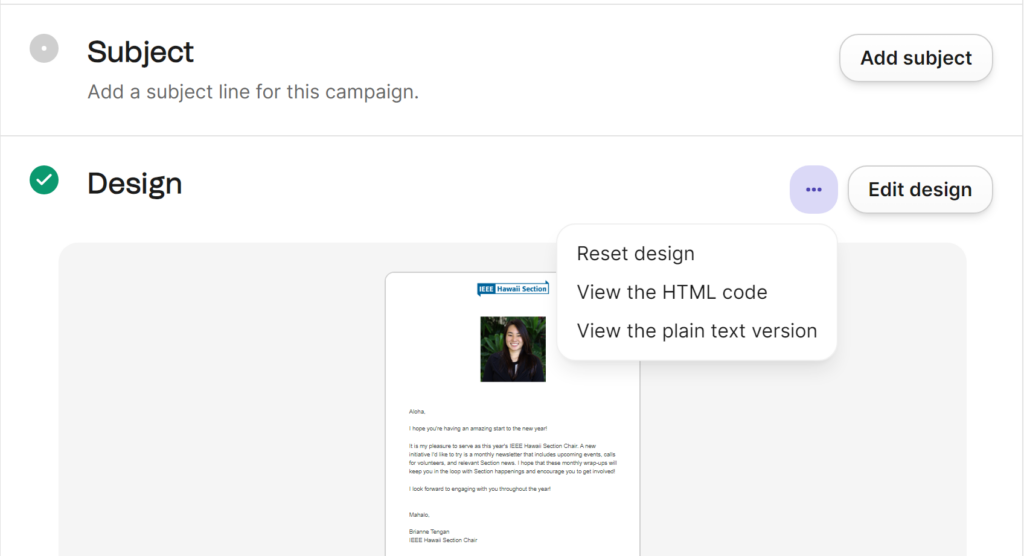
- Select “View the HTML code”
- Copy ALL of the HTML code
- Navigate to eNotice and fill in your Basic Info, Recipients, and From sections
- In the Contents section, select the <> Source Code option (second option from the left)
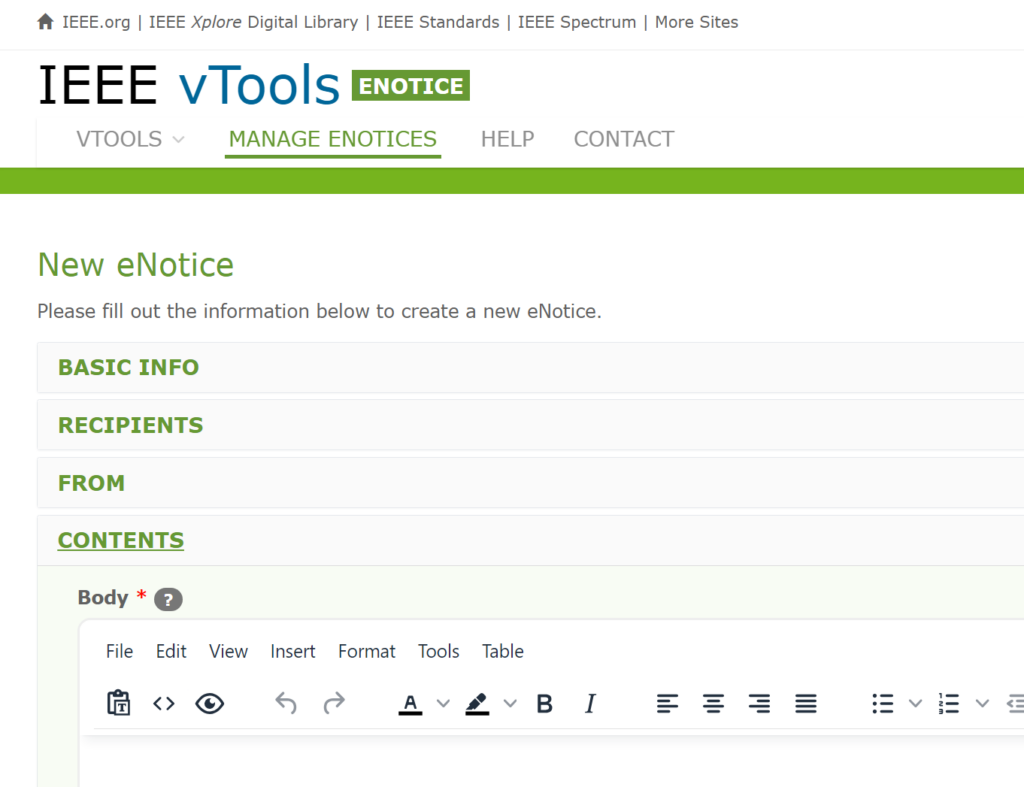
- Paste your HTML code into the Source Code pop up box. Press “save”
- Your email should be formatted in the Body area similarly to how it was in Brevo. If you scroll down to the bottom, you will see that the Brevo footer is still present.
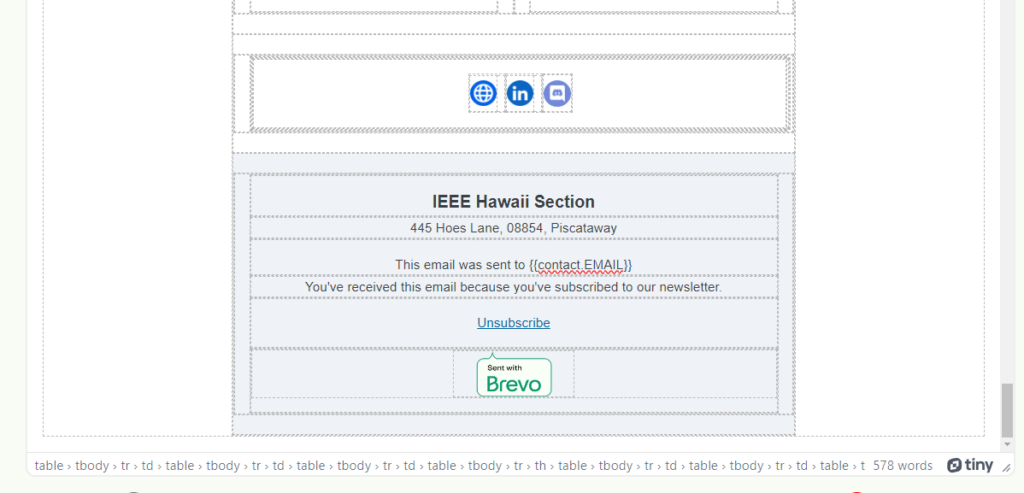
- Click on the footer table, then navigate to the “Delete table” option.
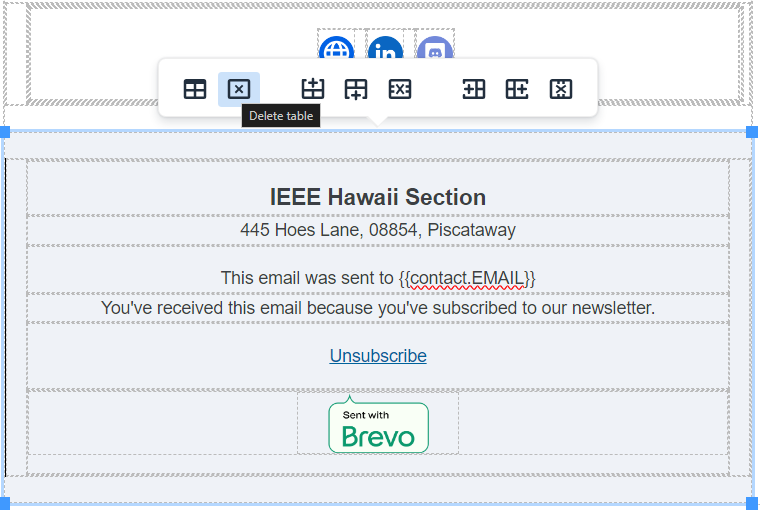
- Table should be removed