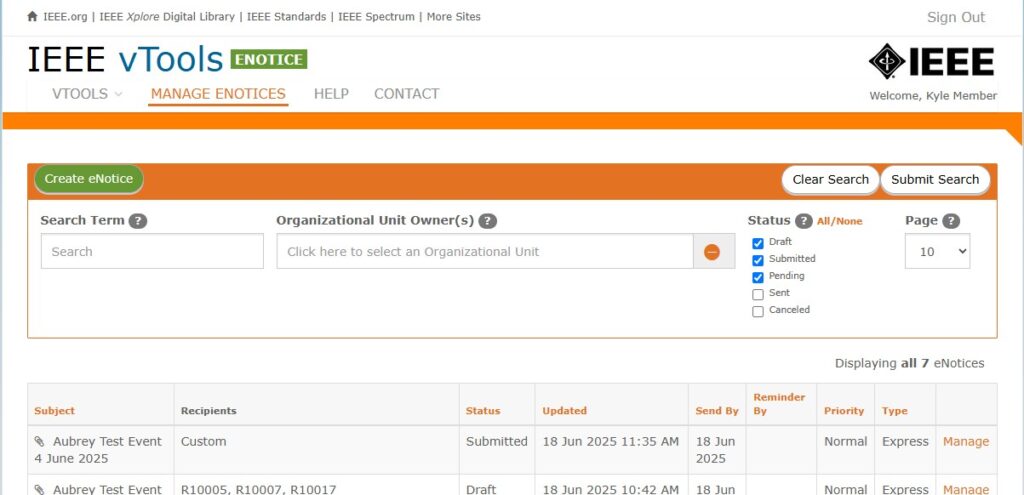vTools Events allows you (the creator of the event) to send an eNotice for a single event to all those who have registered for the event. This feature utilizes the registrant list to load the email addresses as a custom recipient list in eNotice.
This feature is only for a list of registrants that have been saved to a single event.
NOTE: eNotice and Events do not support the manual upload of an email list at this time.
Send eNotice to Registrants
Navigate to the Manage screen of the event you wish to send the eNotice from, and in the menu on the left, click “Send eNotice to Registrants.”
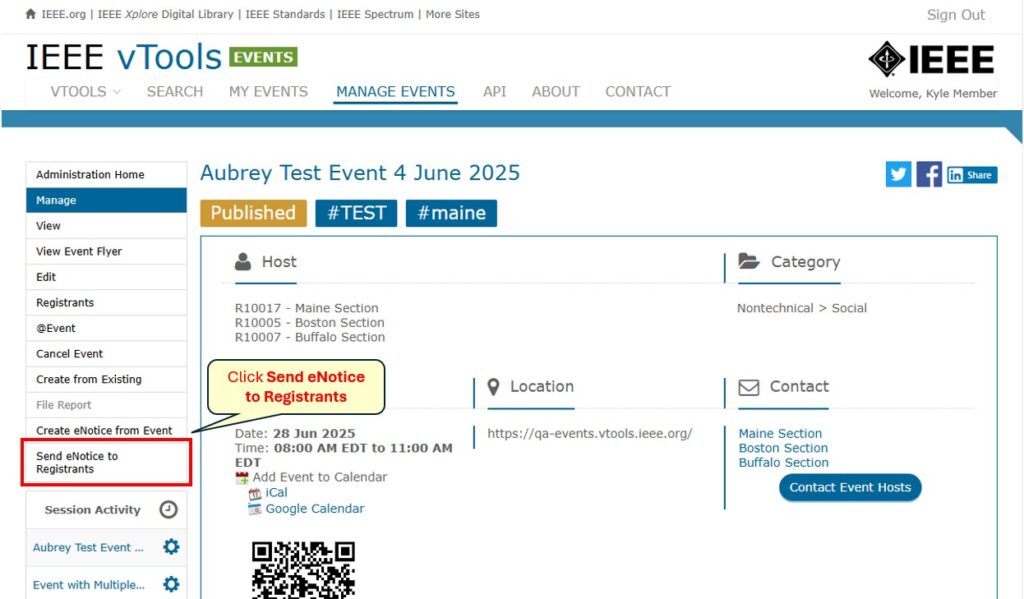
A modal will pop up where you can either select for vTools to generate the eNotice content (from the content of the event), or start with a blank eNotice which you can update yourself. In this example, we will show you how to use “Generate eNotice Content.”
Note: If you choose, “Start from Blank Content,” you will be brought over to eNotice with the loaded recipients, but the content of the email will be blank. Volunteers often use this option when they need to send Webex, Google, or other join links to join a virtual event, or if you need to send a general update to the registrants.
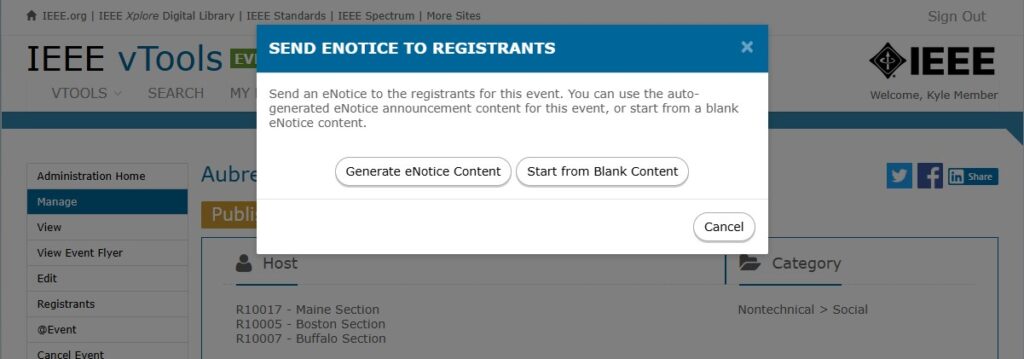
Once you select “Generate eNotice Content,” you will be brought over to eNotice. You will see that the eNotice has been pre-populated with the registrant list and content from the event.
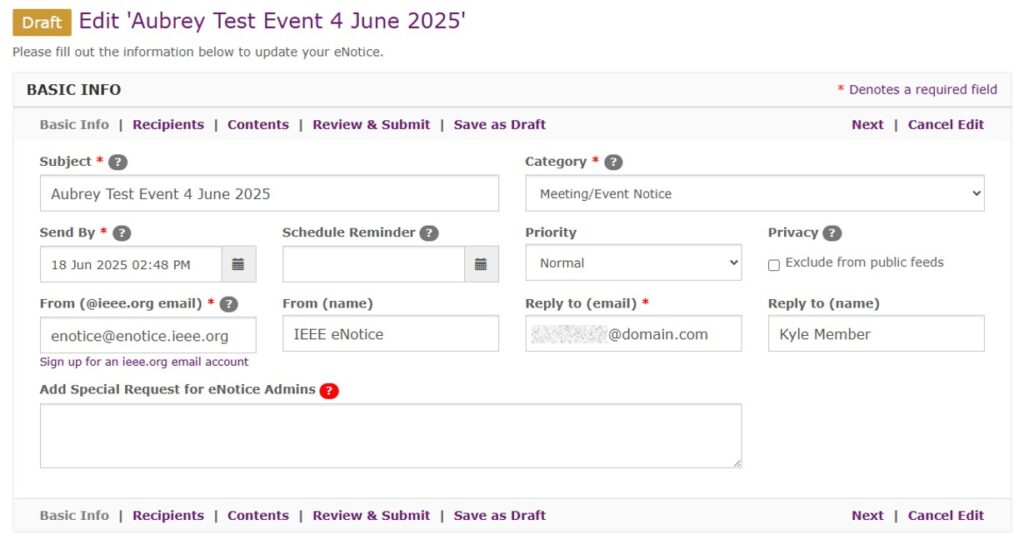
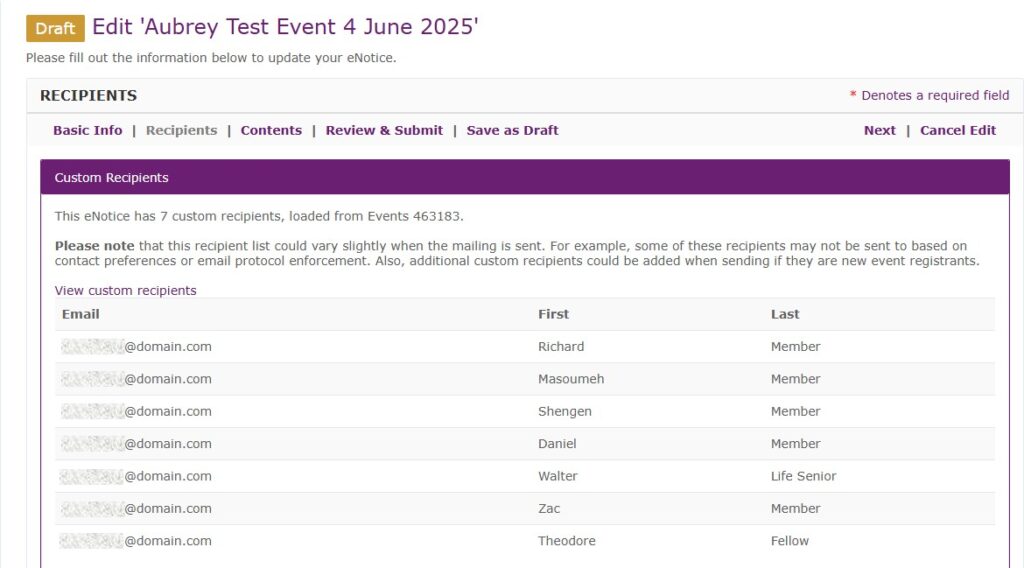
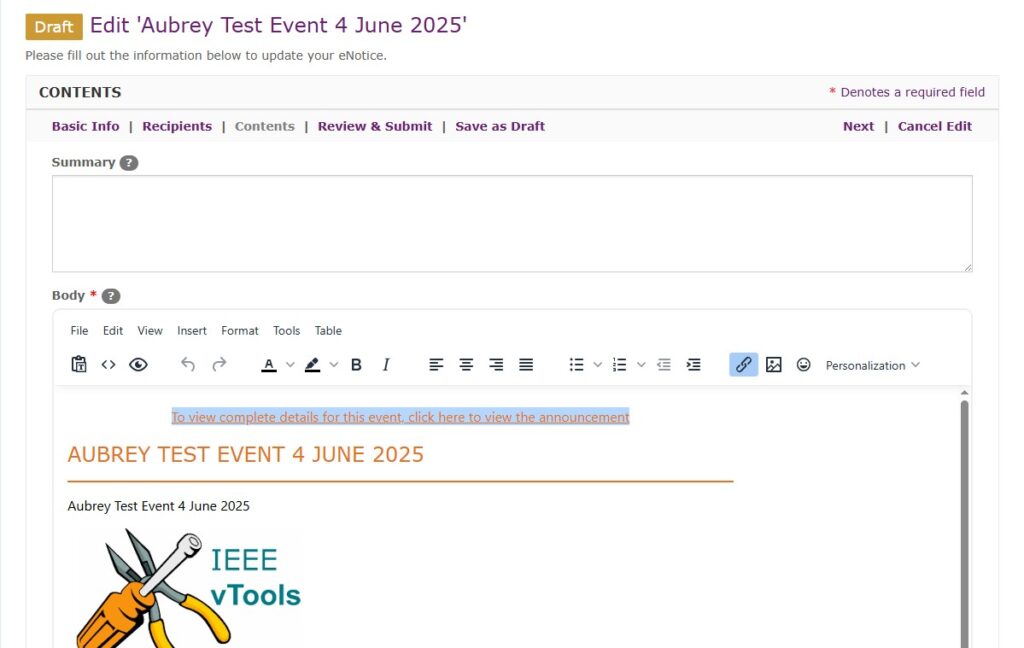
Review the eNotice and make any necessary updates (if desired), click on “Review & Submit.” When ready, click the Submit button at the bottom of the page.
You will see the eNotice as Submitted with the list of recipients shown on the “Manage” screen.
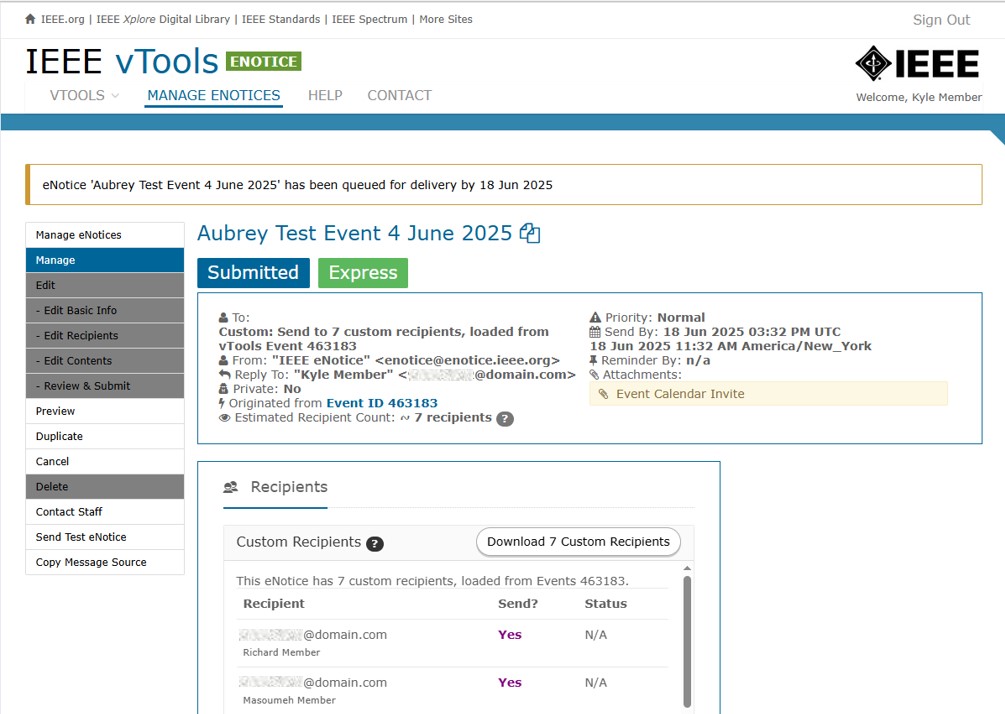
The eNotice will also show in the list with “Custom” Recipients list.