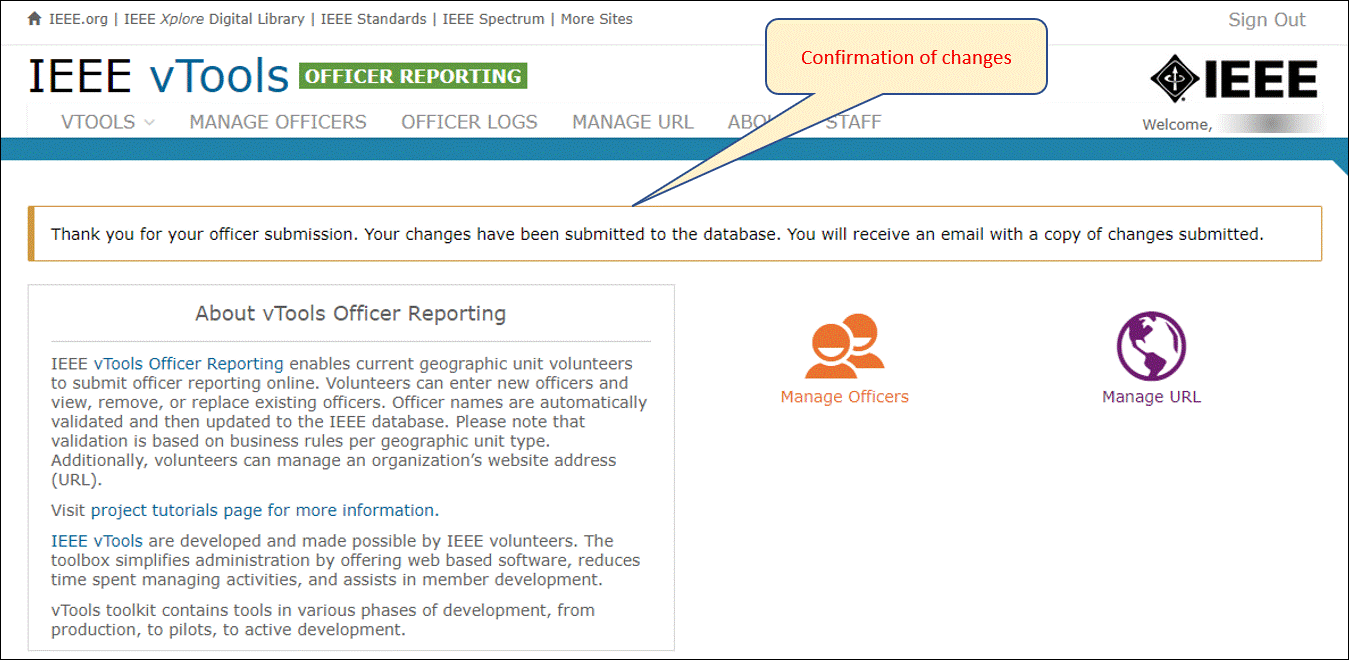Sign in with your IEEE Account
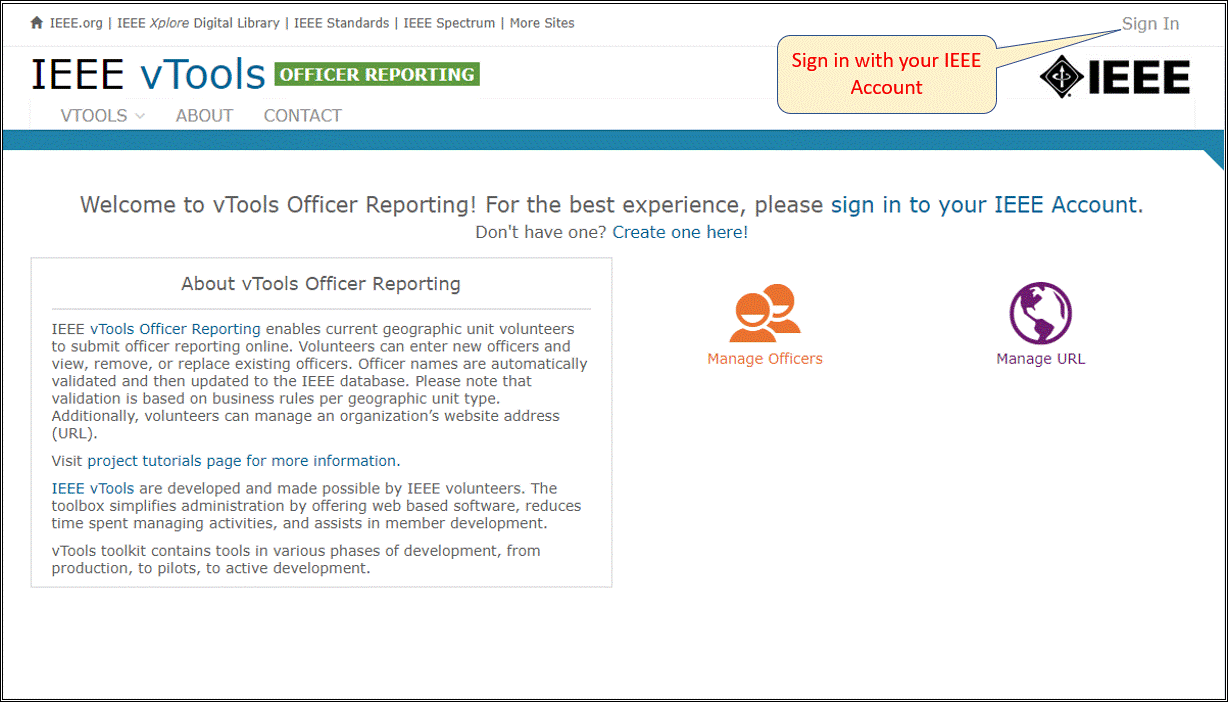
Select the Organizational Unit (OU) you wish to manage
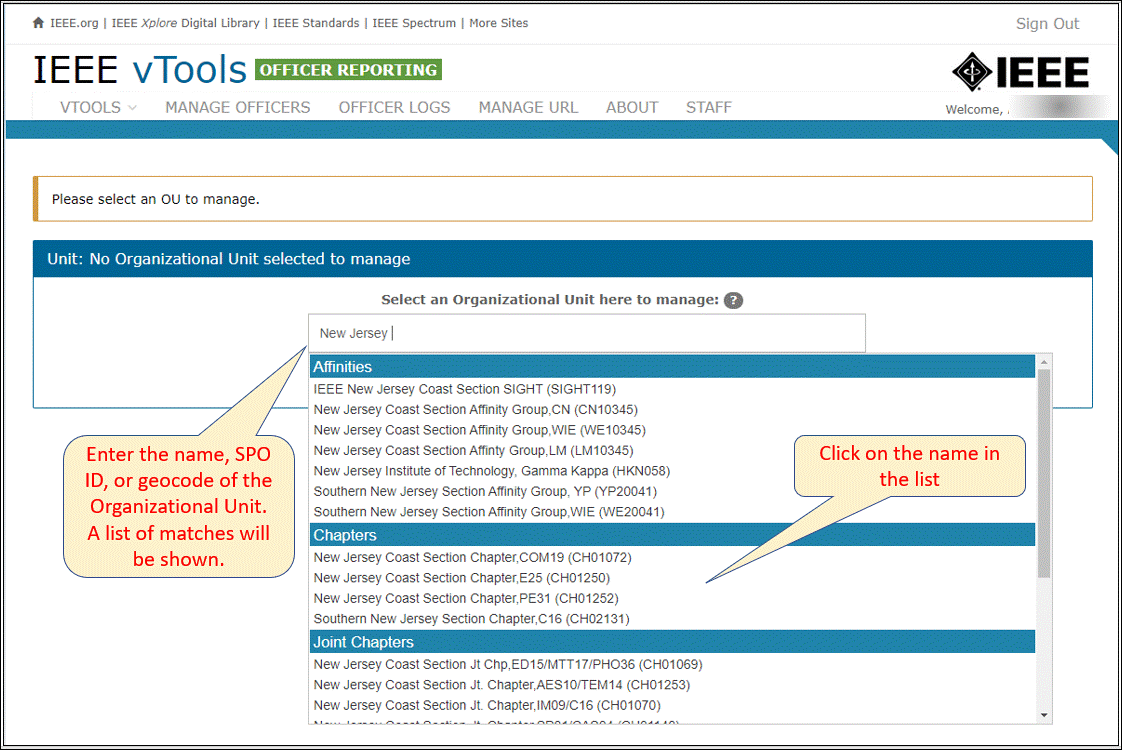
Now you can add or edit officers for the selected OU.
The system retrieves and lists all of the active positions in the selected organizational unit and officers for the positions that are not vacant. Note that vacant positions will show recent officers who may need their terms extended.
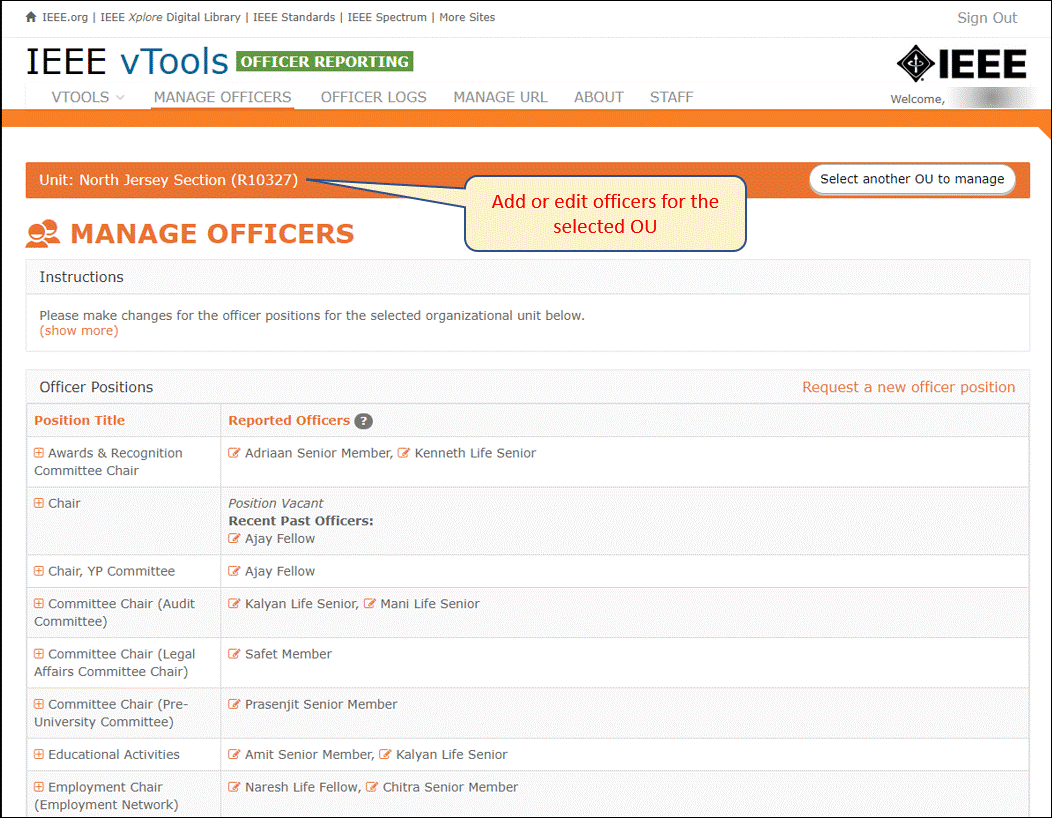
If the position you are reporting is not in the list, please request it by clicking on “Request a new officer position” and send a note to IEEE staff. (See tutorial for requesting a new Officer Position).
Adding or Editing Officers
To add a new officer to a position, click on the ‘Add Officer’ (plus sign) button next to the position. To adjust or end the term of an officer, click on the ‘Edit Officer’ (pencil) button next to the officer’s name.
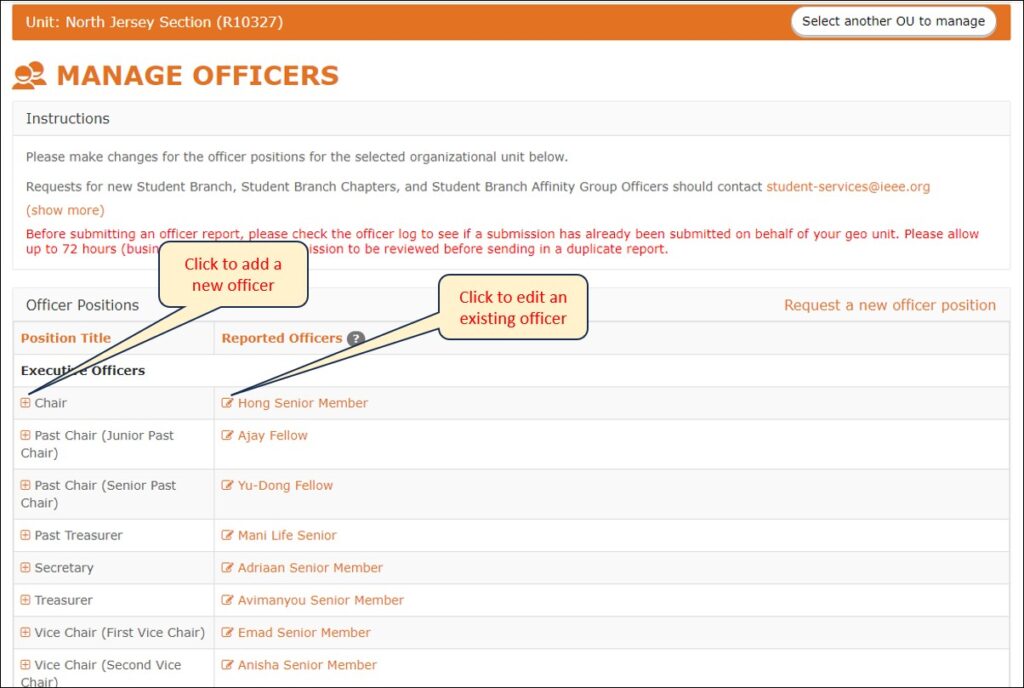
Once you have clicked either the ‘Add Officer’ or ‘Edit Officer’ button, a pop up will be displayed where you will provide the required information.
When done making changes, click on “View and Confirm Pending Changes.” You will be given a chance to undo your changes before they are submitted. Note that you can make multiple changes to the roster, before clicking on “View and Confirm Pending Changes.”
If you are an officer of the organizational unit, for which you are making this officer report, your changes will be applied immediately. If you are not an officer of the organizational unit for which you are making this officer report, your changes will be reviewed by staff and either approved or declined.
Add an Officer
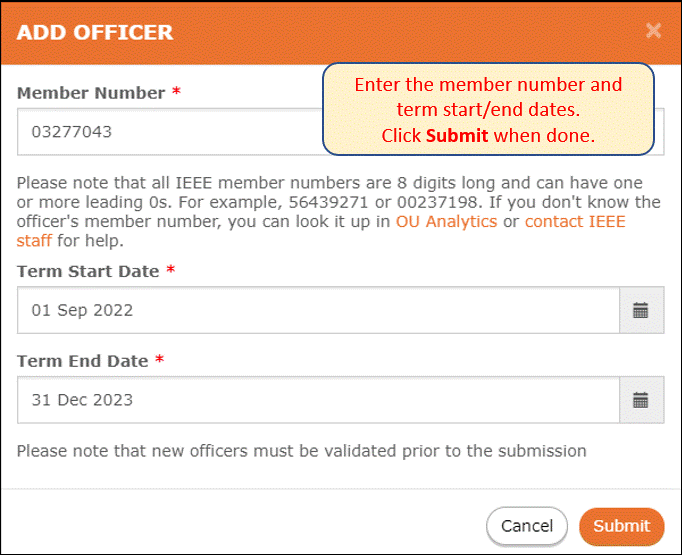
End/Extend the Term for an Officer
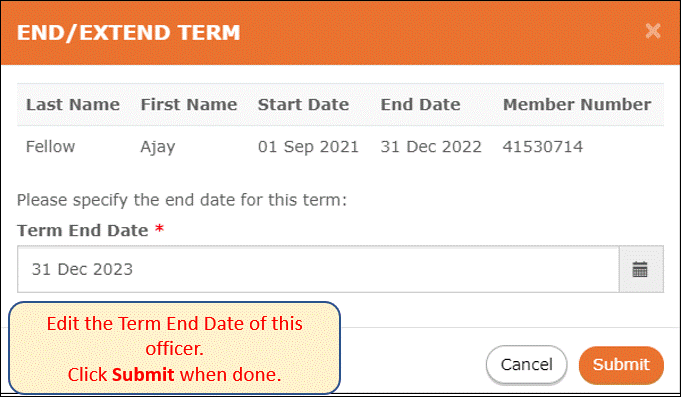
Changes will be highlighted
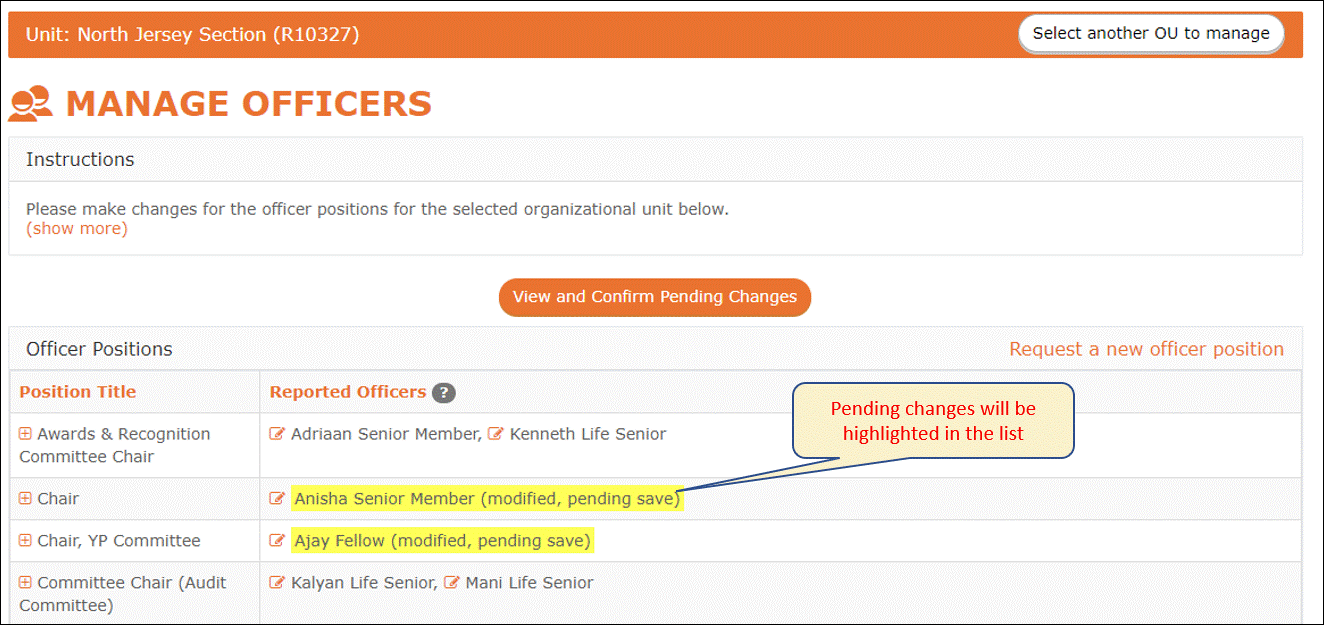
Click “View and Confirm Pending Changes”
Here you can review your changes before submitting. You can also go back to make additional changes, or undo all changes.
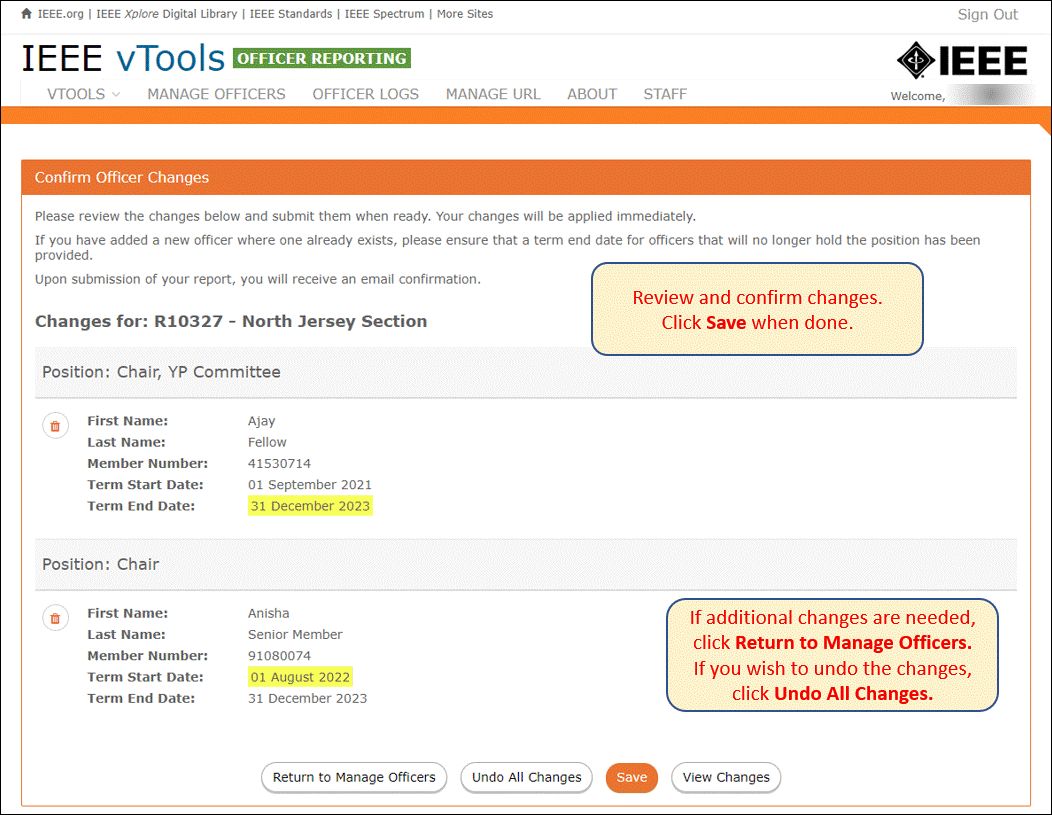
Confirmation message