If you would like to change your theme to the “IEEE PES (Official)” theme, log into your WordPress site as a web administrator. Navigate to “Appearance” > “Themes” on the left side navigation.
Scroll through the themes and find the “IEEE PES (Official)” theme, and click the “Activate” button.

Once you change your theme to the “IEEE PES (Official)” theme, you may notice that your theme color is initially blue. If you would like it to be green, click “Customize”:
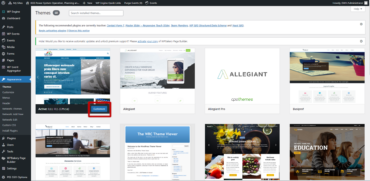
Click “Theme Chooser”.
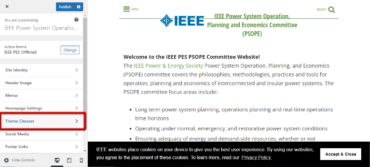
Make sure the “Color Scheme” “Green” is selected, and click the “Publish” button.

If you would like to add the PES logo, navigate back to the “Customize” menu and click “Header Image”.
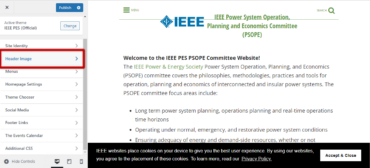
Now, you can click “Add new image” button.

If you are updating your site from an older PES theme, you should have the logo in the Media Library tab. Click the “Select and crop” button.

Drag the dotted line shape by clicking a small square and stretch it to surround the whole image. Click the “Crop image” button.
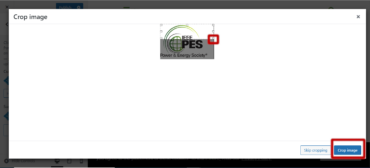
Click the “Publish” button and your site is customized for IEEE PES.

If you do not have the PES logo, you can download it by right clicking and saving this image. Then, upload it to the media library.


