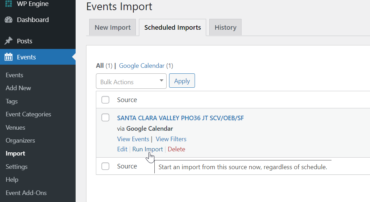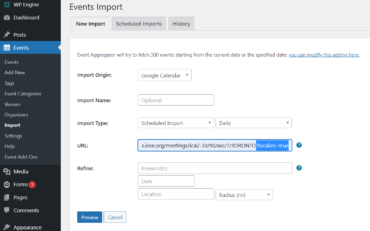The Events Calendar plugin is used to pull in the vTools Events feed to automatically update the Events page and the Upcoming Events Widget in the Sidebar every 24 hours.
To edit the feed, or to manually import the feed:
- go to “Events” -> Import -> “Scheduled Imports”,
- move the mouse cursor over the feed and click on the “Edit” or “Run Import” link.
To add additional feeds:
- log into https://events.vtools.ieee.org/,
- click on the “API” link at the top, click on the “Legacy Feeds” on the left, Please note: Legacy Feeds no longer exist. You will need to request a new feed URL from MGA mga [dash] im [at] ieee [dot] org
- copy the iCal URL of the feed you want,
- go back to the Events Import page, select “Google Calendar”,
- select “Scheduled Import” Import Type, select the Daily (or longer) import frequency to reduce strain on system resources,
- click the “Preview” button and then when events show up,
- click on the “Import all” button to save.