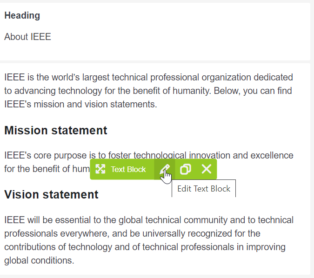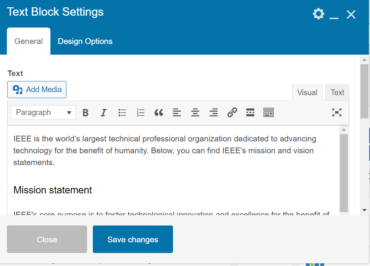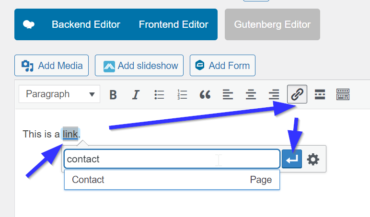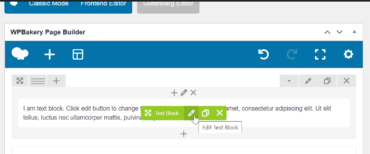The easiest way to edit existing content is to go to the frontpage after logging in, navigate to the Page/Post that you want to edit and then click on the “Edit Page” or “Edit with WPBakery Page Builder” link in the admin bar at the top of the page.
By default, WP Bakery Page Builder editor is used for editing. However, you can switch to the Classic Editor or to the Gutenberg Block Editor. Whichever one you use, you can edit an element by moving the mouse cursor over it and then click on the pencil icon:
To add an image or file attachment using the Classic Editor, click on the “Add Media” button, click on the “Select Files” button, browse to your file and then click on the “Open” button to upload. The other way is to drag & drop your file into the “Drop files to upload” area.
To add a link, select the text (for example) and click on the link icon, type/paste in a URL, or start typing the name of a resource, or use the gear icon to browse to the resource (e.g., Page/Post) and then click on the Apply button.
If you decide to use the WPBakery Page Builder editor, then you would need to add a Text Block (for example), move the mouse cursor over the default text block and then click on the pencil icon and follow the same steps as above.